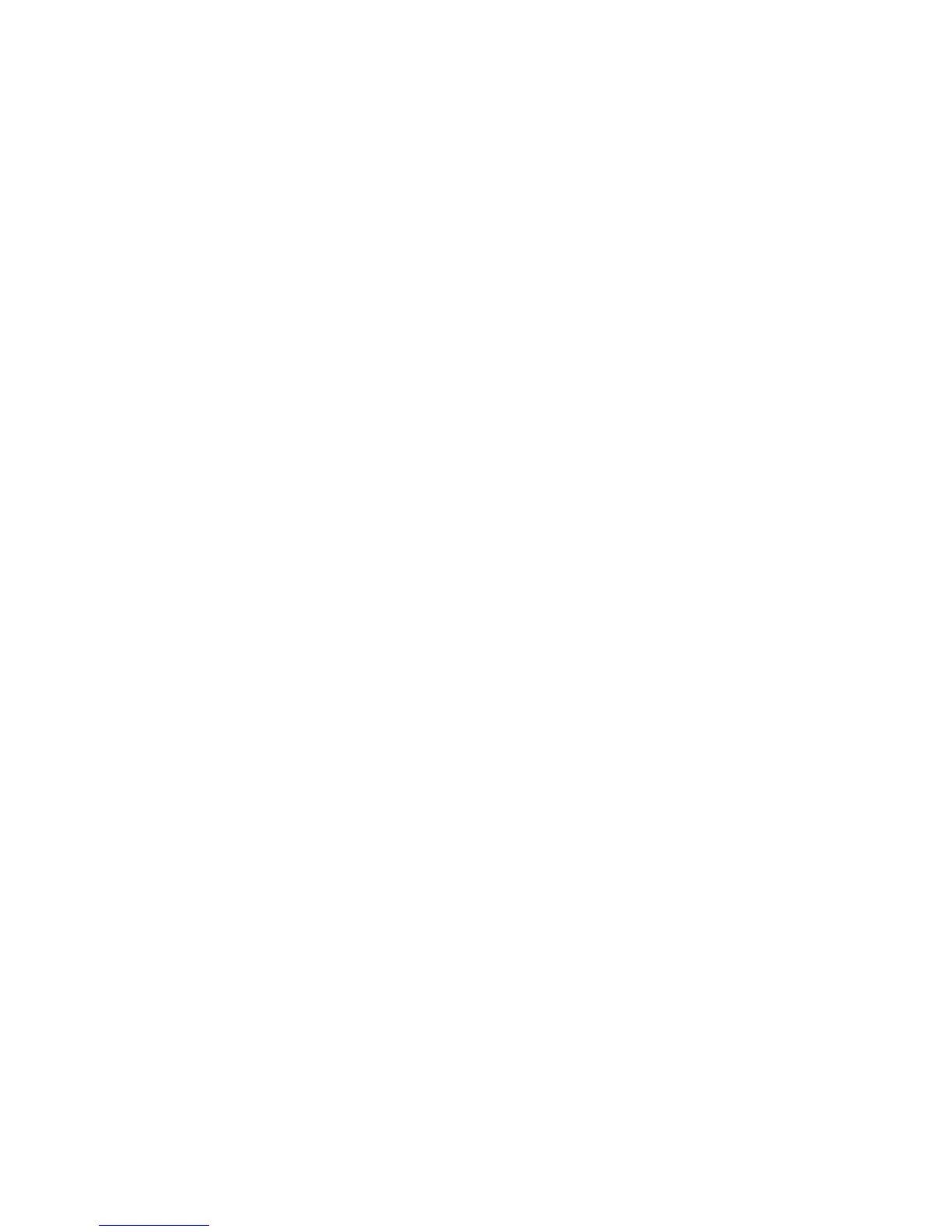Scan to PC
WorkCentre 7425/7428/7435
User Guide
135
4. Choose one of the following options:
• To create a new template for the settings you selected: Enter the name for the new template in
the Saved Templates Settings field.
• To edit an existing template with the settings you selected: Select a template from the list
displayed in the Saved Templates Settings drop-down list, then edit the settings.
5. Click Save.
6. Spaces are not permitted in template names.
The template will now appear in the list of templates on the Network Scanning tab on the printer
touch screen.
Creating a Template to Scan Images Directly to Your Computer
To create a template that places scanned images in a specific folder destination on your computer:
1. Access the Xerox Scan Utility on your computer:
• Windows: Right-click the Xerox Scan Utility icon on the taskbar, then select Open Xerox Scan
Utility. If the icon does not appear in the taskbar, click Start, select All Programs (or Programs
if you are using Windows Classic View), select Xerox Office Printing, select Scanning, then
select Xerox Scan Utility.
• Macintosh: Click the Xerox Scan Utility icon in the dock, or navigate to
Applications/Xerox/Xerox Scan Utility and double-click on Xerox Scan Utility.app.
2. Select the Scan Settings tab, then select the settings you want to use with the template: Color,
Black and White, Original Size, Resolution, Original Type, File Format, and Sides to Scan.
3. Click Send image directly to folder to send the scanned images directly to a designated folder on
your computer without first viewing the images. Enter information in the following fields:
a. To create a unique file name for one or more of the scanned images in the thumbnail view,
enter a file name in the Base File Name field.
b. Enter the folder path where you want to save the file in the Save To field, or click the Browse
button to locate the folder.
c. Select one of the following options:
• Leave the Save a copy in Xerox Scan Utility option checked. This enables thumbnail views of
the scanned images to remain in the Copy to Folder and Scan to Email tabs. This is the default
setting.
• Remove the check mark in the Save a copy in Xerox Scan Utility option. This disables
thumbnail views of the scanned images.
4. Select one of the following options:
• To create a new template for the settings you selected: Enter the name for the new template in
the Saved Templates Settings field.
• To edit an existing template with the settings you selected: Select a template from the list
displayed in the Saved Templates Settings drop-down list, then edit the settings.
5. Click Save.
6. Spaces are not permitted in template names.
