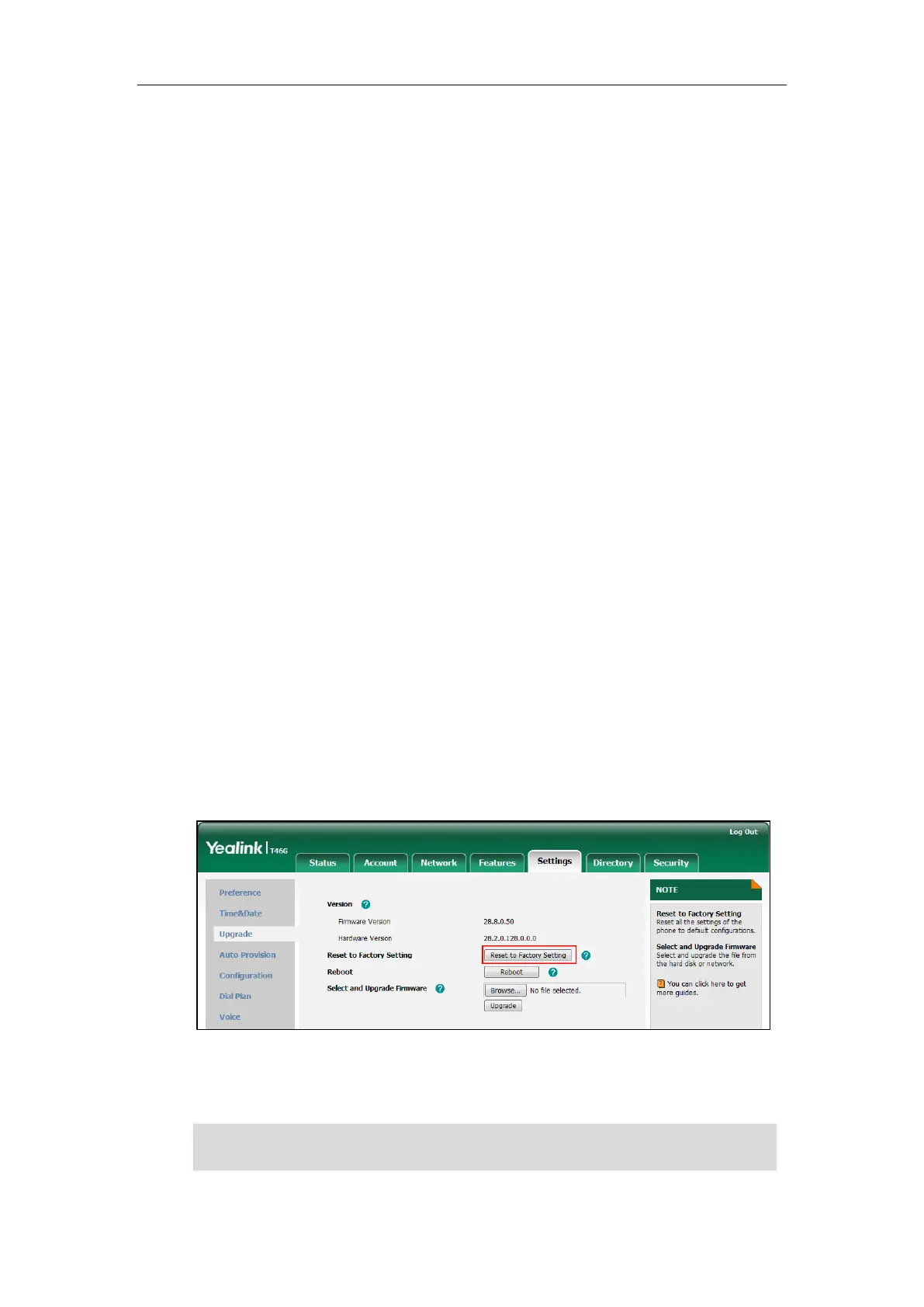Yealink Skype for Business HD IP Phones Administrator Guide
358
Provisioning Issues
What is auto provisioning?
Auto provisioning refers to the update of Skype for Business phones, including update on
configuration parameters, local phone book, firmware and so on. You can use auto provisioning
on a single phone, but it makes more sense in mass deployment.
Resetting Issues
Generally, some common issues may occur while using the Skype for Business phone. You can
reset your phone to factory configurations after you have tried all troubleshooting suggestions
but do not solve the problem. Resetting the phone to factory configurations clears the flash
parameters, removes log files, user data, and cached data, and resets the administrator
password to admin. All custom settings will be overwritten after resetting.
You can reset the Skype for Business phone to default factory configurations. The default factory
configurations are the settings that reside on the Skype for Business phone after it has left the
factory. For more information, refer to How to reset the Skype for Business phone to default
factory configurations? on page 358.
How to reset the Skype for Business phone to default factory
configurations?
To reset the Skype for Business phone via web user interface:
1. Click on Settings->Upgrade.
2. Click Reset to Factory Setting in the Reset to Factory Setting field.
The web user interface prompts the message “Do you want to reset to factory?”.
3. Click OK to confirm the resetting.
The Skype for Business phone will be reset to factory sucessfully after startup.
Note
Reset of your phone may take a few minutes. Do not power off until the Skype for Business
phone starts up successfully.
