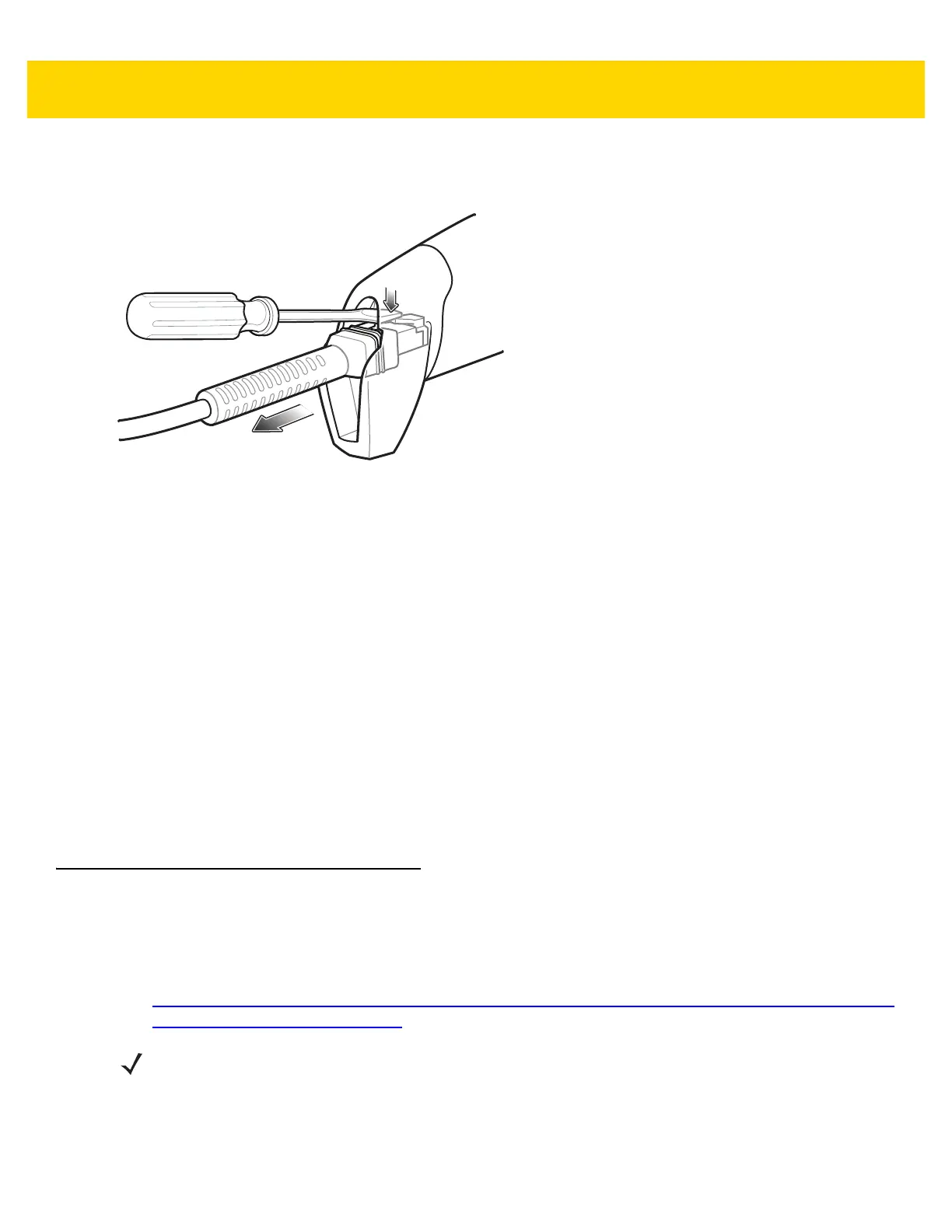1 - 4 DS2208 Digital Scanner Product Reference Guide
Removing the Interface Cable
1. Press the cable’s modular connector clip through the access slot in the digital scanner’s base.
Figure 1-3 Removing the Cable
2. Carefully slide out the cable.
3. Follow the steps for Installing the Interface Cable to connect a new cable.
Connecting Power (if required)
If the host does not provide power to the digital scanner, connect an external power supply.
1. Plug the power supply into the power jack on the interface cable.
2. Plug the other end of the power supply into an AC outlet.
Configuring the Digital Scanner
To configure the digital scanner use the bar codes included in this manual, or use the 123Scan
2
configuration
program. See Chapter 4, User Preferences & Miscellaneous Options, and Chapter 11, Symbologies for information
about programming the digital scanner using bar code menus. See Chapter 12, 123Scan and Software Tools for
information on using this configuration program. Also see each host-specific chapter to set up connection to a
specific host type.
Accessories
The digital scanner ships with the DS2208 Quick Start Guide. The following required accessories must be ordered:
• Interface cable for the appropriate interface. For example, a shielded connector cable when connecting via
USB. For regional information about cables and cable compatibility, go to the Zebra Partner Portal at:
https://partnerportal.zebra.com/PartnerPortal/product_services/downloads_z/barcode_scanners/Universal-C
able-Guide-Bar-Code-Scanners.xlsx.
• Universal power supply, if the interface requires this.
• Gooseneck Intellistand for hands-free operation of the DS2208.
For additional items, contact a local Zebra representative or business partner.
IMPORTANT If you already have existing non shielded cables from legacy products (such as the LS2208) they
can be reused. However, be aware that the shielded cables provide improved ESD performance.
