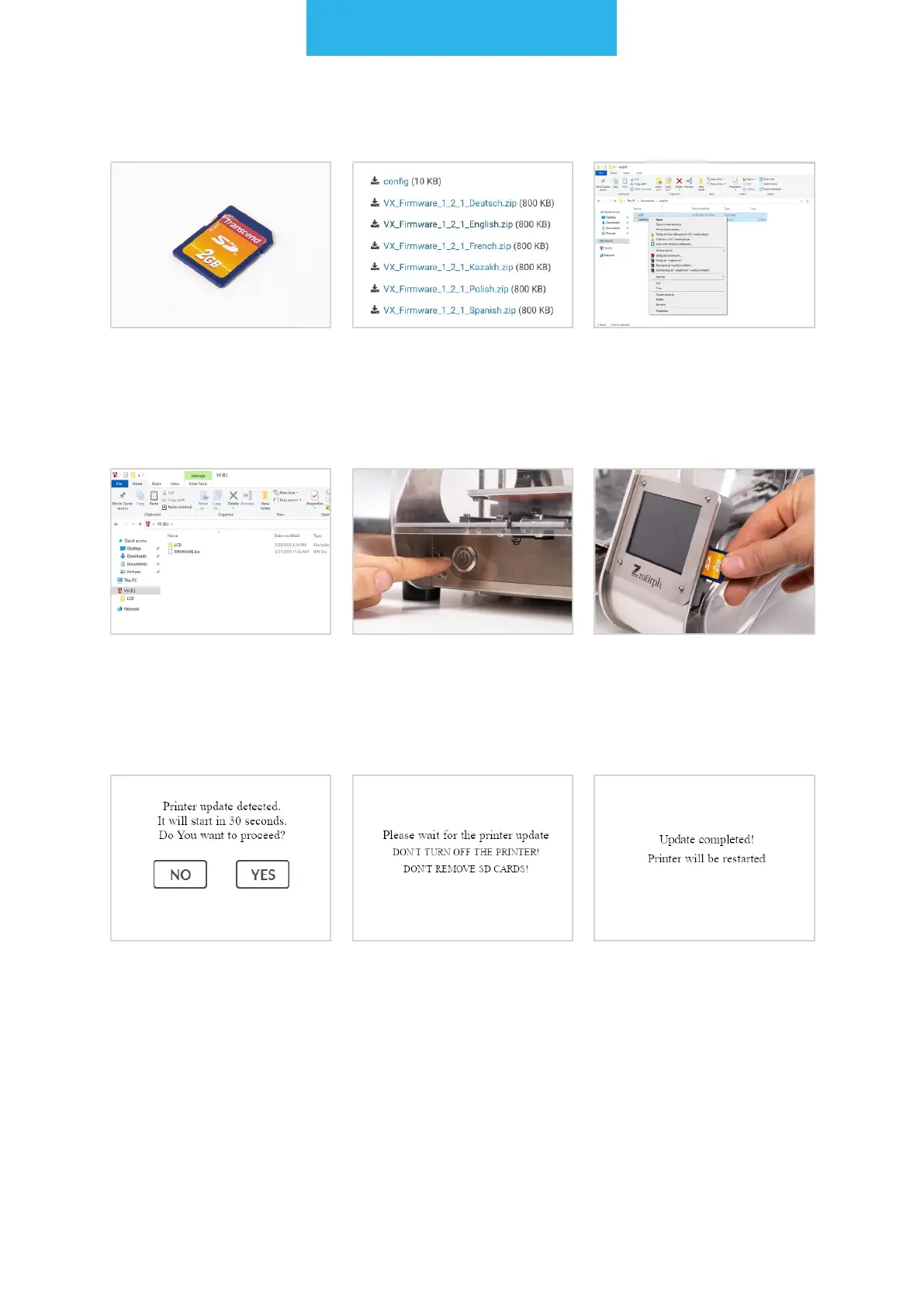Firmware upgrades
157
18.2 Updating rmware
Message about rmware
update detection should
appear and the 30 sec-
onds countdown should
start. After this time the
update will begin auto-
matically. Choose "Yes"
to proceed and skip
countdown.
The machine will start
updating the rmware.
You must not remove the
SD card, turn off or reset
the printer during
this process.
After update nishes, the
machine should restart
itself.
Prepare a SD card. Download the newest
rmware archive le
with .zip extension from
Zmorph Knowledge
Base.
Extract les from from
downloaded archive.
From the extracted folder
copy the LCD folder and
FIRMWARE.bin and place
it in the main
directory of the SD card.
Make sure that machine
is powered on. If not,
turn it on by pushing the
power button.
Insert the SD card into
the slot located next to
the LCD screen.