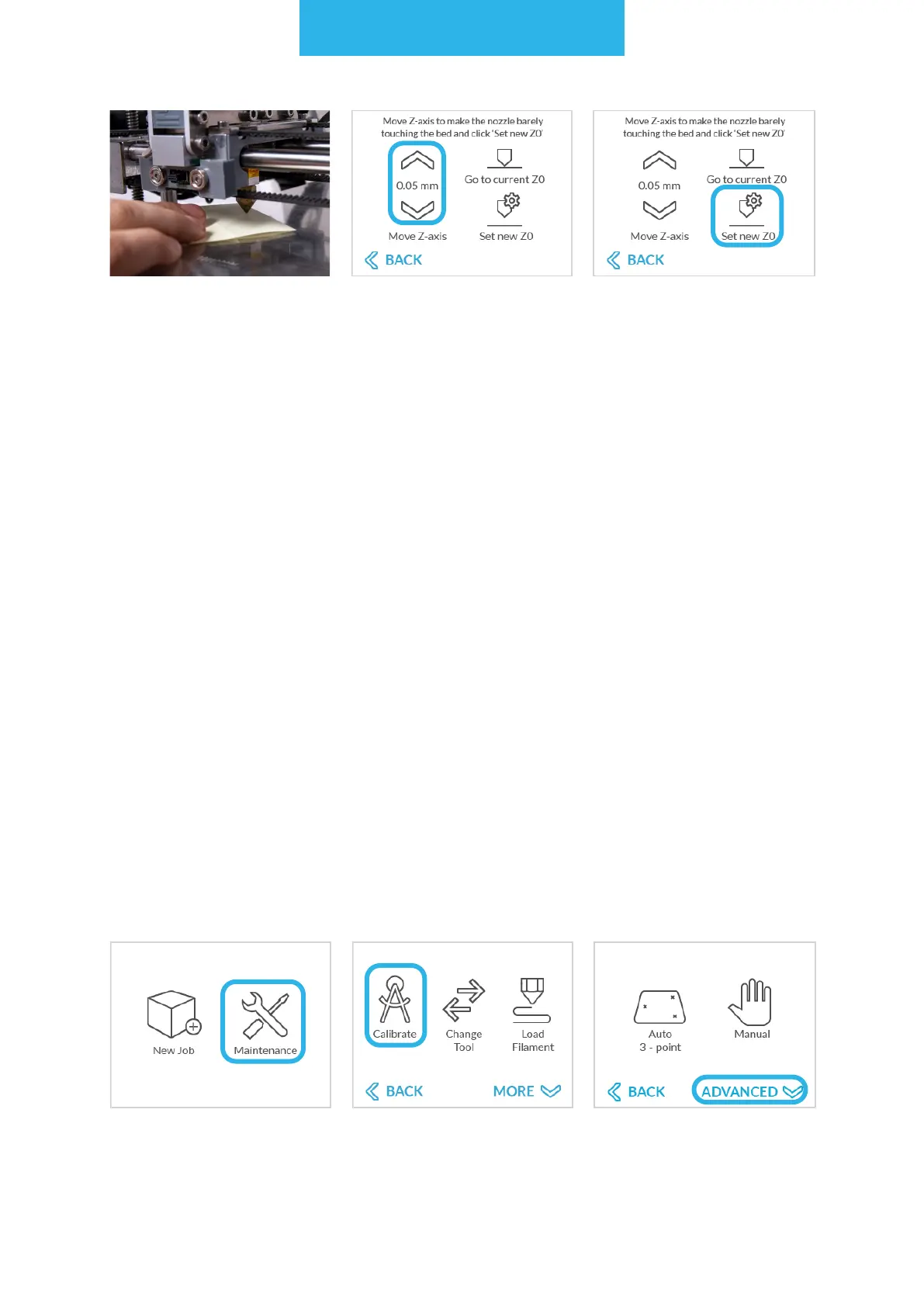3D printing workow
74
Wait until the extruder
stabilizes itself on the
right height.
Use arrows on the touch-
screen to lower or raise
the extruder by 0.05 mm.
When the nozzle is at the
correct height, choose
'Set new Z0' (Visual or
paper verication).
NOTE: Move the paper between the nozzle and the worktable surface, if the nozzle is
too low the paper won't move. If the nozzle is too high above the surface the paper sheet
will be loose. The best conguration is when the piece of paper rubs against the nozzle
but it's not too loose.
NOTE: Be very careful using the "Move Z-axis" feature, the movement of the Z-axis is
slow and silent, don't press the arrow to many times because it might damage the work
table glass surface.
12.8 Calibration - additional functions
In the Maintenance Menu in Calibration Function there is an additional menu with ad-
vanced settings:
• Restore factory default - restores the factory default position and removes the history
of calibration Z-axis changes.
• Manual 3-point calibration - an option for manual calibration the same 3 points that
are used for autocalibration.
Manual 3-point calibration
Choose "Maintenance". Choose "Calibrate". Choose "Advanced"