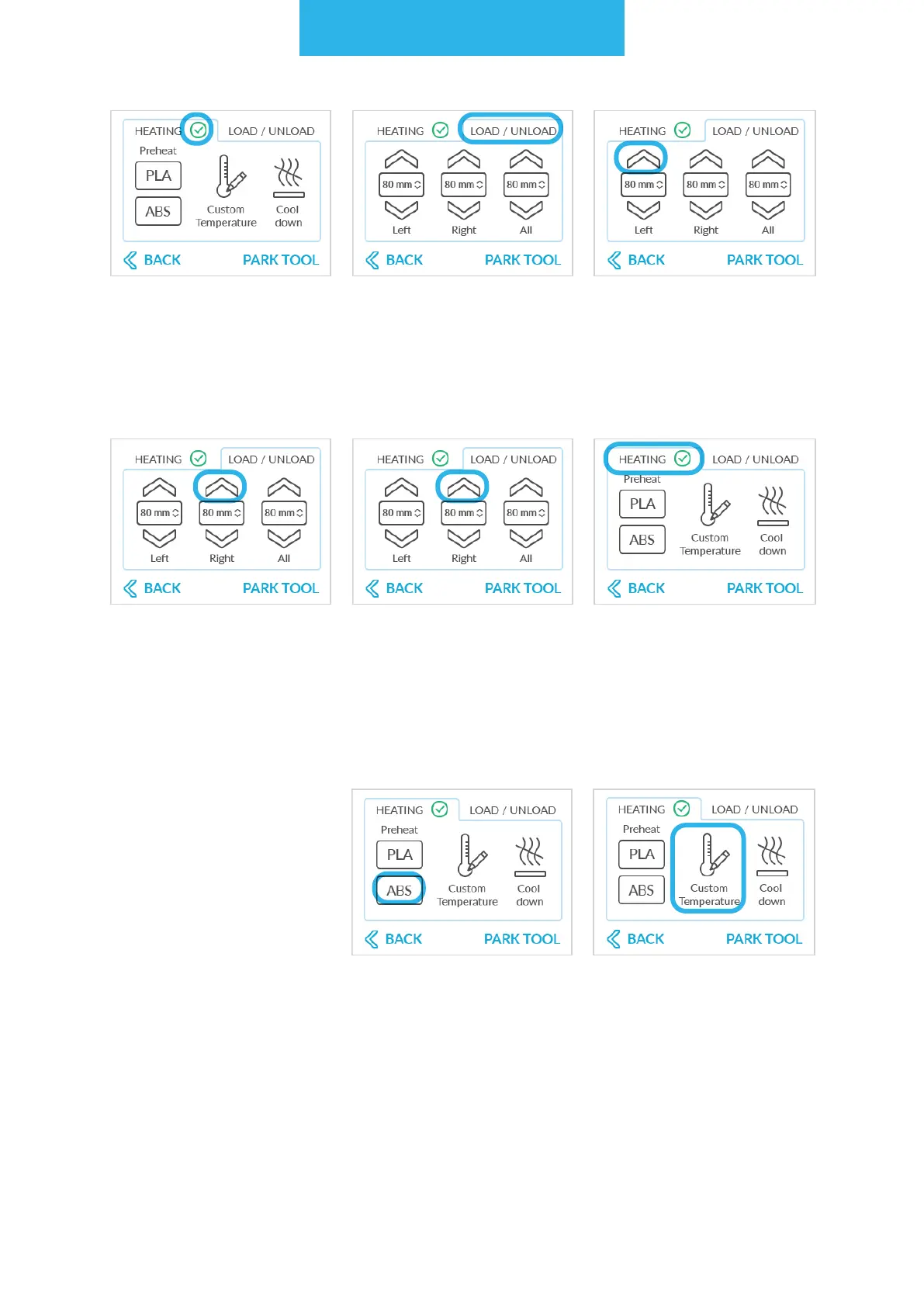3D printing workow
62
Wait till extruder reaches
the proper temperature.
The yellow HEATING sign
will change colour from
yellow to green.
Tap the LOAD/UNLOAD
menu.
Tap the upper LEFT
arrow on the screen to
remove 80 mm of the
lament. At rst, extruder
will load 40 mm to pre-
vent clogging.
Tap the upper RIGHT
arrow on the screen to
remove 80 mm of the
lament. At rst, extruder
will load 40 mm to pre-
vent clogging.
Repeat if needed. Third
menu named ALL main-
tain both laments at the
same time. Tap upper ar-
row with ALL description
to remove both laments
at the same time.
Adjust the temperature
for the type of lament
which will be used. To do
that, tap the HEATING
menu rst.
There are two ways to
arrange the temperature
for other materials than
PLA.
First option is by quick
set up button "ABS",
which automatically
arrange the tempera-
tures for maintaining this
lament.
For any other materials
than PLA and ABS, tem-
peratures needed to be
set up manually.
Tap the Custom Tem-
perature button.