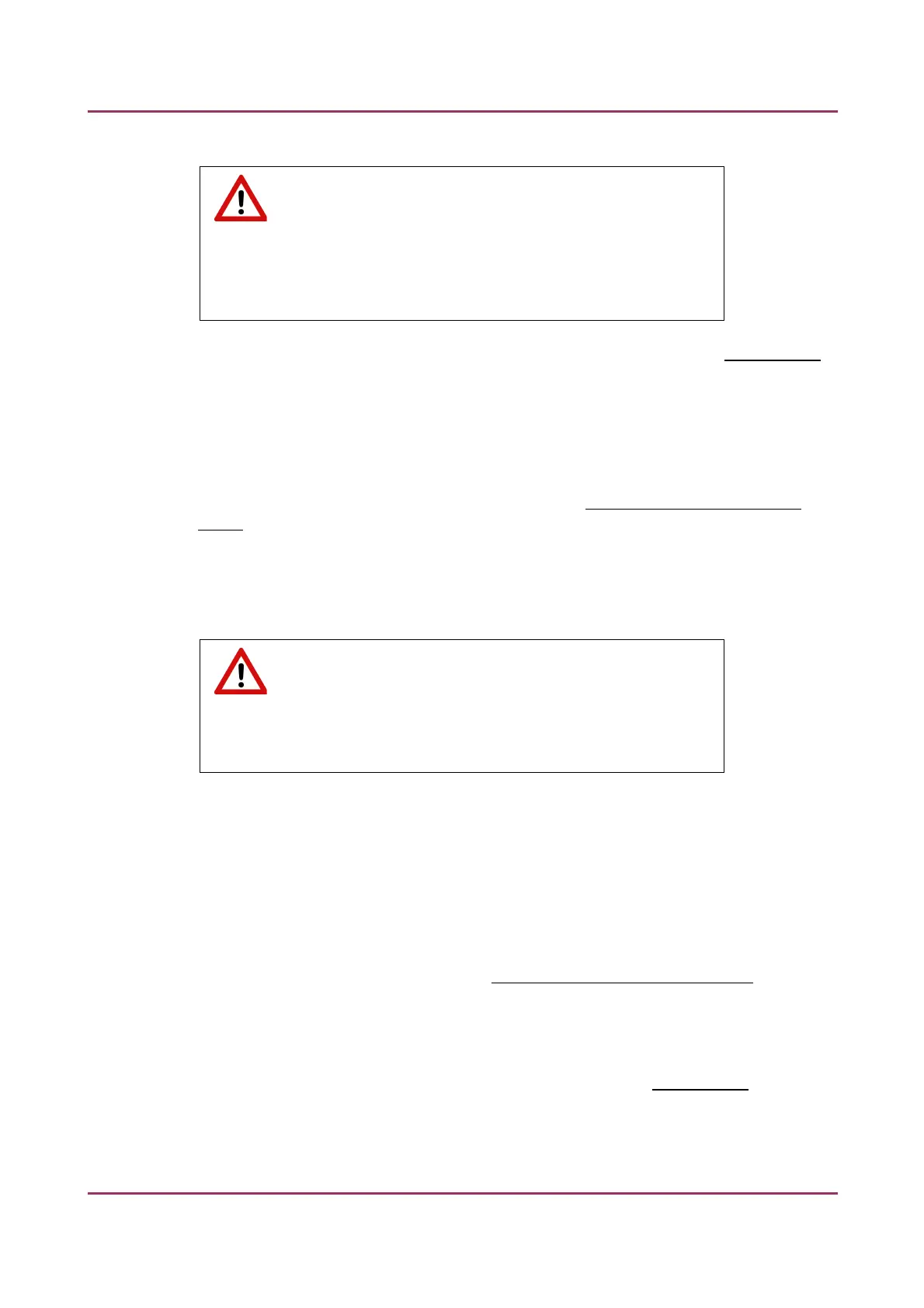Pannoramic SCAN II 2.2.0 User’s Guide 6.4.3 Installing and Removing the Filter Module
(Fluorescent Option)
Warning!
Crush hazard! Stop the running digitization process and turn off the
scanner (refer to chapter 2.7 Power the scanner on/off) before you
proceed with filter module installation or removal.
2. Select the desired filter in the corresponding software window (see chapter 5.6.1 Settings).
The filter will be positioned in such a way that the user can access it without having to turn
the filter wheel manually.
3. Power off the scanner. See chapter 2.7 Power the scanner on/off on how to power off the
device.
4. Remove the protective cover of the device (see chapter 6.4.1 Removing the protective
covers).
5. Hold the filter module (3) by its handling pads (one on the right, one on the left (lateral)
side of the module) and insert it in forward tilted position from above into the upper spring-
loaded clamps (1) at the filter wheel.
Warning!
Avoid touching the surface of the filters, and store the modules in their
own boxes when not used.
6. Press the filter module down, until it safely connects to the bottom spring-loaded clamps
(2) of the filter wheel. Mounting position of the filters: excitation filter (5); emission filter
(4).
7. To remove the filter module, first slightly tilt it out of its upper spring-loaded fixtures, then
pull it out of the bottom spring-loaded components (1) and take it off.
8. Place the protective cover back again (see 6.4.1 Removing the protective covers).
9. Power on the scanner. See chapter 2.7 Power the scanner on/off on how to power on the
device.
10. Enter the respective parameters in the input fields e (see chapter 5.6.1 Settings).
11. Turn the fluorescent illumination unit on again (consider the cooling time possibly
required).
January 24, 2020 - Rev. 2 3DHISTECH Ltd. 142(156)