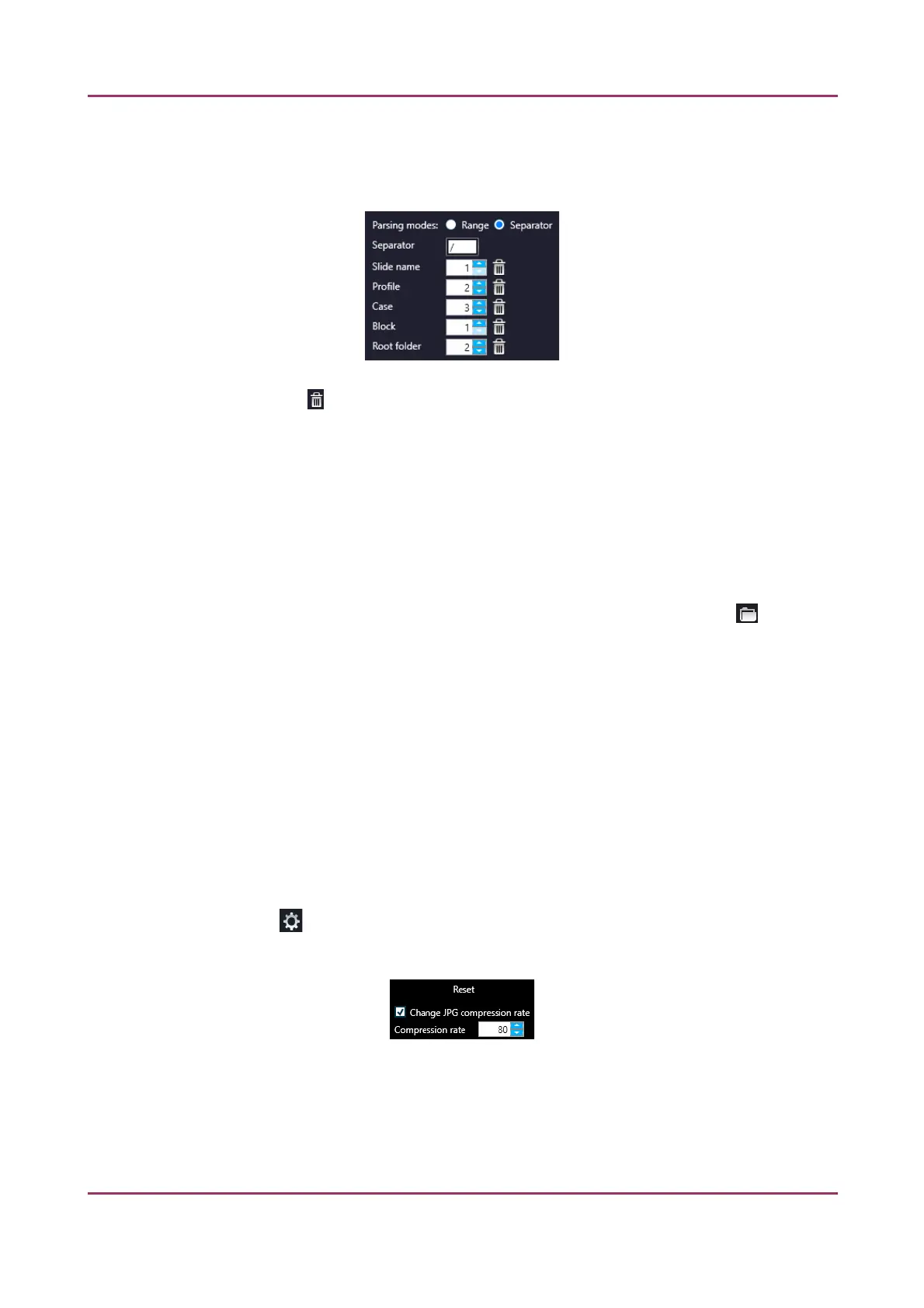Pannoramic SCAN II 2.2.0 User’s Guide 4.2 Main window functions
• If the option Separator is selected at Parsing modes, the character used as a
separator in the selected barcode type can be defined in the Separator input
field.
Click to delete range values set for the corresponding field.
• Enable Parse subfolders to make it available to create subfolders when parsing
data from the barcode. Type name of the subfolder in the Folder1, Folder2, etc.
fields depending on the depth you want to define.
• Click Save to apply settings, and click Create new at the top of the panel to create
a new profile item.
Slide save path
▪ Set destination folder in the input field by typing in the path or clicking to browse
for the folder.
▪ Free space: Free space capacity of selected local drive
Conversion settings
▪ Apply conversion: Turn on to convert the slide to other formats, once the scanning
has finished.
▪ Keep original MRXS Slide: The original MRXS format of the slide is stored in the local
folder.
▪ Target format: The slide is converted to the selected final format. Click one of the
buttons to define the final slide format (MRXS, Tiled-TIFF, Roche-TIFF, SVS, DICOM).
▪ Click to open MRXS, Tiled-TIFF and DICOM conversion settings panel:
• MRXS settings
◦ Click Reset to set everything to default
◦ Select Change JPG compression rate to enable the modification of the value
in the Compression rate value box
January 24, 2020 - Rev. 2 3DHISTECH Ltd. 41(156)