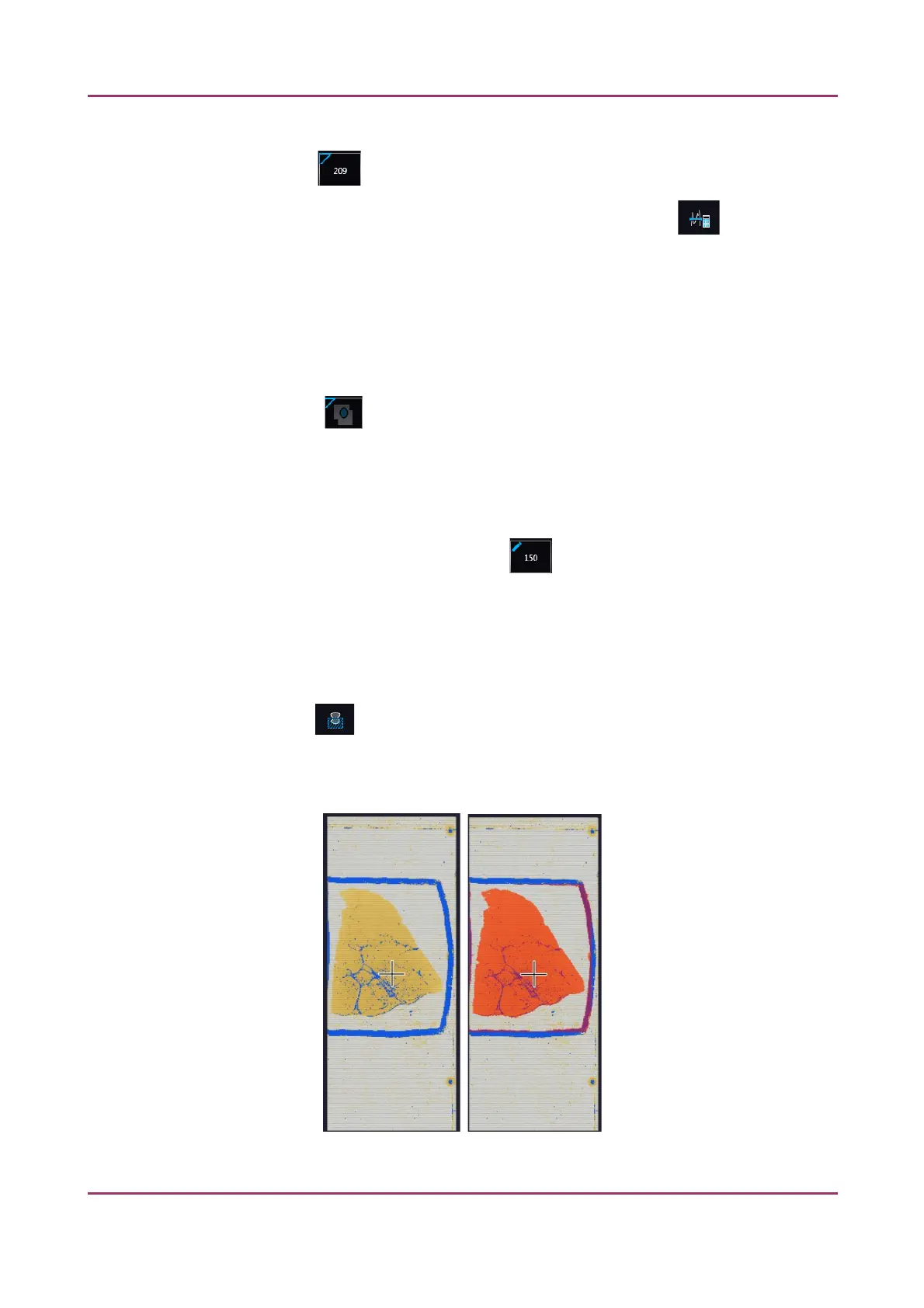Pannoramic SCAN II 2.2.0 User’s Guide 5.2.2 Microscope Control Panel
• Manual threshold
Set value manually or calculate value by using the Calculate Threshold function (can be
activated only when manual thresholding is selected). This sets the sensitivity of the
specimen detection. To set the desired threshold value manually, change the setting in the
Specimen threshold level selection box in the range of 0-255. The default value is 212.
Smaller values result in a more sensitive scanning, meaning that more areas will be digitized,
however, this may also include specks or other imperfections of the slide. Greater values
result in a less sensitive scanning, but it is possible that some of the smaller specimen areas
will not be digitized.
Use marker with threshold
If the specimen cannot be identified as required for digitization, (for example, weak contrast), it can
help to encircle completely the specimen with a black marker pen. You have to draw a full circle with
the pen to enable the detection. Marker pen detection will make specimen detection easier by
limiting the scanned area.
• Manual setting of Use marker with threshold
If this option is selected, only the area encircled with a marker pen will be scanned. You can
define the threshold level by changing the threshold value in the Marker threshold level
selection box in the range of 0-255. This sets the sensitivity of the specimen detection inside
the marker area. To set the desired threshold value manually, change the setting in the
Threshold selection box in the range of 0-255. The default value is 212.
Everything within marker
Available only if Use marker with threshold function is activated. To scan everything within the
marked area, check the Scan everything within marker selection box.
Figure 46 – Scan everything within the marker selected / not selected
January 24, 2020 - Rev. 2 3DHISTECH Ltd. 88(156)