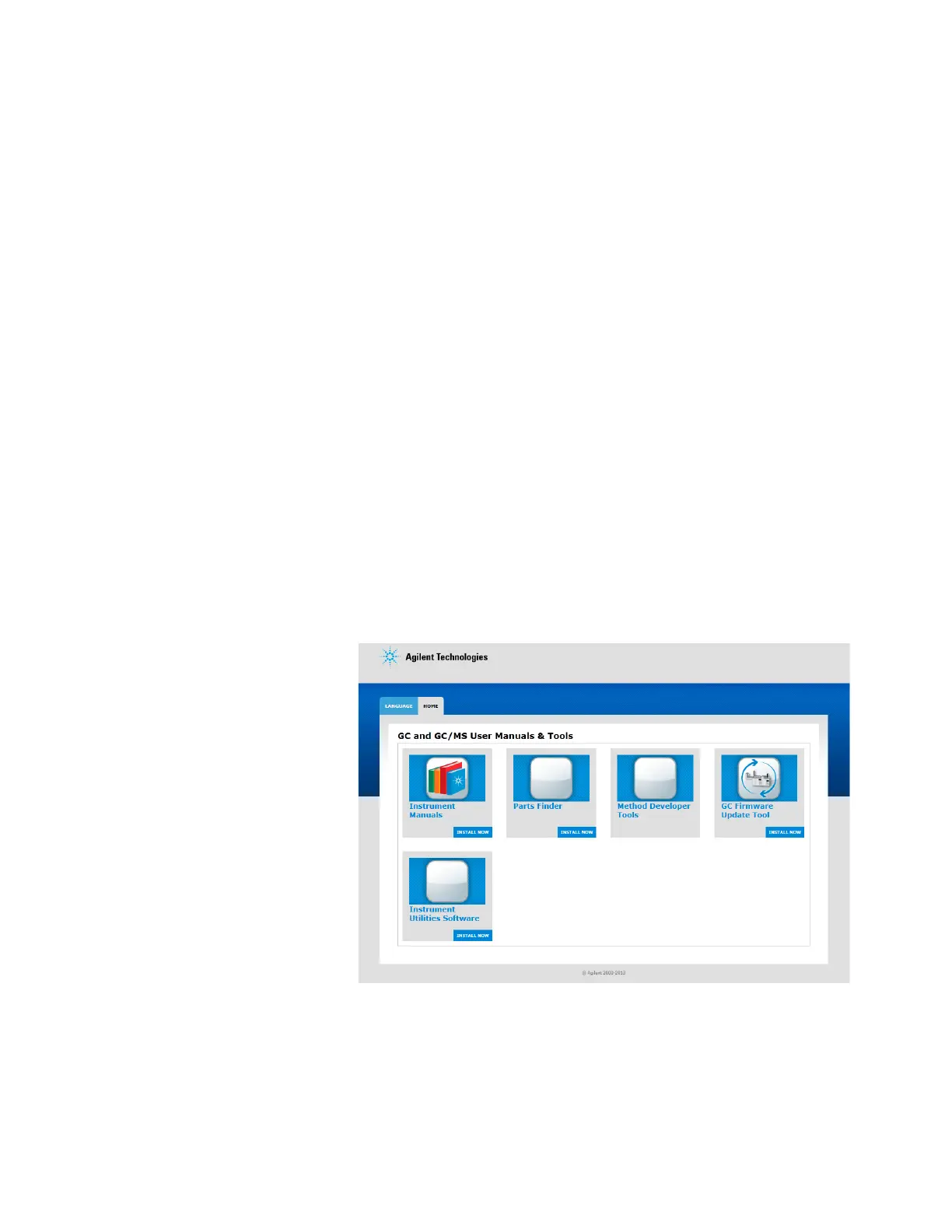Installing the GC 1
Agilent 7890B Installation 65
Step 18. If appropriate, update firmware
Firmware maintenance is an ongoing process. Updates are
posted on the Agilent web site and may be downloaded to the
GC using the Firmware Update Utility or the Agilent Instrument
Utilities software. Two kinds of firmware can be downloaded:
• Firmware that controls the general operation of the GC.
• PID constants for the electronic pressure control (EPC)
functions of the GC. (Agilent service personnel only.)
While the GC shipped with the latest firmware version available
when it was manufactured, Agilent recommends that you check
for any updates and install them if available.
GC firmware
1 Install the Firmware Update Tool.
a Place the Agilent GC and GC/MS User Manuals & Tools
DVD into your PC’s DVD drive.
b Open file <D:>/index.html, where <D:> is the name of the
DVD drive.
c Click the GC Firmware Update Tool icon.
d Read the instructions, then install the utility as described.
2 Check the GC firmware version. On the GC keyboard, press
[Status][Clear]. The display shows the current firmware
version.
