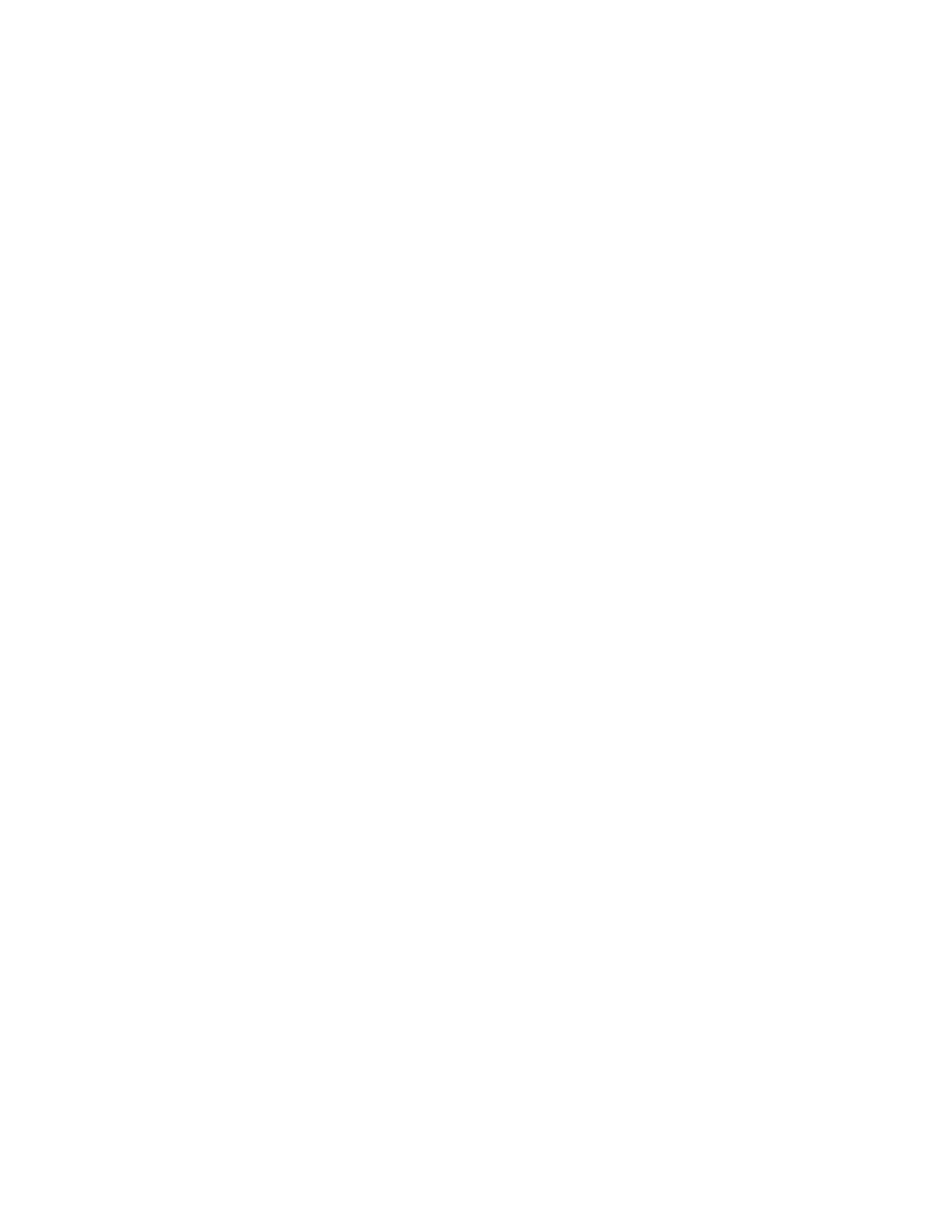Installing the GC 1
Agilent 7890B Installation 59
Step 14. Configure the date/time, pressure units, and the checkout column
You must set the GC date, time, and pressure units, and
configure the consumable items (such as the checkout column).
Date and time
1 Press [Config][Time].
2 Enter the new time and date. Press [Enter].
3 Press [Status] or any other function key to exit.
Pressure units
1 Press [Options].
2 Scroll to Keyboard & Display. Press [Enter].
3 Scroll to Pressure units:. Press [Mode/Type].
4 Scroll to the desired pressure unit. Press [Enter].
Checkout column
The column length, inside diameter, and film thickness are on a
metal tag attached to the column.
1 Press [Config] [Col 1] or [Config][Col 2], or press [Config][Aux
Col #] and enter the number of the column to be configured.
2 Scroll to the Length line, type the column length, in meters,
followed by [Enter].
3 Scroll to Diameter, type the column inside diameter in
microns, followed by [Enter].
4 Scroll to Film thickness, type the film thickness in microns,
followed by [Enter]. The column is now defined.
5 Scroll to Inlet. Press [Mode/Type] to select a gas pressure
control device for this end of the column. Selections include
the installed GC inlets, and installed Aux and PCM channels.
6 Select the appropriate gas pressure control device and press
[Enter].
7 Scroll to Outlet. Press [Mode/Type] to select a gas pressure
control device for this end of the column. Selections include
the installed Aux and PCM channels, and detectors. When a
detector is selected, the outlet end of the column is
controlled at 0 psig for the FID, TCD, FPD, NPD, and uECD or
vacuum for the MSD.
