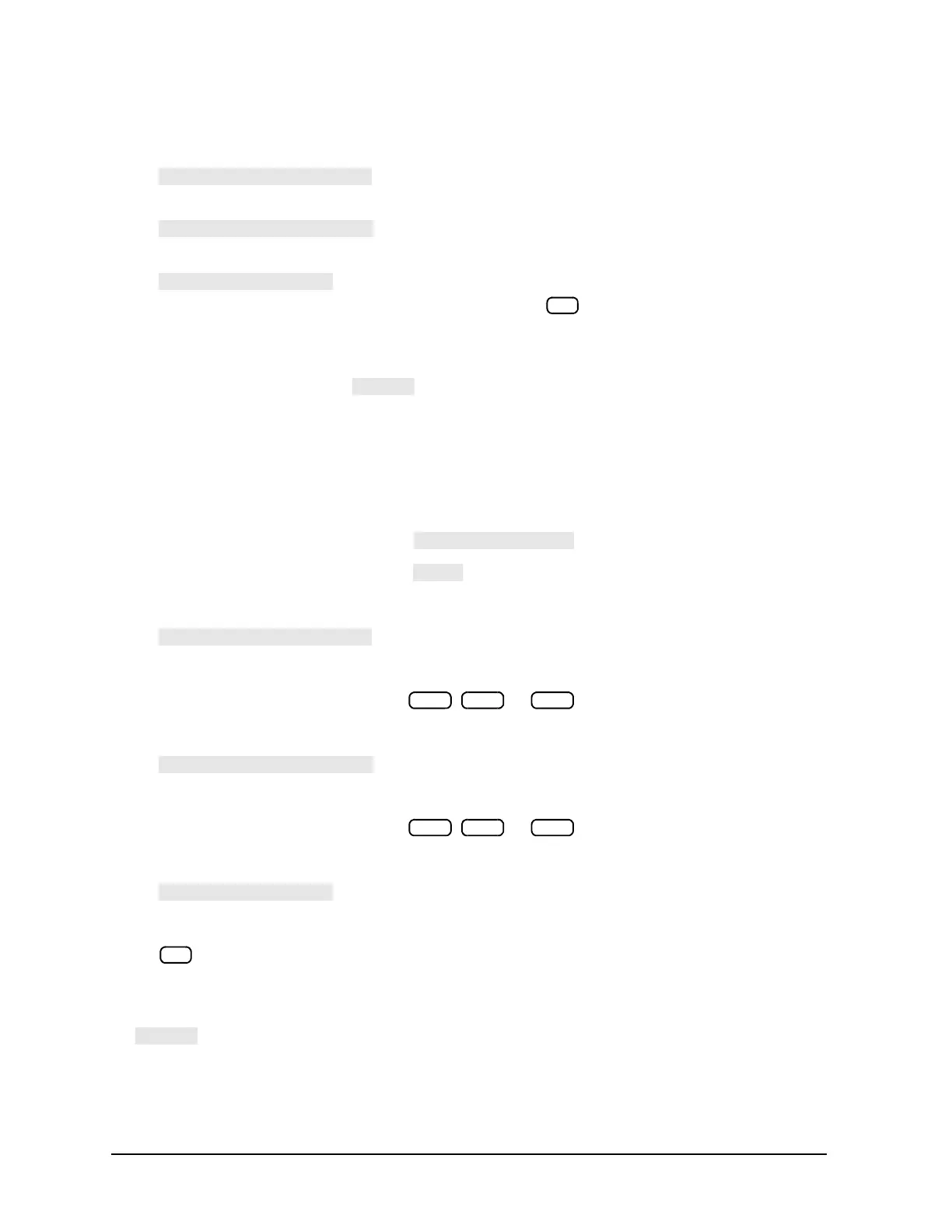1-88
Making Measurements
Using Ripple Limits to Test a Device
3. Make the changes to the selected band by pressing:
a. and the new value to change the lower frequency of the frequency
band.
b. and the new value to change the upper frequency of the frequency
band.
c. and the new decibel value to change the maximum allowable ripple of the
frequency band. Terminate the new decibel value with the key.
4. Repeat steps 2 and 3 for additional frequency bands.
5. After you have entered the necessary changes to the ripple test frequency band parameters, return to
the ripple test menu by pressing
.
Adding Additional Frequency Bands
More frequency band limits may be added for testing the ripple. This procedure guides you through adding
the more frequency band limits.
The network analyzer allows you to enter up to 12 frequency bands for maximum ripple testing.
1. To access the ripple test edit menu, press .
2. Create a new frequency band by pressing
3. Set the lower frequency value of the frequency band by pressing:
a.
b. the numeric keys indicating the minimum frequency value of the frequency band
c. the appropriate frequency key (either , , or )
4. Set the upper frequency value of the frequency band by pressing:
a.
b. the numeric keys indicating the maximum frequency value of the frequency band
c. the appropriate frequency key (either , , or )
5. Set the maximum allowable ripple amplitude value of the frequency band by pressing:
a.
b. the decibel value of the frequency band’s maximum allowable ripple
c.
6. Repeat steps 2 through 5 for additional frequency bands to be tested for maximum ripple.
7. After you have added all of the new frequency bands, return to the ripple test menu by pressing
.
Deleting Existing Frequency Bands
Frequency band limits may be deleted for testing the ripple. This procedure guides you through deleting
