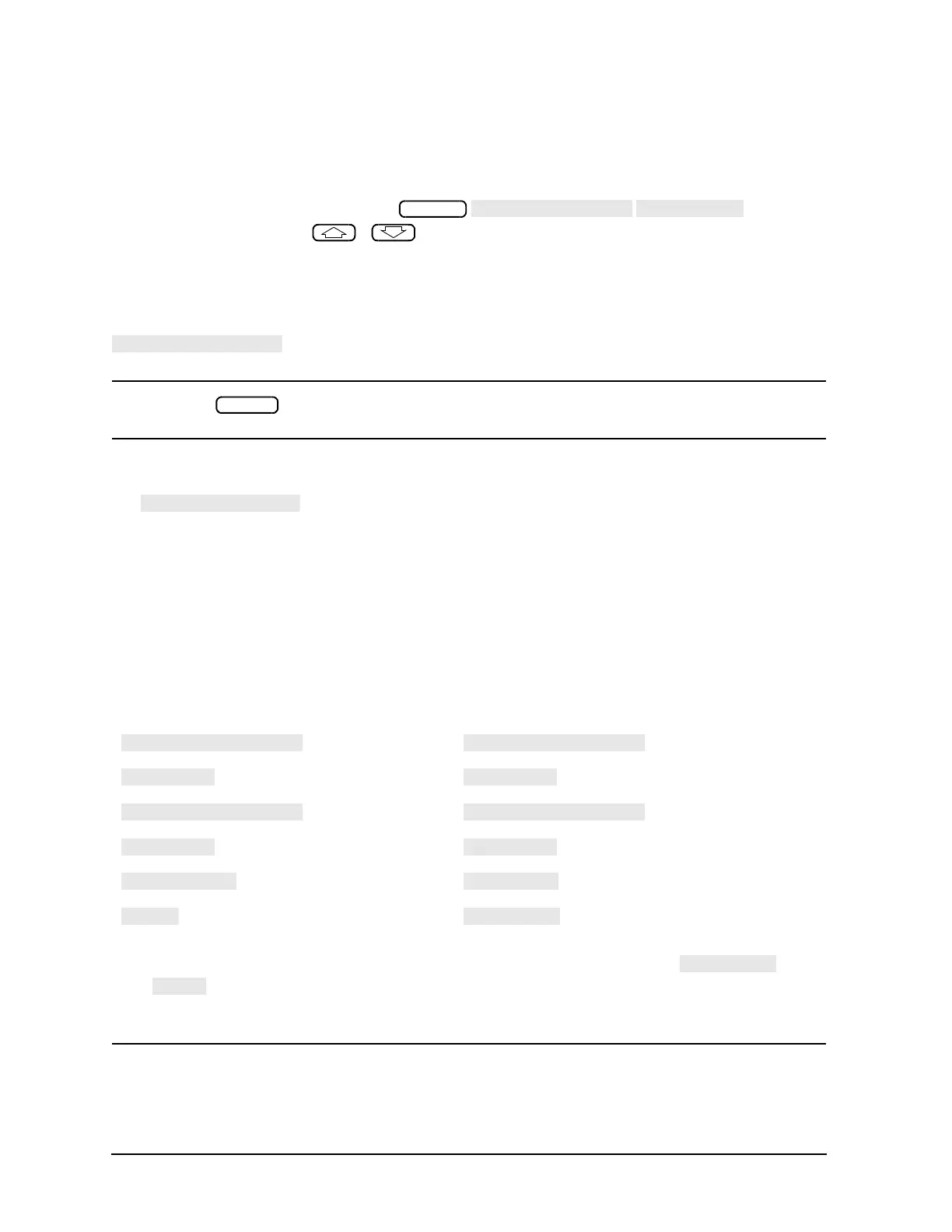1-22
Making Measurements
Using Display Functions
Adjusting the Colors of the Display
Setting Display Intensity
To adjust the intensity of the display, press and rotate
the front panel knob, use the ( ) ( ) keys, or use the numerical keypad to set the intensity value
between 50 and 100 percent. Lowering the intensity may prolong the life of the LCD.
Setting Default Colors
To set all the display elements to the factory-defined default colors, press
.
NOTE does not reset or change colors to the default color values. However, cycling
power to the instrument will reset the colors to the default color values.
The Modify Colors Menu
The softkey within the adjust display menu provides access to the modify colors
menu.
The modify colors menu allows you to adjust the colors on your analyzer's display. The default colors in this
instrument were chosen to maximize your ability to discern the difference between the channel colors, and
to comfortably and effectively view the colors. Each channel’s memory trace color was chosen because the
color is similar to the channels data trace color. This allows easy association between the data trace and the
memory trace for each channel.
You may choose to change the default colors to suit environmental needs, individual preferences, or to
accommodate color deficient vision. You can use any of the available colors for any of the display elements
listed:
To change the color of a display elements, press the softkey for that element (such as ). Then
press and turn the analyzer front panel knob; use the step keys or the numeric keypad, until the
desired color appears.
NOTE Maximum viewing with the LCD display is achieved when primary colors or a combination of
them are selected at full brightness (100%).
Tabl e 1-2 lists the recommended colors and their
