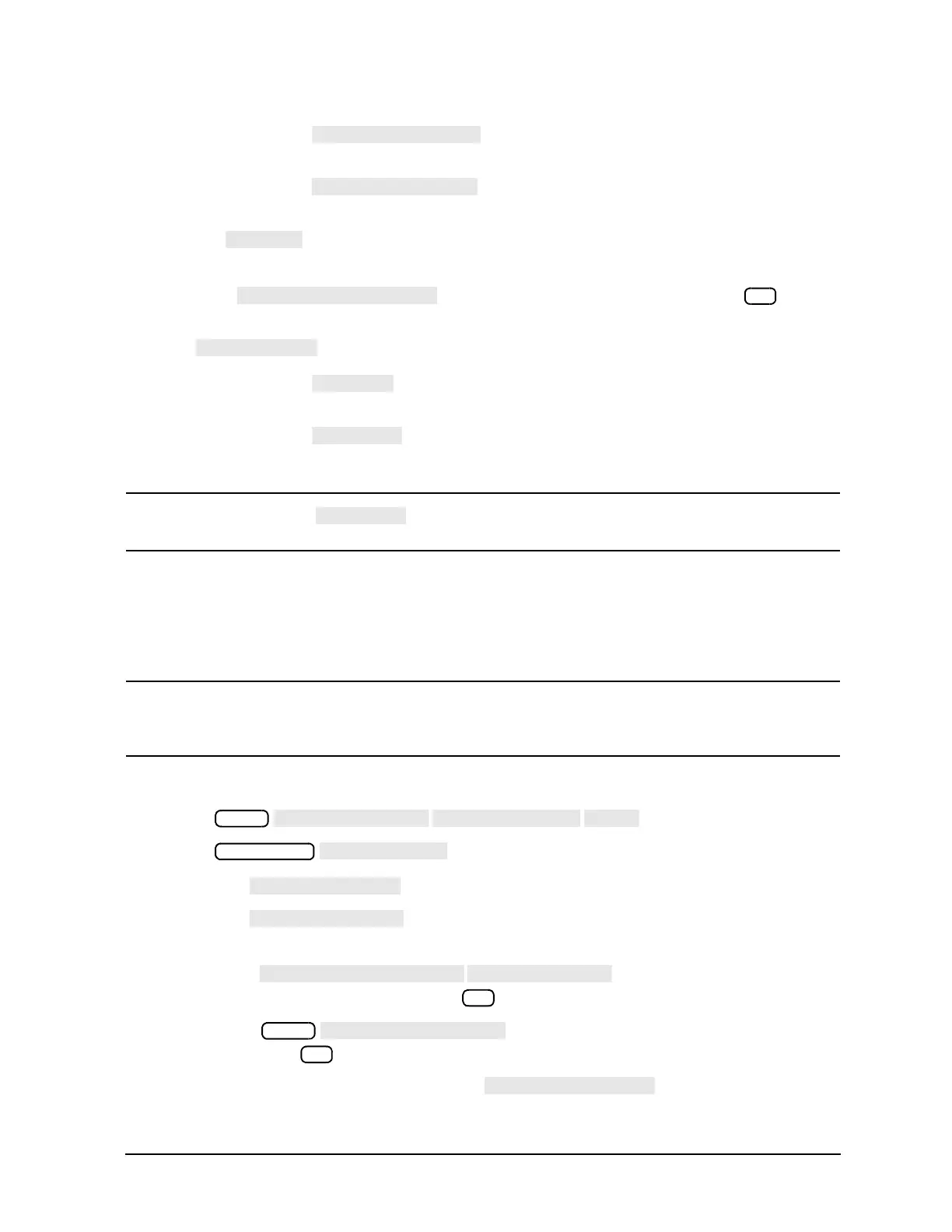4- 11
Printing, Plotting, and Saving Measurement Results
Configuring a Plot Function
— If you choose , the parallel port is dedicated for normal copy device
use (printers or plotters).
—If you choose , the parallel port is dedicated for general purpose I/O,
and cannot be used for printing or plotting.
• Choose if your plotter has a serial (RS-232) interface, and then configure the plot function
as follows:
a. Press and enter the plotter's baud rate, followed by .
b. To select the transmission control method that is compatible with your plotter, press
(transmit control - handshaking protocol) until the correct method appears.
❏ If you choose , the handshake method allows the plotter to control the data
exchange by transmitting control characters to the network analyzer.
❏ If you choose , the handshake method allows the plotter to control the data
exchange by setting the electrical voltage on one line of the RS-232 serial cable.
NOTE Because the handshake takes place in the hardware rather than the firmware
or software, it is the fastest transmission control method.
If You Are Plotting Measurement Results to a Disk Drive
The plot files that you generate from the analyzer, contain the HPGL representation of the measurement
display. The files will not contain any setup or formfeed commands.
CAUTION Do not mistake the line switch for the disk eject button when you are removing the disk from
the analyzer. If the line switch is mistakenly pushed, the instrument will be turned off, losing
all settings and data that have not been saved.
1. Configure the analyzer to plot to disk.
a. Press .
b. Press and select the disk drive that you will plot to.
• Choose if you will plot to the analyzer internal disk drive.
• Choose if you will plot to a disk drive that is external to the analyzer. Then
configure the disk drive as follows:
1. Press and enter the GPIB address to the
disk drive (default is 00) followed by .
2. Press and enter the drive where your disk is located,
followed by .
3. If your storage disk is partitioned, press and enter the volume
number where you want to store the instrument state file.
