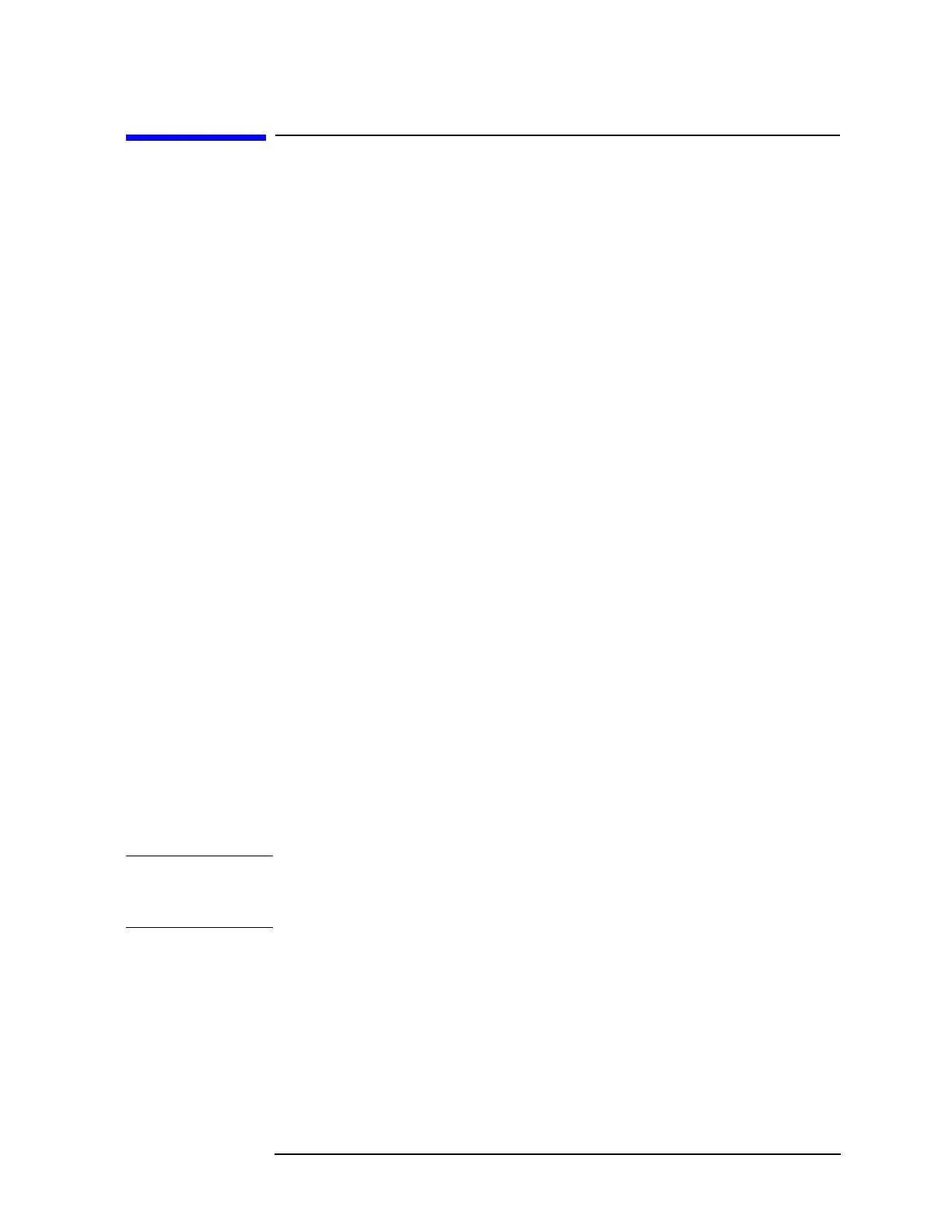Chapter 2 57
Overall Troubleshooting
Troubleshooting Using Front Panel Keys
Troubleshooting Using Front Panel Keys
Using front-panel keys, you can perform limited troubleshooting to the
instrument without opening up the analyzer. The following key-driven
features under the
System key will help you diagnose the instrument:
The
Show Errors key accesses error message information.
The
Service key accesses an adjustment and diagnostic mode.
The
Alignments key enables you to realign analyzer circuitry.
The
Restore Sys Defaults key restores the analyzer to a known, “safe”
state.
The
Reference key enables you to select an internal or external
reference and, if an external reference is chosen, to enter the
frequency of the external reference.
Each section below begins with a list of the keys you will press to access
the features in that section.
Error Messages
Press: System, Show Errors
The Show Errors key displays the 11 most recent error messages that
have been reported to the front-panel error queue. A total of 33 error
messages can be stored in the error queue.
The
Next Page and Previous Page keys enable you to move between the
pages of the error queue.
The
Clear Error Queue key clears the error queue. Error messages are
retained in the queue, even if they are no longer detected, until the
queue is cleared. The error queue is useful for troubleshooting since it
records errors which may be intermittent and may not be present on
the instrument display status line.
NOTE For additional information on error messages, and for troubleshooting
them, refer to the “Instrument Messages and Functional Tests Manual”
(included in this instrument’s documentation set).
