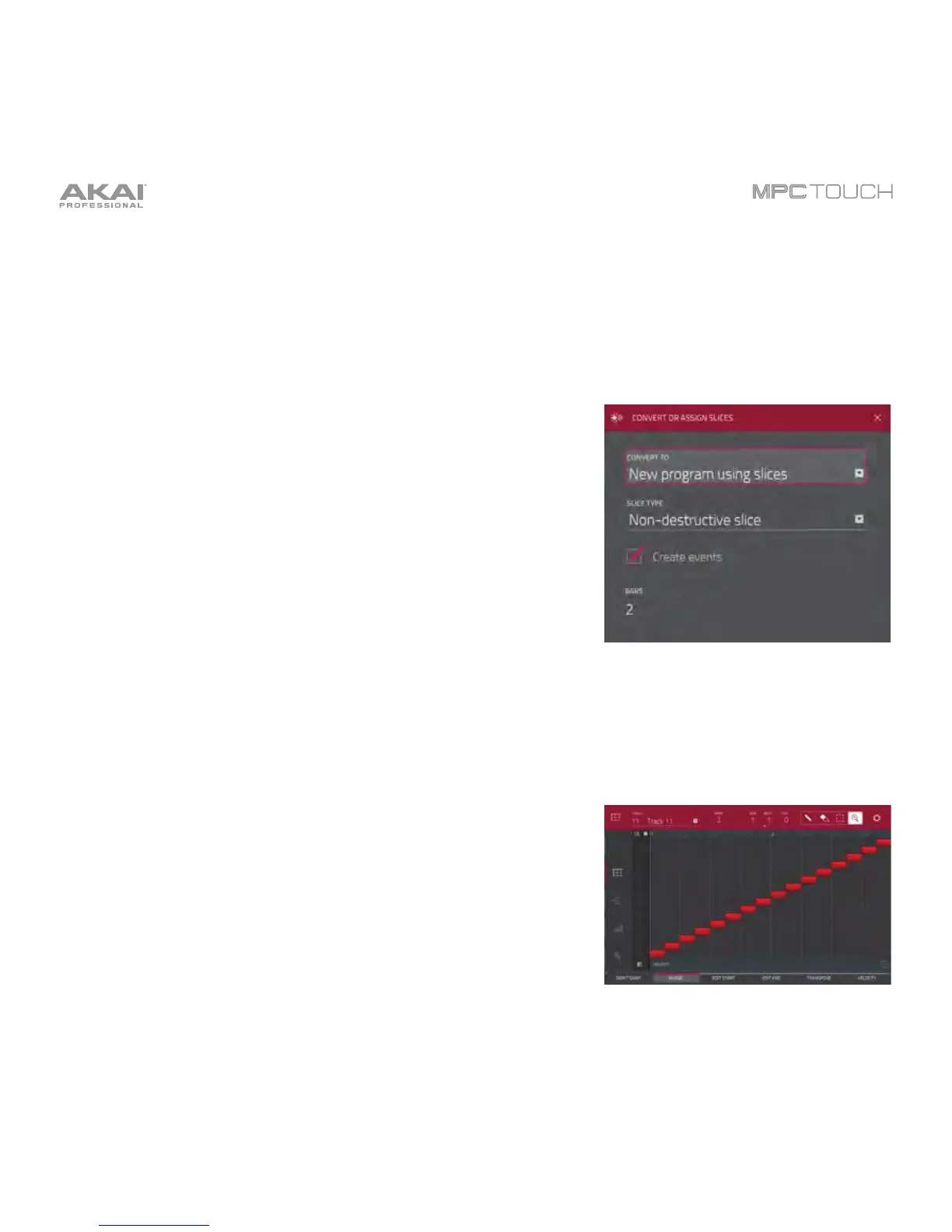159
Converting or Assigning Slices
You can assign your new sample directly to a pad from Chop Mode. You can also convert it into a new
program or patched phrase.
To convert or assign a sample, press and hold Shift, and then tap Convert at the bottom edge of the
touchscreen to open the Convert or Assign Slices window.
If you set the Convert To field to New program using slices, this
will create a new program and assign the sample’s slices to its
pads. The pads will simply refer to the slices in this sample instead
of creating new samples. This is useful for reducing clutter in your
project. The new program will be named after the sample and
appended with ch.
Use the Slice Type field to select how each pad’s layer settings
will be set when the slices are assigned to them (see Program
Edit Mode to learn more about the parameters mentioned below):
• Non-Destructive Slice: Each pad’s Slice setting will be set
to the slice number.
• Pad Parameters: Each pad’s Slice setting will be set to Pad.
The Pad Start and Pad End parameters will be set to the
slice’s start point and end point values, and the Loop Pos
parameter will be set to the slice’s start point but with Pad
Loop deactivated.
Check the Create Events box to automatically create a new track
for the new program in which each pad plays its corresponding
slice in ascending sequence by pad number.
If Create Events is checked, use the Number of Bars field to set
how many bars the slices’ events will occupy.
To convert the sample, tap Do It.
To cancel the operation, tap Close.
