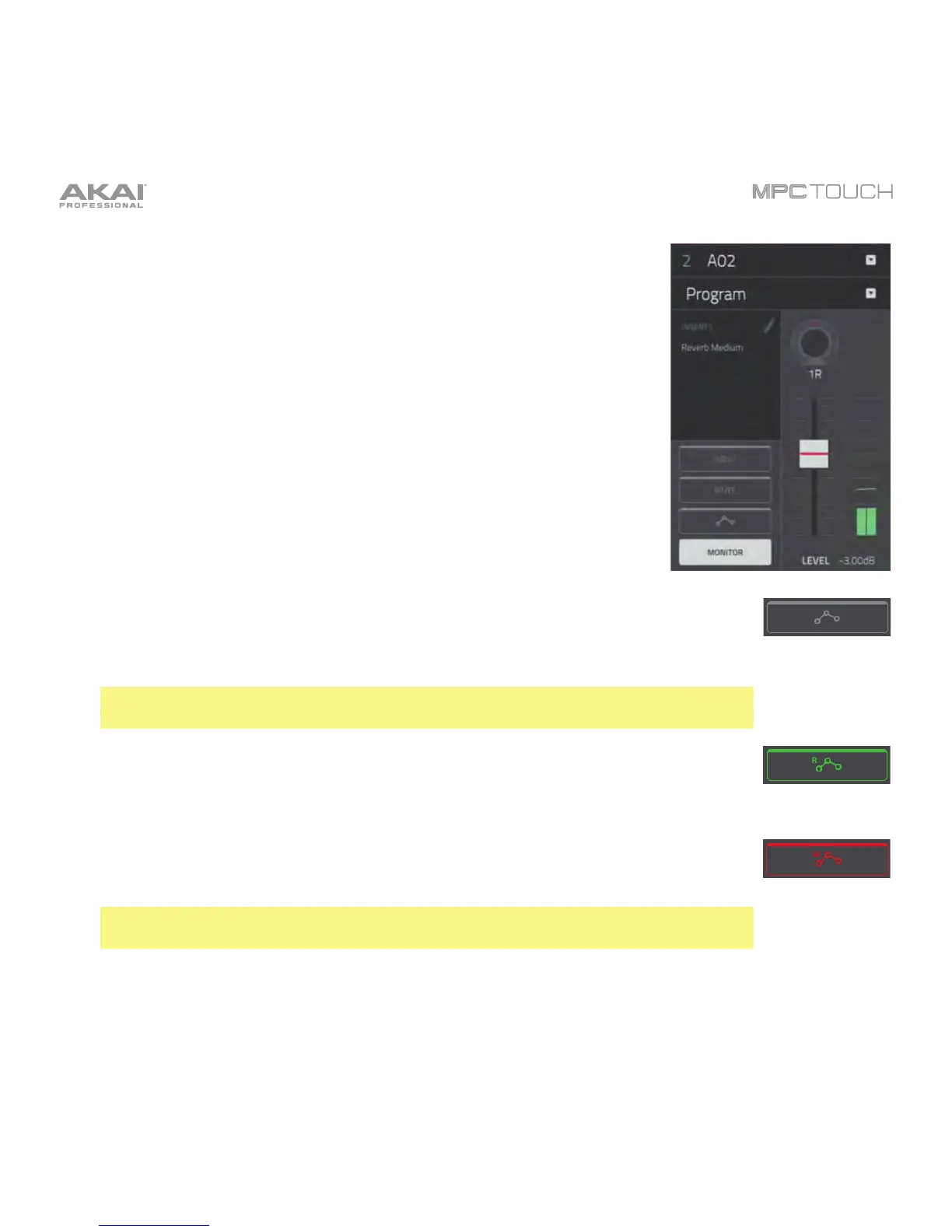190
When a channel is selected, you can view and adjust all of its settings in
the left side of the touchscreen rather than using the tab buttons at the
bottom edge.
When viewing the channel strip:
• The first field shows the current pad number, which you can change.
• The second field shows where the pad’s audio is routed, which you
can change.
• The Inserts field shows any enabled or disabled insert effects for that
pad. Tap the pencil icon to open a window where you can change
and enable or disable the effects.
• To solo or mute the pad, tap Solo or Mute (respectively).
• To change the pad’s automation, tap the automation button to cycle
through its three states:
When off, the pad will ignore automation data. If you have already recorded or
entered automation, tapping this will switch between Read (R) and Write (W) only,
but you can override this and turn it off by pressing and holding Shift while
tapping the button.
Important: If you have already recorded automation and turn it off, the track will
still use the effect and its parameter values at the point where you turned it off.
When set to Read (R), the pad will read automation data but will not record any
additional automation over it. You can still manually edit and enter automation.
(Think of this as a protective feature to prevent accidental changes to your
automation while recording.)
When set to Write (W), the pad can record automation. (If you have any Q-Link
Knobs assigned to automatable parameters, make sure not to touch any
accidentally while you are recording.)
Tip: You can quickly set all pads to the same automation in XYFX Mode. See the
XYFX Mode chapter to learn how to do this.
• To turn direct monitoring on or off, tap the Monitor button.
• To change the panning or level of the pad, adjust the pan knob or Level slider.
