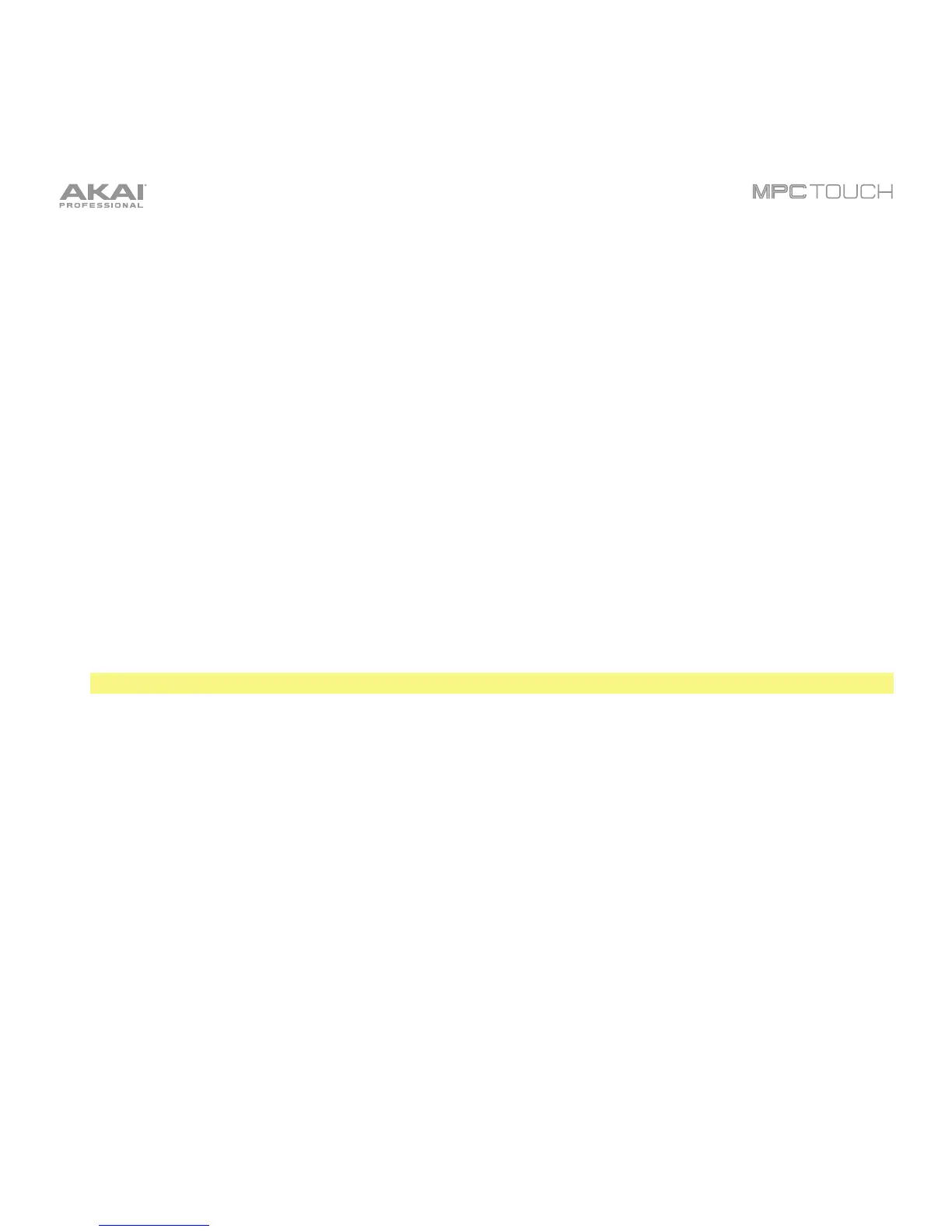235
To get started using the Looper:
1. Make sure to reduce the volume levels of your audio source and speakers/headphones/monitors
before you make any connections to avoid “pops” or feedback.
2. Connect a microphone, audio player, etc. to the input(s) of your MPC Touch.
3. Turn the Rec Gain knob to set the input level while speaking into the microphone. You should now
see the level in the meter. Make sure it does not exceed the maximum level (the meter should not be
“peaking” constantly).
4. Set the recording controls as desired (described in this chapter).
5. Tap the Record To selector so Overdub is selected.
6. Tap the Rec/Record button in the lower-right corner to record-arm the Looper.
7. Speak/sing into the microphone or play your audio source. The Looper will start recording
immediately when the input level reaches the threshold value. Alternatively, tap X/Play at the bottom
edge of the touchscreen to manually start recording.
Each time the Looper repeats, its contents are being overdubbed—a new layer of audio will be
added each time you let the Looper repeat as it records.
Tip: You can record a loop while playing a sequence in the background for reference.
8. To stop recording, tap X/Play at the bottom edge of the touchscreen.
To export your loop as a sample, tap Export to open the Keep or Discard Sample window.
To clear the contents of the Looper, tap Clear.
Continue reading this chapter to learn how to use the Looper in different cases.
