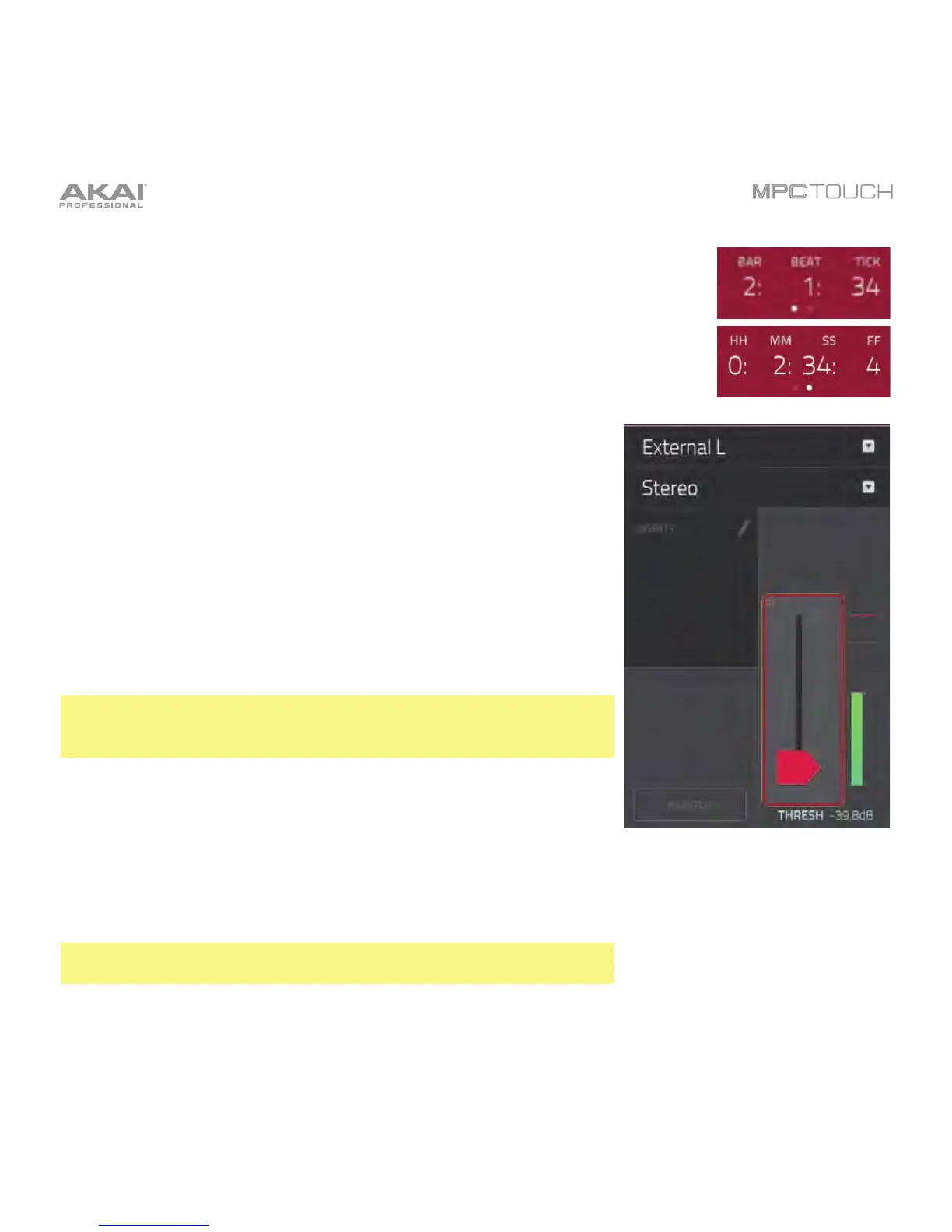236
The counter indicates the current playhead position.
To adjust the position, tap it, and then use the use the Data Dial or the –/+
buttons.
To switch the time increments, double-tap it. You can view it in Bars, Beats,
and Ticks or in hours (HH), minutes (MM), seconds (SS), and frames (FF).
The upper-left Input Source field defines whether you are going to
record (External L) channel, right (External R) channel, or both
(External L+R).
Use the second upper-left Mono/Stereo field to choose whether
your recorded samples will be in Mono audio or Stereo audio.
The Inserts field shows any enabled or disabled effects for the
Looper. Tap the pencil icon to open a window where you can change
and enable or disable the effects.
Important: These effects are applied to the audio as you record it. This
means that the effects cannot be “removed” from the sound later.
Learn more about how effects work in General Features > Effects.
Tap the Monitor button to enable or disable input monitoring. When
on, the audio you hear in your headphones will be taken before it
reaches the software, ensuring zero latency. When off, the audio you
hear in your headphones will be taken after it is processed in the
software, so there may be some latency, but you will hear the audio
source as it sounds in the recording.
Tip: To avoid possible clicks or feedback while input monitoring,
reduce the level of the audio sources.
