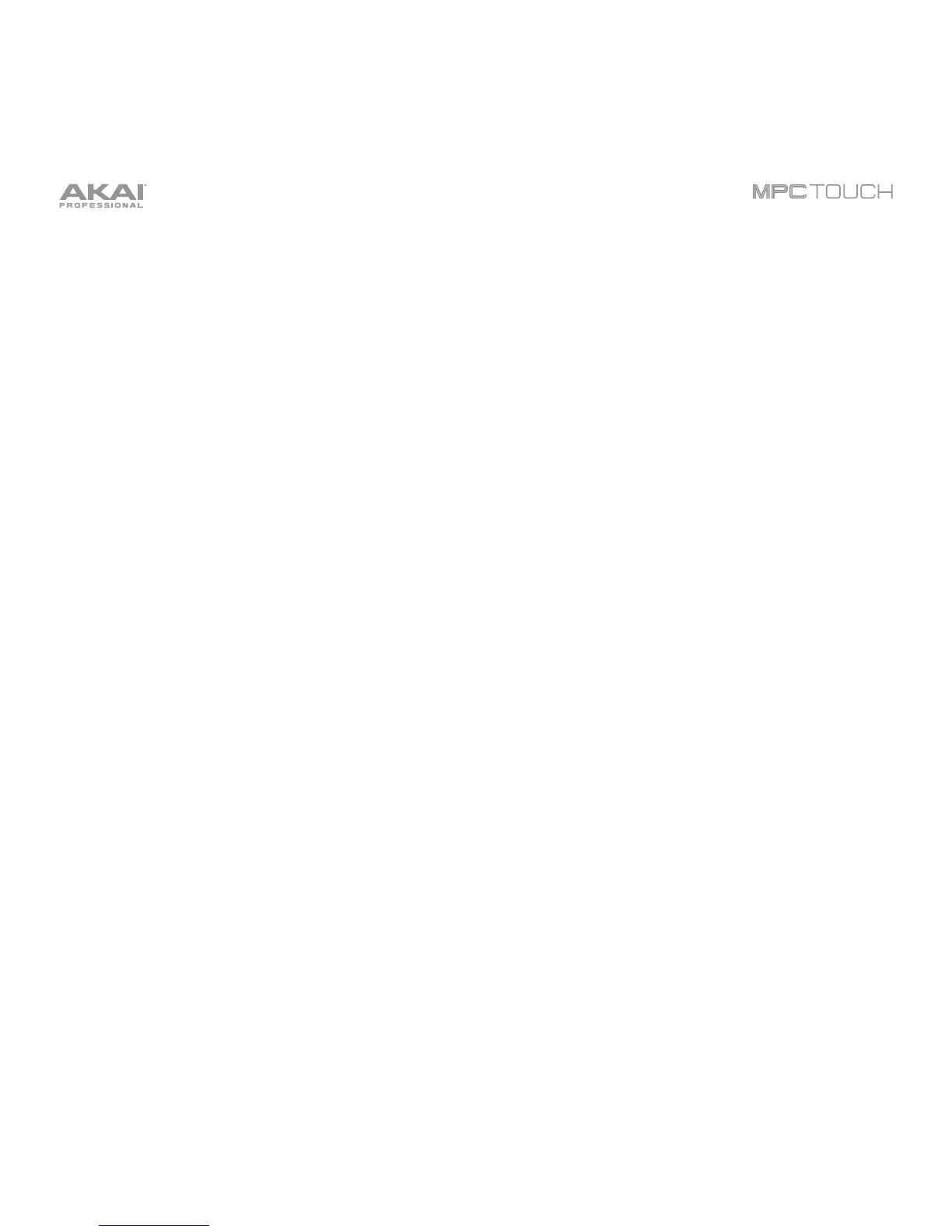237
Use the Thresh slider to adjust the threshold. Alternatively, turn the bottom-most Q-Link Knob.
When the Looper is record-armed, the software automatically starts recording when the level of the
incoming source exceeds this setting. If you set it too high, the recording may not start when you play
the input source, or the start of the material you wanted to record may be missing. If you set it too low,
the recording may start too early, before you play the external source. Set this parameter to an
appropriate level using the level meter.
To reset the “peak hold,” which shows the highest level of your input signal in the level meter, tap it.
Use the Bars field to define the length of your loop. Regardless of how much or how little audio you
record, this is how long your loop will be.
Use the Sync button to sync or un-sync the looper with sequence playback. When on, the Looper will
stay in step with your current sequence. When you play or record into the Looper, it will wait until the
sequence starts playing Bar 1 to start.
Use the Record To selector to determine the loop recording behavior:
• Play: Before recording, you must first tap the X/Play button on the touchscreen, which will start
playing the Looper.
• Overdub: Before recording, you must first tap the Rec/Record button in the lower-right corner to
record-arm the Looper.
Use the Output Gain slider to set the output signal level of the Looper.
