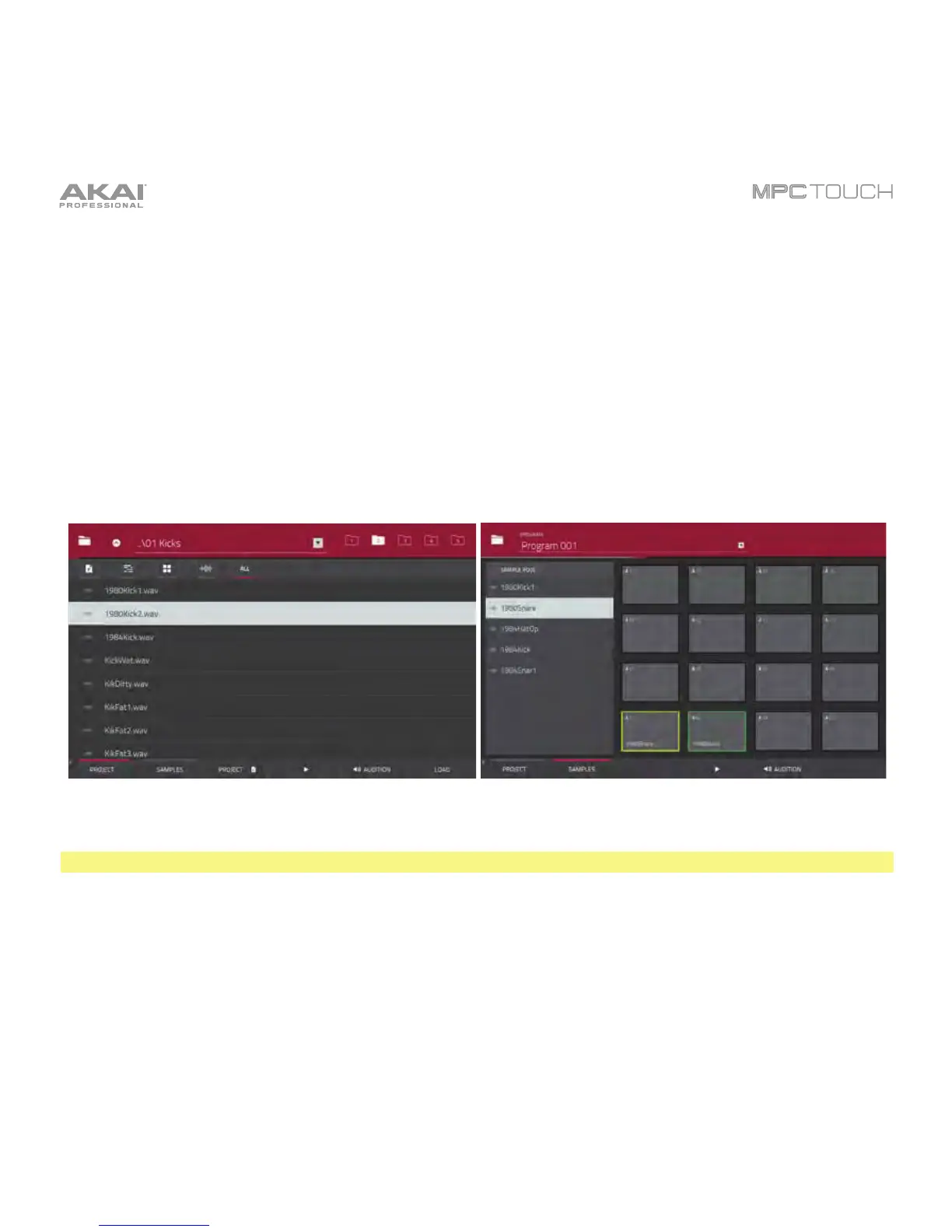62
To load a sample into a drum program:
1. Tap Shift+Menu/Browse to show the Browser. Find and select a sample, and then tap Load to load
it to the program. (See Modes > Browser to learn more about using the Browser specifically.)
2. Tap Samples at the bottom of the touchscreen. This lets you view the pads and project’s sample pool.
3. Tap a pad to select it. The pad will be lit green.
4. In the Sample Pool list, double-tap a sample to assign it to the pad. Alternatively, use the Data Dial
or –/+ buttons to assign a sample and/or change the assigned sample.
To clear the assigned sample from a selected pad, press the Data Dial.
To assign samples to additional pads, repeat Steps 3–4.
Viewing files in the Browser. The Samples tab in the Browser.
Tip: Remember that a drum program has 128 pads total—16 pads across 8 banks.
