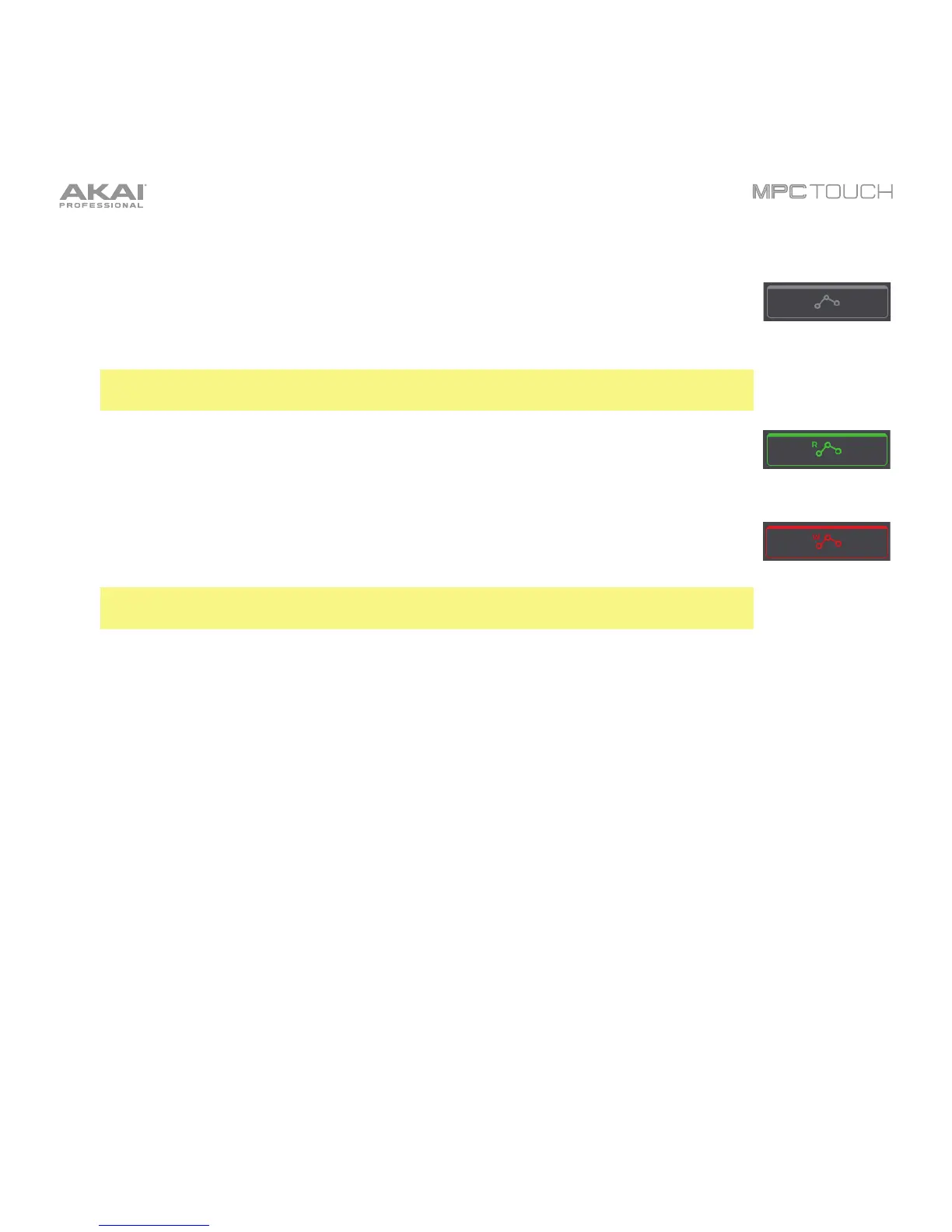94
• To change the program’s automation, tap the automation button to cycle through its three states:.
When off, the program will ignore automation data. If you have already recorded
or entered automation, tapping this will switch between Read (R) and Write (W)
only, but you can override this and turn it off by pressing and holding Shift while
tapping the button.
Important: If you have already recorded automation and turn it off, the track will
still use the effect and its parameter values at the point where you turned it off.
When set to Read (R), the program will read automation data but will not record
any additional automation over it. You can still manually edit and enter
automation. (Think of this as a protective feature to prevent accidental changes to
your automation while recording.)
When set to Write (W), the program can record automation. (If you have any Q-
Link Knobs assigned to automatable parameters, make sure not to touch any
accidentally while you are recording.)
Tip: You can quickly set all programs to the same automation in XYFX Mode. See
the XYFX Mode chapter to learn how to do this.
• To change the panning or level of the program, adjust the pan knob or Level slider.
