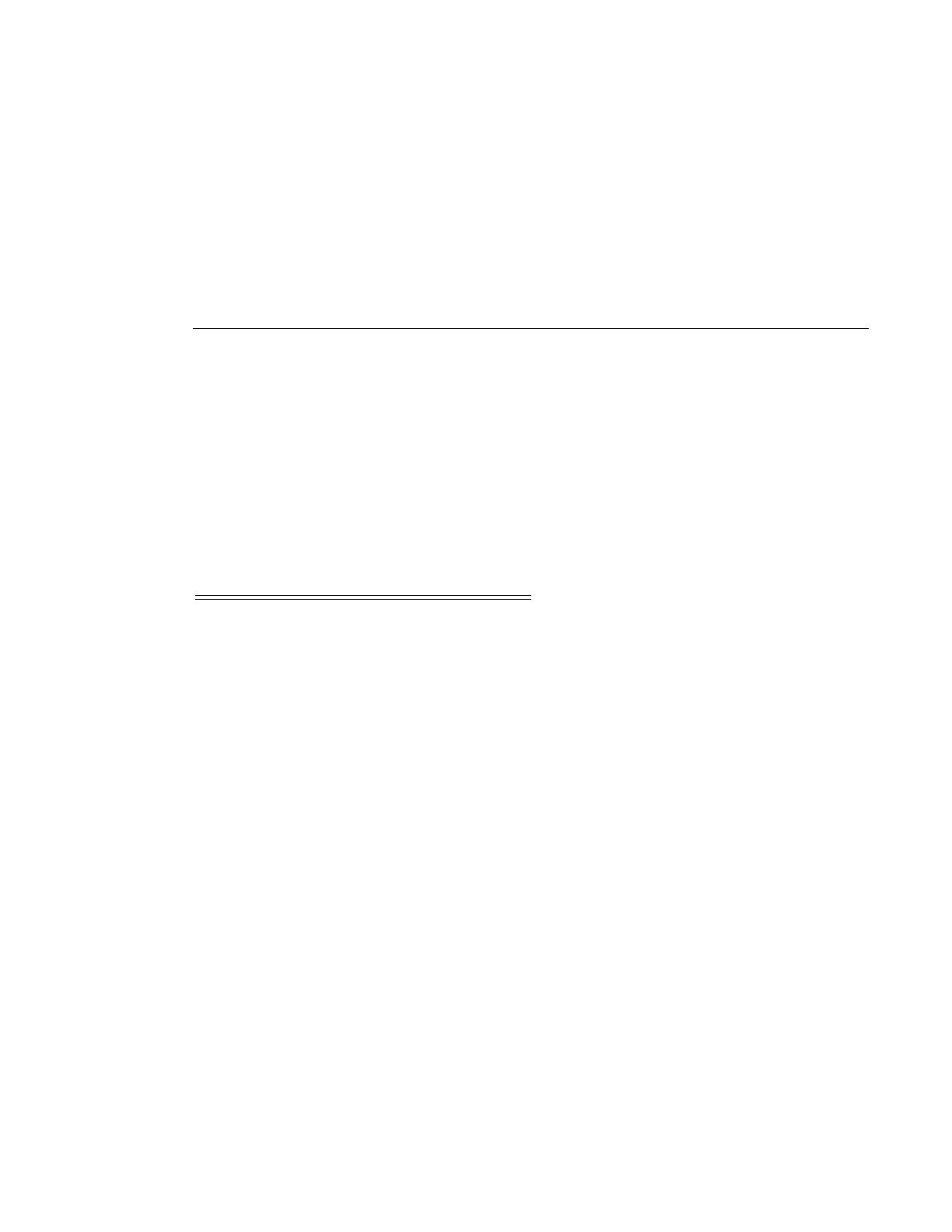Establishing Router Connections
Page 70 7210 SAS-T Installation Guide
Establishing Router Connections
Access your newly installed switch two ways:
• Console Connection on page 70
• Telnet Connection on page 71
Console Connection
To establish a console connection, you will need the following:
• An ASCII terminal or a PC running terminal emulation software set to the parameters
shown in the table below
• The included RJ-45 serial cable
To establish a console connection:
Step 1 Connect the terminal to the console port on the front panel using the serial cable.
Step 2 Power on the terminal.
Step 3 Establish the connection by pressing the Enter key a few times on your terminal
keyboard.
Step 4 At the router prompt, enter the login and password.
The default login is
admin.
The default password is
admin.
Table 1: Console Configuration Parameter Values
Parameter Value
Baud Rate 115,200
Data Bits 8
Parity None
Stop Bits 1
Flow Control None
