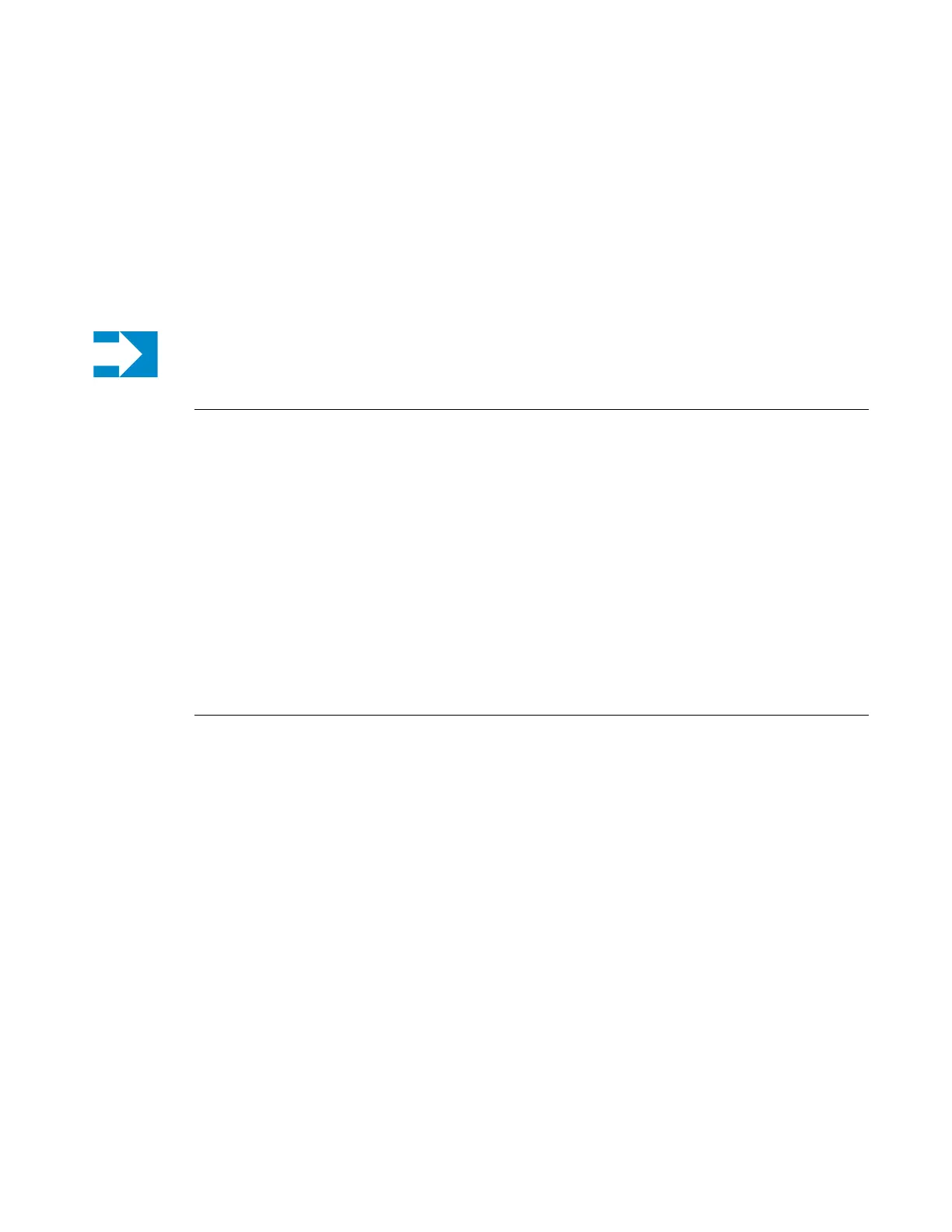Configuring the 7210 SAS-T
7210 SAS-T Installation Guide Page 51
Initializing the System and Downloading Software
The 7210 SAS-T ships with bootloader and TiMOS in flash. When the system is powered up for
the first time, the bootloader will attempt an auto-init procedure (see the System Basics Guide for
more information). The auto-init can, however, be interrupted and the boot operation can be
controlled manually.
Booting a 7210 SAS-T in the Lab
There are several ways to boot the 7210 SAS-T from the network. User can choose to boot the
device using one of the following options:
•Using the USB Port
• Using the external Compact Flash card (cf2:\)
• Using the image shipped on the internal flash (cf1:\)
• Using the network to load the image and boot the device
The subsequent sections describe how to boot the device using either of the options listed above.
Booting a 7210 SAS-T from the USB
User can boot the 7210 SAS-T using one of the recommended USB storage devices. User needs to
first format the USB storage device, using a Windows PC, as a DOS file system (as a FAT32 or
FAT16 file system) and then copy over the TiMos images boot.tim and both.tim into the USB
storage device under the root directory (i.e. uf1:/boot.tim and uf1:/both.tim). Now insert the USB
storage device into the USB port on the front-panel of the 7210 SAS-T device and follow the
procedure given below:
Alcatel SAS-T 7210 Boot ROM. Copyright 2000-2013 Alcatel-Lucent.
All rights reserved. All use is subject to applicable license agreements.
Build: X-6.0.S73 on Sat Aug 3 00:41:34 IST 2013 by builder
Version: 0xC
DRAM test first stage
Boot rom version is v12
CPLD Version: 2.8
Note: By default, 7210 platforms attempt the autoinit procedure unless interrupted by user and
forced to use Timos available in the flash.
