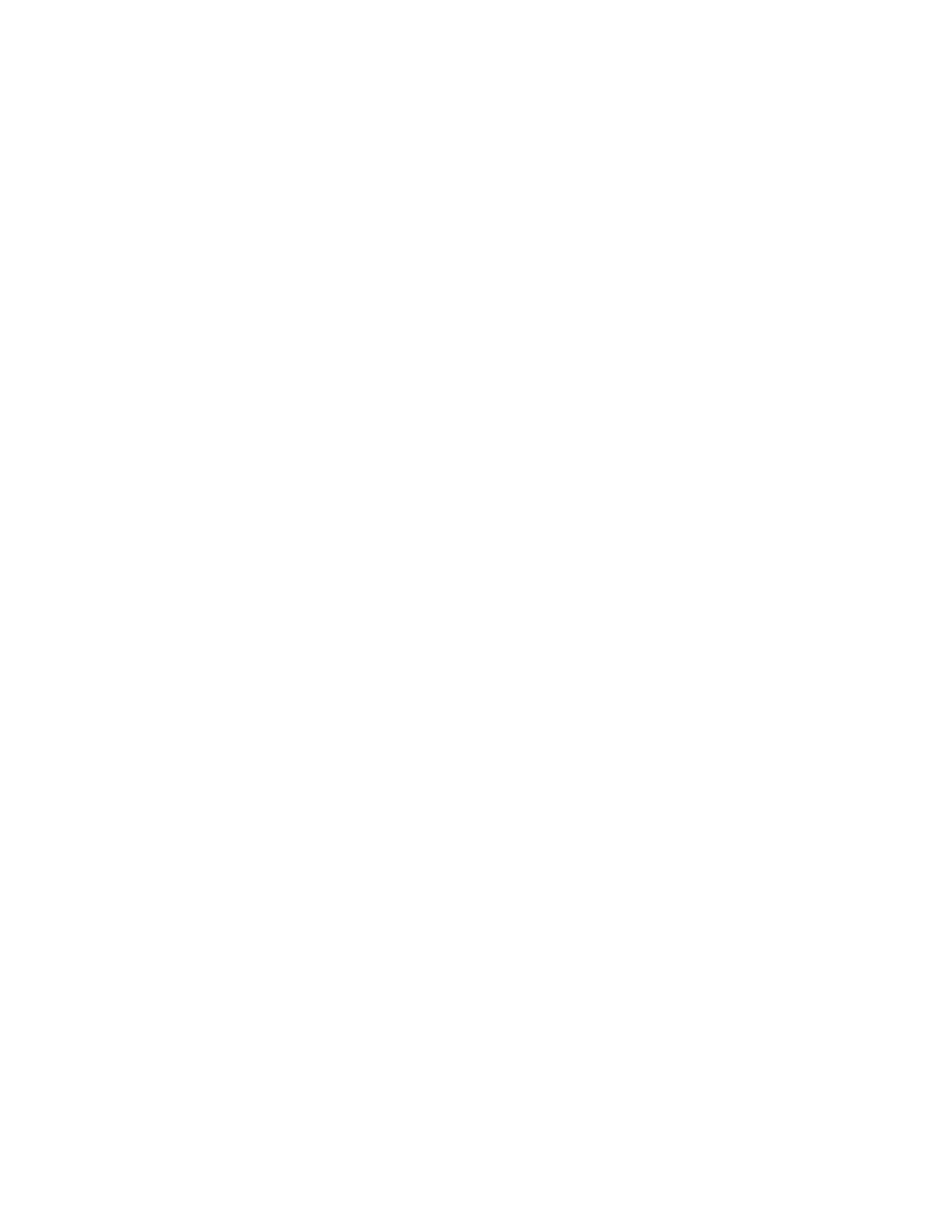Configuring the 7210 SAS-T
7210 SAS-T Installation Guide Page 71
Telnet Connection
To access the router after a successful initialization with a Telnet connection from a PC or a
workstation, configure an in-band management interface using the Timos CLI. You can configure
an in-band management interface by configuring an IP interface on one of the ports configured in
network mode.
The following is a sample configuration for configuring an in-band management IP interface:
*A:7210SAS>config>router>info
interface "in-band-mgmt" create
address 10.10.10.25/24
port 1/1/24
exit
*A:7210SAS>config>router>
Telnet access provides the same options for user and administrator access as those available
through the console port.
To configure the 7210 SAS-T for Telnet access, you must have a device with Telnet client
software. The 7210 SAS-T must have a management IP interface configured with an IP address.
Before using the telnet client access you must enable telnet server on the 7210 by using the CLI
command:
*A: 7210SAS# configure system security telnet-server.
Each 7210 SAS-T is limited to a total of five inbound/outbound Telnet or SSH sessions and 1
Console login to guarantee that either inbound or outbound sessions will be available.
MAC addresses are listed on a small label on the chassis. The MAC address also displays in the
show router arp command output.
