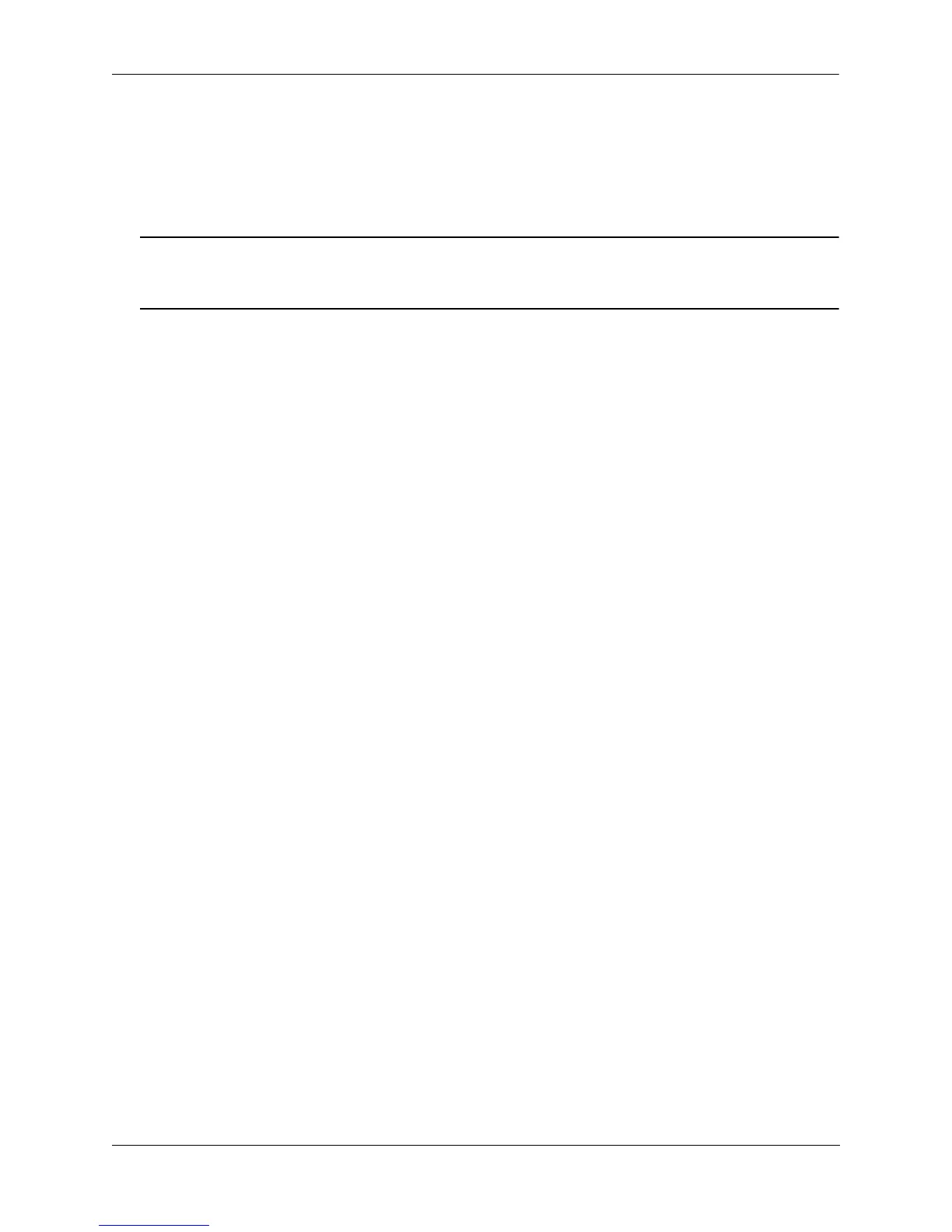Configuring Multi-chassis Link Aggregation Quick Steps for Configuring MC-LAG
OmniSwitch AOS Release 7 Network Configuration Guide March 2011 page 8-5
Quick Steps for Configuring MC-LAG
Follow the steps below for a quick tutorial on configuring MC-LAG between two OmniSwitch 10K.
Additional information on how to configure MC-LAG is provided in the section “Configuring MC-LAG”
on page 8-22.
Note. Although some parameters are configurable at runtime, it is strongly recommended that the entire
configuration be completed prior to rebooting the switches. This will avoid a temporary mismatch of
configurations between the peer switches as well as prevent multiple reboots.
1 Configure a globally unique chassis identifier using the multi-chassis chassis-id command as shown
below:
OS10K [Chassis 1] -> multi-chassis chassis-id 1
OS10K [Chassis 2] -> multi-chassis chassis-id 2
2 Create a virtual fabric link between chassis peers using the multi-chassis vf-link create command as
shown below:
OS10K [Chassis 1] -> multi-chassis vf-link create
OS10K [Chassis 2] -> multi-chassis vf-link create
3 Add the physical ports as members of the virtual fabric link on each peer switch using the
multi-chassis vf-link member-port command as shown below:
OS10K [Chassis 1] -> multi-chassis vf-link member-port 1/1
OS10K [Chassis 1] -> multi-chassis vf-link member-port 1/17
OS10K [Chassis 1] -> multi-chassis vf-link member-port 3/1
OS10K [Chassis 1] -> multi-chassis vf-link member-port 3/17
OS10K [Chassis 2] -> multi-chassis vf-link member-port 2/1
OS10K [Chassis 2] -> multi-chassis vf-link member-port 2/17
OS10K [Chassis 2] -> multi-chassis vf-link member-port 4/1
OS10K [Chassis 2] -> multi-chassis vf-link member-port 4/17
4 Verify the chassis identifier settings using the show multi-chassis status command as shown below:
OS10K [Chassis 1] -> show multi-chassis status
Multi-Chassis Operational Configured
----------------+-----------+---------
Chassis ID N/A 1
Chassis Role Unassigned N/A
Status Standalone N/A
Hello Interval 1s 1s
IPC VLAN 4094 4094
OS10K [Chassis 2] -> show multi-chassis status
Multi-Chassis Operational Configured
----------------+-----------+---------
Chassis ID N/A 2
Chassis Role Unassigned N/A
