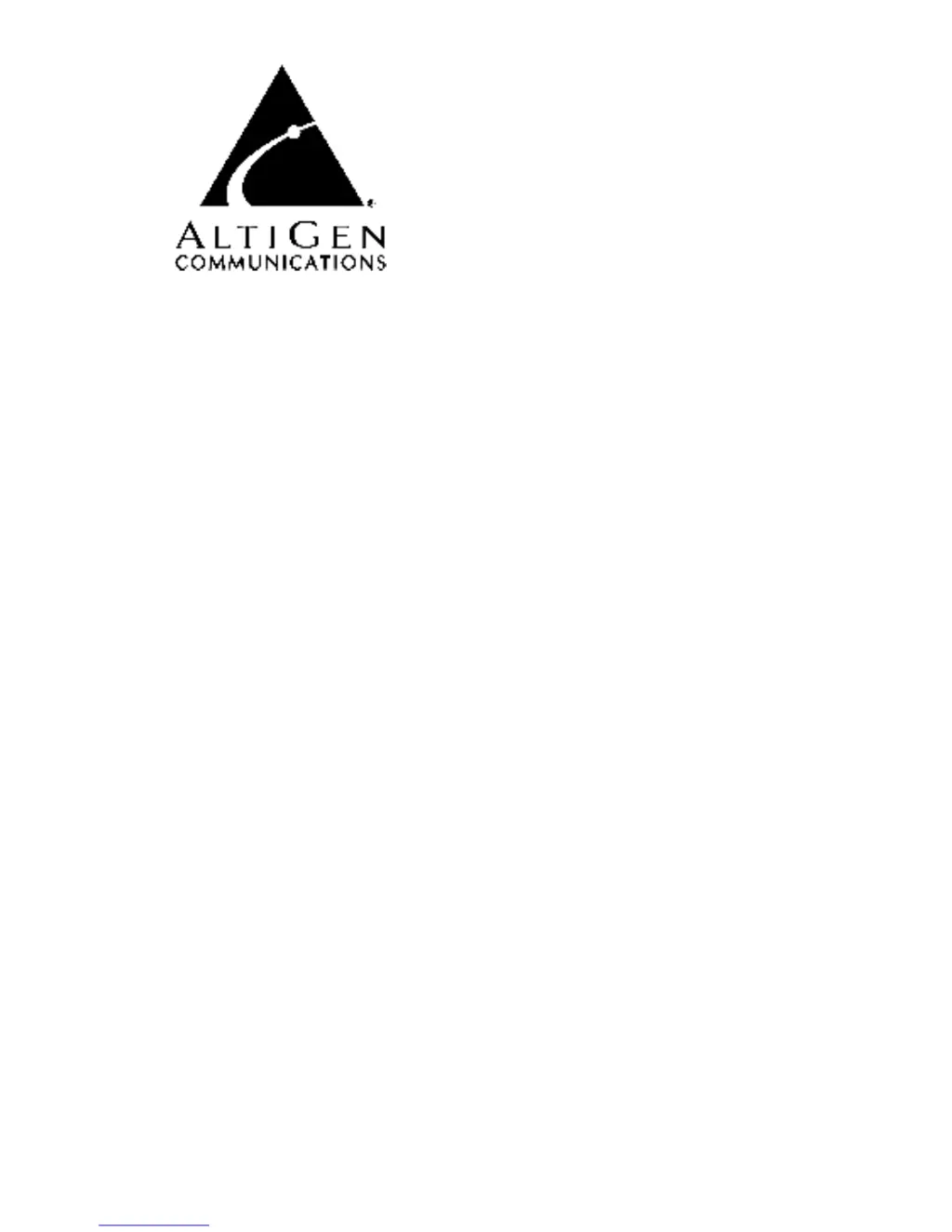What to do if I cannot access Altigen Software voice mail list while mailbox in use?
- TthomasshannonSep 23, 2025
You cannot access the voice mail list while the mailbox is in use because the mailbox is in use by the AltiGen Voice Mail System and is temporarily unavailable. Wait awhile, then try again.