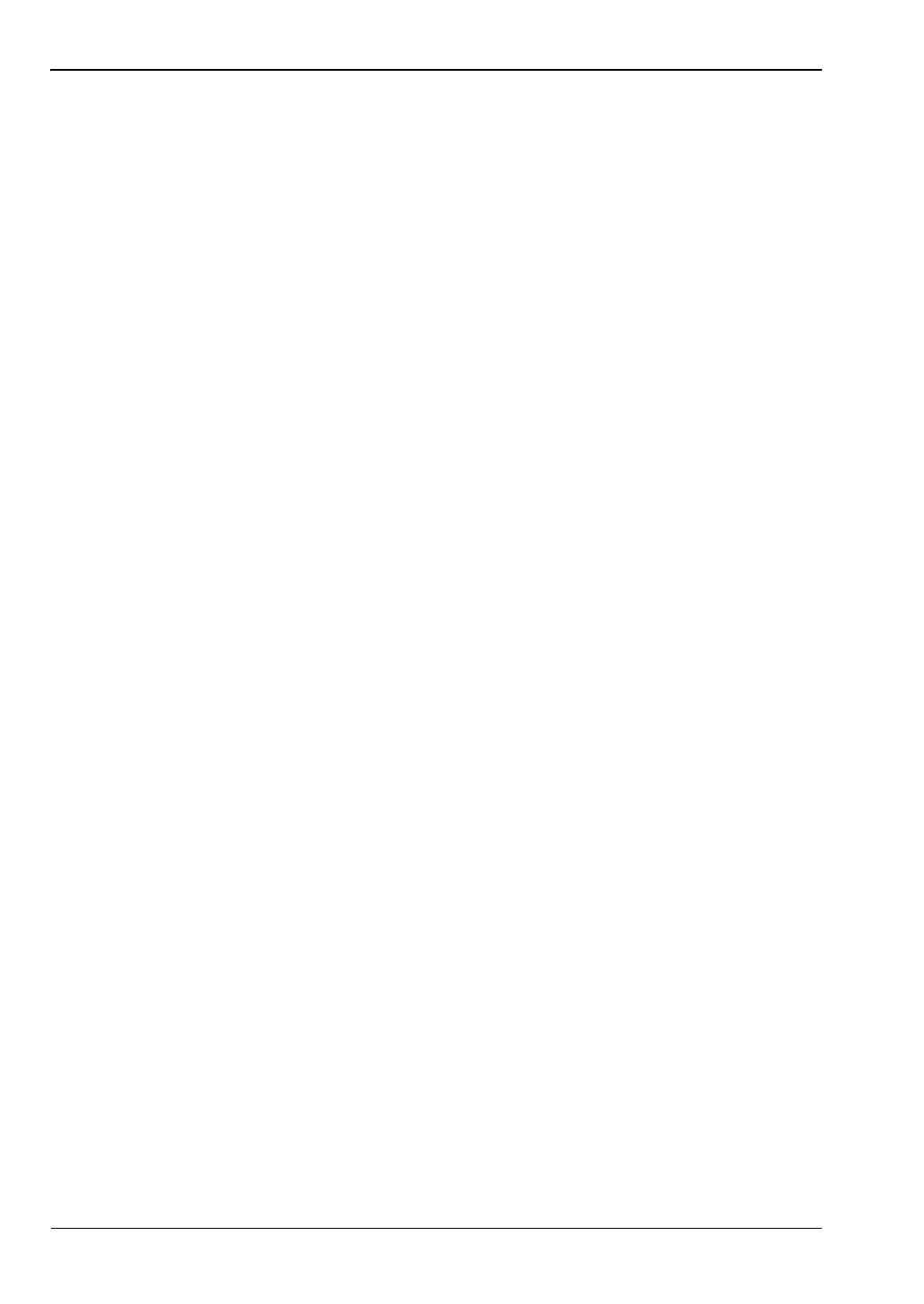2-22 Spurious Emissions (Out-of-Band) Spectrum Analyzer
2-32 PN: 10580-00349 Rev. H Spectrum Analyzer MG
Loading an Existing Mask
1. Press the Shift key followed by the File (7) key.
2. Press Recall.
3. Scroll through the list of files and select the desired spurious emission mask (file
extension .spe).
4. Press Enter to load the selected mask into the Spurious Emission measurement.
Modifying an Existing Mask
To edit segments in an existing mask:
1. Load the desired emission mask.
2. Press Segment Setup to display the Spurious Segments submenu.
3. Press the Spurious Segment submenu key and select the segment number to edit, which
is highlighted in red.
4. Press the Freq main menu key followed by the Start Freq submenu key and enter a value
for the beginning point of a segment.
5. Press the Stop Freq submenu key and enter a value for the end point of the segment.
6. Return to the Spurious Emissions submenu by pressing the touch screen shortcut in the
upper right corner of the display, where the words Spectrum Analyzer are located.
You can also select the Spurious Emissions submenu by pressing the Shift key followed
by the Measure (4) key, then pressing the Masks and C/I submenu key followed by the
Spurious Emissions (Out-of-Band) key.
7. Press Segment Setup.
8. Press Segment Start Amplitude and enter the desired amplitude for the first point of the
segment.
9. Press Segment Stop Amplitude and enter the desired amplitude for the last point of the
segment.
10. Press Save Current Settings to Selected Segment.
11. Repeat Step 3 through Step 10 as necessary to edit more segments.
12. Press Save Mask and enter the mask name in the Filename entry field. Use the existing
mask name if you wish to overwrite the file. If needed, select Spurious Emission Mask
from the Filetype pull-down menu. Press Enter.
To add segments to an existing mask:
1. Load the desired emission mask.
2. Press Segment Setup to display the Spurious Segments submenu.
3. Use the current segment number shown on the
Spurious Segment submenu key or enter
the number of the segment to be used as a template for the new segment.
4. Press Add Current Settings As New Segment.
5. Press the Freq main menu key followed by the Start Freq submenu key and enter a value
for the beginning point of a segment.
ООО "Техэнком" Контрольно-измерительные приборы и оборудование www.tehencom.com