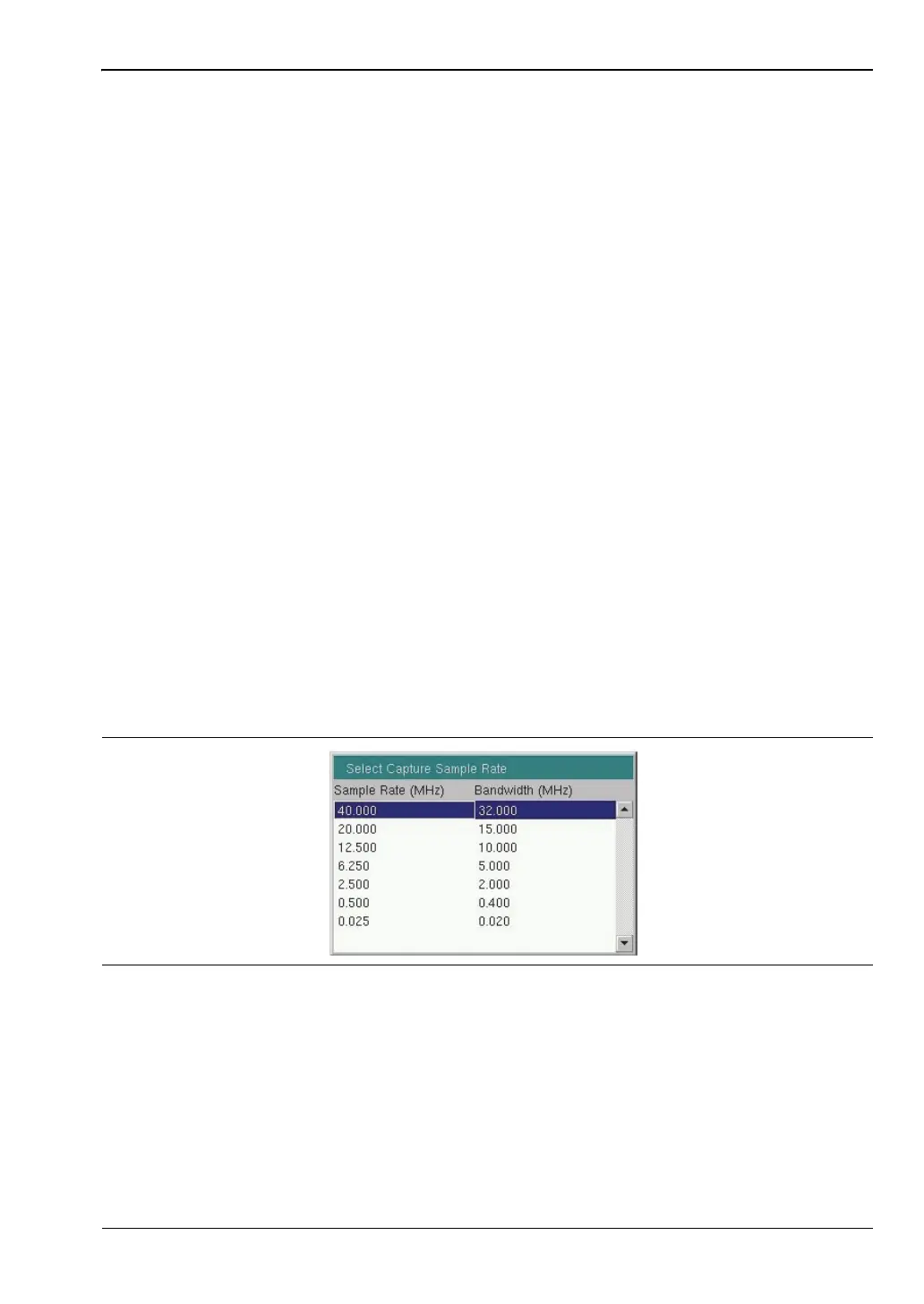Spectrum Analyzer 2-24 IQ Waveform Capture (Option 24)
Spectrum Analyzer MG PN: 10580-00349 Rev. H 2-37
2-24 IQ Waveform Capture (Option 24)
Option 24, IQ Waveform Capture, captures the raw data for the set center frequency and for
the duration of the set capture length. This section includes instructions for setting up the
instrument, capturing a waveform, and saving it to the instrument, or using the MATLAB
script to read the captured waveform and to save it to a PC.
For remote setup and waveform capture, please refer to the Programming Manual for your
instrument. It includes SCPI commands for instrument remote control, waveform set up and
capture, and two sample scripts: MATLAB and C++. The MATLAB script is used to read a
WCAP file from the instrument and unpack the data into a MATLAB array. The C++ sample
program uses the SCPI commands to initiate a capture and save it directly to the PC.
Waveform Capture Setup
1. Press the Shift key and then the Measure (4) key on the instrument to open the
Measure menu.
2. Press the IQ Waveform Capture submenu key (which is displayed only if Option 24 is
installed on your instrument) to open the IQ Waveform Capture menu.
3. Press the Capture Length submenu key to set the length of time that data is taken.
4. Press the Capture Mode submenu key and select either Single or Continuous. Selecting
Single will perform 1 capture when Start Capture is pressed. When Continuous is
selected, multiple waveform captures (that are the time length set in Capture Length)
are taken until the Start Capture button is pressed to end the waveform capture process.
5. Press the Sample Rate submenu key to set the desired capture rate. Bandwidths are
also displayed for each sample rate. Select the desired sample rate in the
Select Capture Sample Rate list box (Figure 2-22) with the arrow keys or rotary knob
and press Enter.
6. Press the Triggering submenu key to open the Capture Triggering menu. Set the Source,
Slope and Delay parameters. Press Back to return to the IQ Waveform Capture menu.
7. Press the File Name & Location submenu key to open the Save menu. Set up the folder
where the saved captured data will be placed by pressing the Capture Location submenu
key. Set up a captured waveform filename using the File Name (Prefix) submenu key.
Refer to “IQ Capture Save Menu” on page 2-87 for additional information on
Capture Location and File Name (Prefix).
Figure 2-22. IQ Capture Sample Rate
ООО "Техэнком" Контрольно-измерительные приборы и оборудование www.tehencom.com