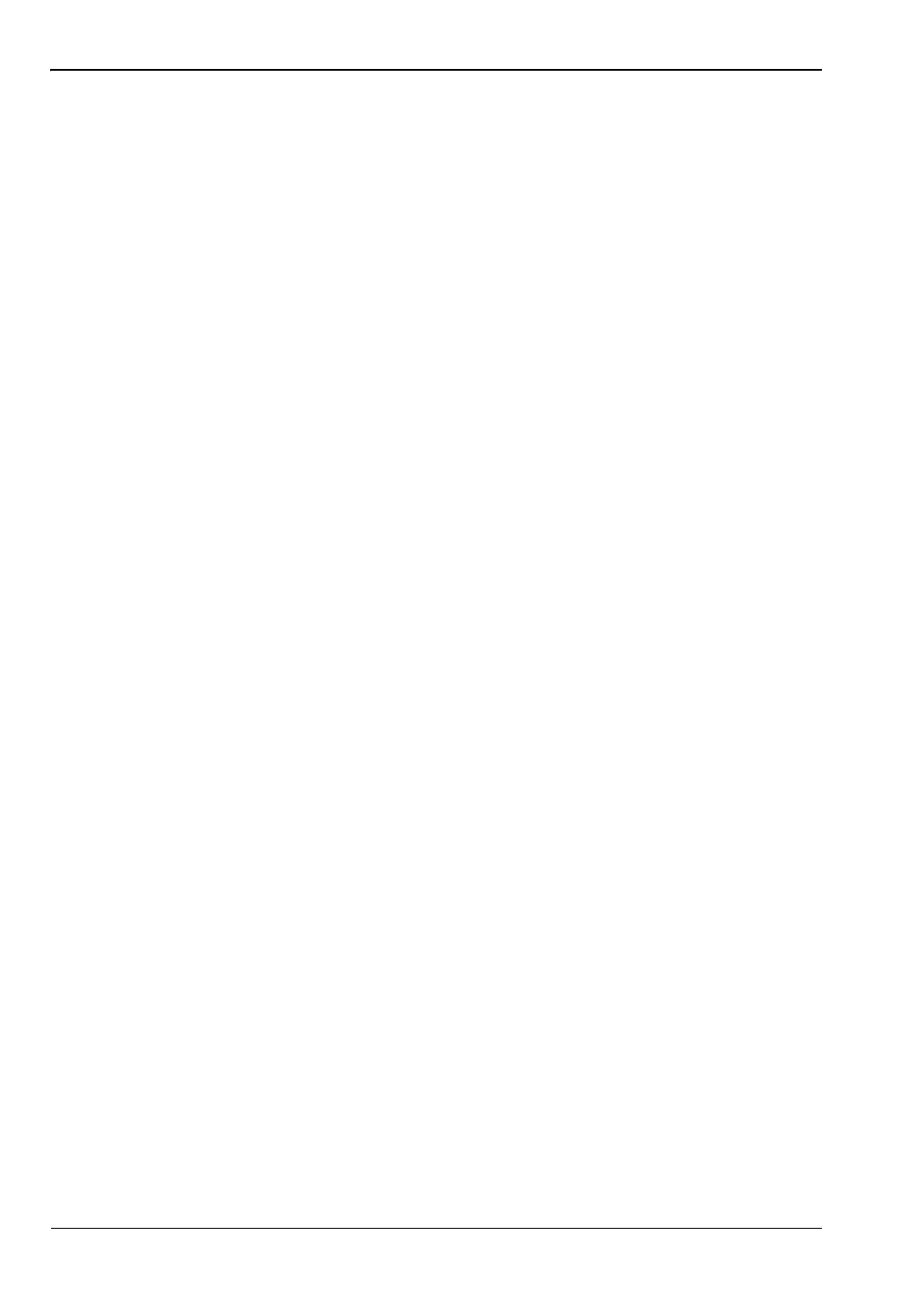7-3 Coverage Mapping LTE and TD-LTE Coverage Mapping
7-4 PN: 10580-00234 Rev. T 3GPP MG
Instrument Settings
Setup
1. Create the appropriate map with Anritsu easyMap Tools. Refer to “Anritsu easyMap
Tools” on page 7-3 and the software Help. Outdoor mapping requires a GeoEmbedded
map or the default grid.
2. Open up Coverage Mapping by pressing the Measurements main menu button followed
by the Over-the-Air submenu key and then pressing the Mapping submenu key.
Continue with Step 3 for outdoor coverage mapping only. GPS must be off for indoor
mapping.
3. T u r n o n G P S .
a. Press Shift then System (8).
b. Press the GPS submenu key.
c. Connect a GPS antenna to the SMA connector.
d. Turn on GPS. On should be underlined in the GPS submenu key.
e. Press the GPS Voltage submenu key to select the appropriate voltage for the
antenna being used. Refer to the instrument Technical Data Sheet for voltage
specifications of supported GPS antennas.
f. Press GPS info and verify that the information from four or more satellites is
captured. Press Esc to close the info box.
It may take several minutes for the GPS receiver to track at least four satellites. When
it does, the GPS icon at the top of the screen turns green. Refer to your instrument User
Guide for additional information on GPS.
Recall a Map
The instrument allows you to recall a .map file or .azm file created with easyMap Tools. With
a valid GPS signal, the current location will be displayed on an outdoor map or an arrow will
show the direction of the current location if it is outside the map coverage area. With an
indoor map, position the plus sign at the current location by using the touchscreen or by using
the arrow keys and then pressing Enter.
Connect the USB flash drive that has the map file or files created in “Anritsu easyMap Tools”
on page 7-3 to the instrument.
1. Press the Mapping submenu key in the Over-the-Air submenu.
2. Press the Save/Recall Points/Map submenu key.
3. Press Recall a Map and select the appropriate map from the USB flash drive.
4. Use the arrow keys to scroll down to the desired map and press Enter to select.
Step 5 and Step 6 apply to outdoor coverage mapping only.
5.
The new map file will be displayed and the current location (if within the
GPS boundaries of the displayed map) is shown as a plus sign with outdoor mapping.
6. If the current location is outside the map boundaries, an arrow indicates the direction of
the current location in relation to the displayed map.
ООО "Техэнком" Контрольно-измерительные приборы и оборудование www.tehencom.com