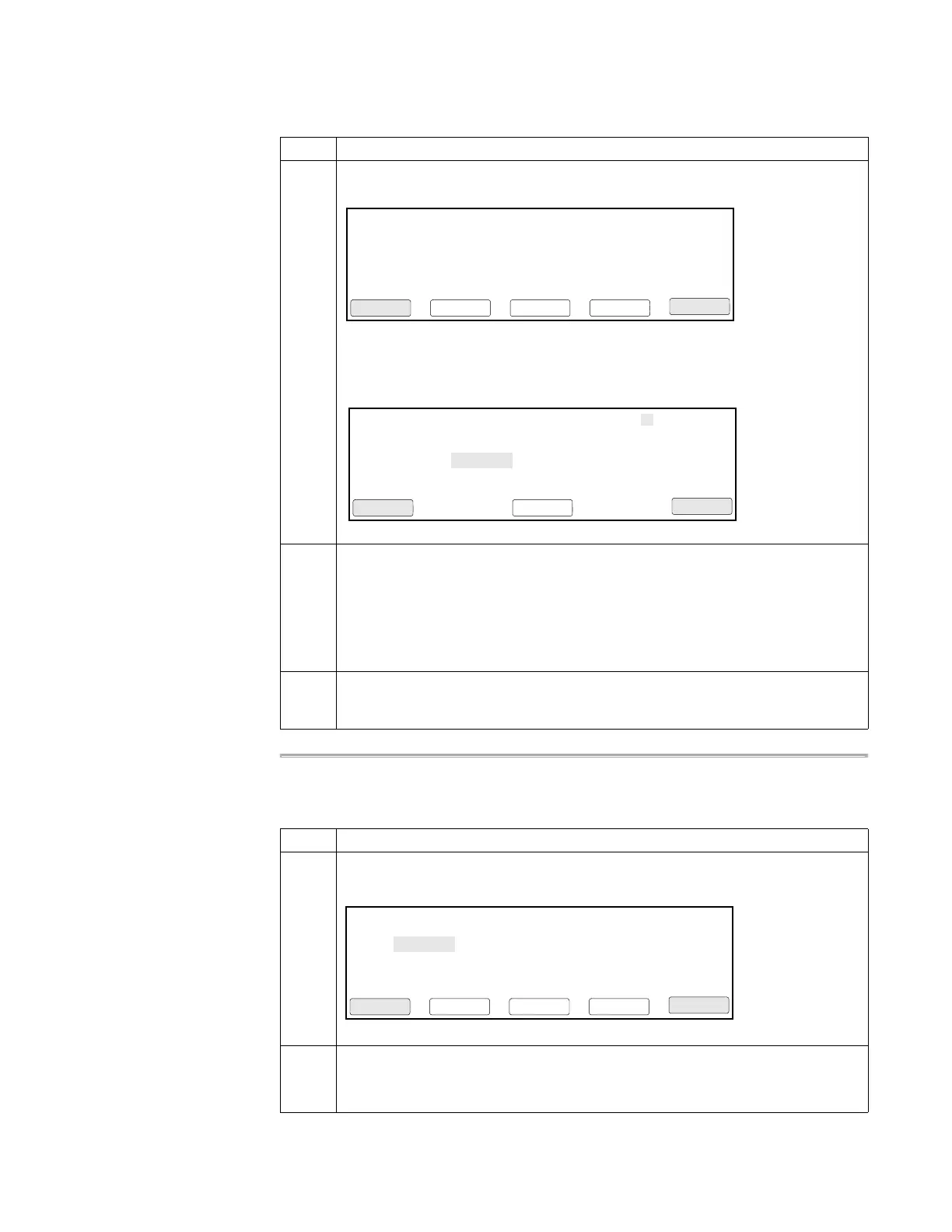Methods and Users 4-5
Deleting a User
Name
You can delete a user name if there are no methods stored for that name.
4 When the following screen appears, function key F4 may or may not be active,
depending on whether this user has a PIN number.
Press F2 (Name).
The User Name screen appears.
5 Press the CE key to clear the previous name, then enter a new user name, as
follows:
Spell the name by using the arrow keys to highlight the first letter, then press Enter,
then highlight the second letter, then press Enter, etc. When you have finished
spelling the name (up to six characters), press F1 (Accept).
The Security Code screen appears again.
6 If you want to create a new PIN number, continue with step 4 of “Adding a User
Name” on page 4-2. If not, press F5 (Cancel) to return to the Select User Name
screen, which shows the changed user name.
To change a user name: (continued)
Step Action
Username: hank
Press PIN # to create a #. Then you set
protection to Locked to prevent methods
from being overwritten or deleted.
PIN number: XXXX
Protection: Unlocked
F1 F3 F4 F5F2
Accept CancelLockPIN#Name
Use ENTER key to select a character.
User Name
F1 F3 F4 F5F2
Accept CancelBacksp
abcdefghi
jklmnopqrj
stuvwxyz
.,-+/():=
To delete a user name:
Step Action
1 From the Main Menu, press F5 (User).
The Select User Name screen appears.
2 Use the arrow keys to highlight the user name you want to delete, then press F4
(Delete).
The Select User Name screen is redisplayed minus the name you deleted.
Select User Name
F1 F3 F4 F5F2
Accept CancelDeleteEditNew
<<ab>>
adrian
anna
dave
doug
faye
jenife
mamood
mike
murray
nayana
ngui