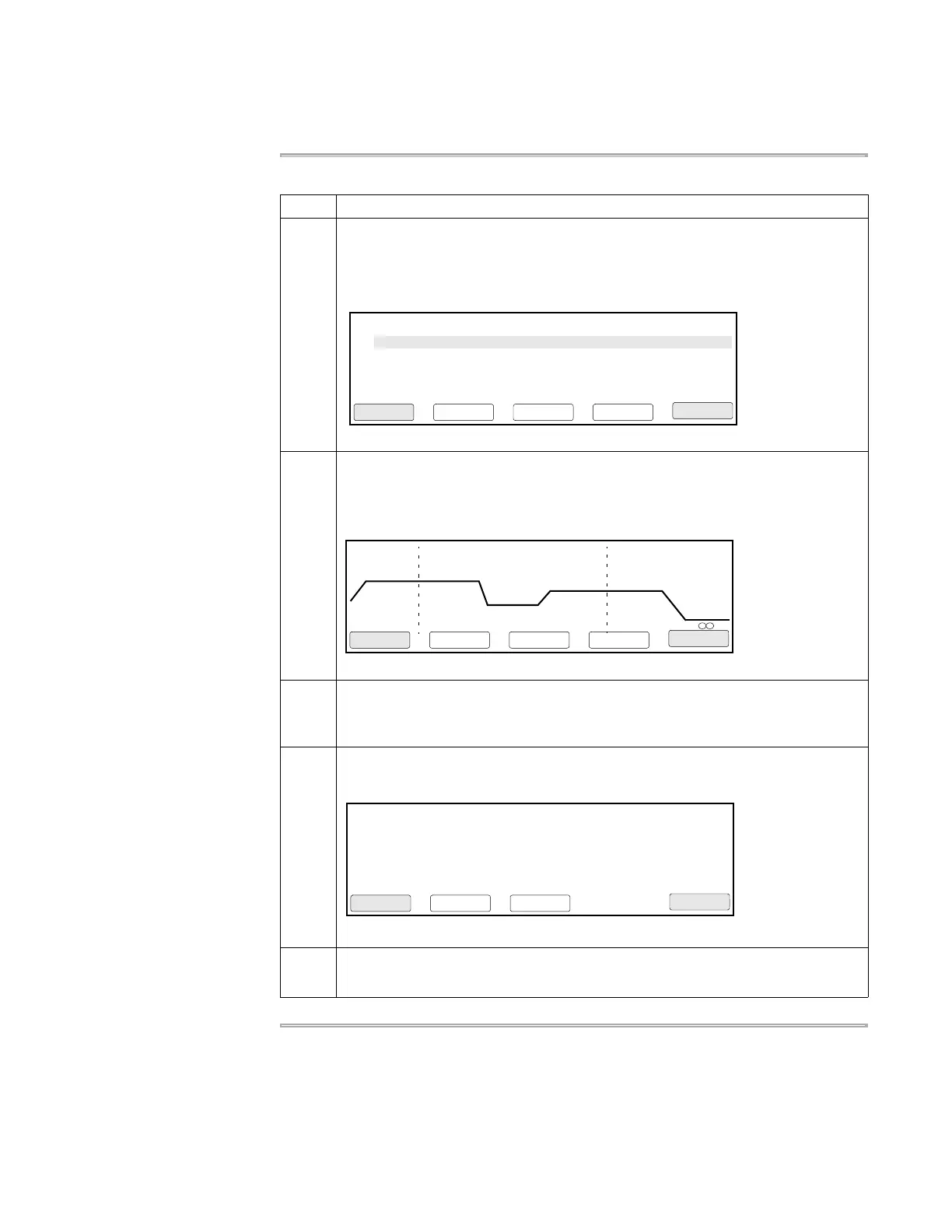Getting Started 2-7
Editing Your Method
Procedure
To edit the method :
Step Action
1 From the Main Menu press F2 (Edit).
The Stored Methods screen appears. You have only one method, so it’s already
highlighted. If there were more than one method listed, you would highlight it to
select it.
2 Press F1 (Edit).
The Create/Edit screen appears. This is the same screen you accessed from the
Create path from the Main Menu. The Create and Edit paths allow you to do the
same things once you reach this screen.
3 Move the highlighter to any parameter and change it.
For example, move the highlighter to 94.0 in the Pre-PCR segment and press 9 0 0
then Enter for 90.0 °C.
4 Press F2 (Store).
The Store Method on Instrument screen appears.
5 Press F1 (Accept) to save the method under the same name (“test01”).
The Main Menu is displayed.
Methods
test01
User
adrian
F1 F3 F4 F5F2
Edit CancelSortUserView
Size
11
LastUsed
01/04/00
1 Hld 3 Tmp 25 Cycles 2 Holds
94.0 94.0
5:00 0:30
55.0
0:30
72.0
0:30
72.0
7:00
4.0
F1 F3 F4 F5F2
Start CancelMorePrintStore
Store Method on Instrument
F1 F3 F4 F5F2
Accept CancelMethod
User
Method:test01
Free Mem: 122 methods 946 segments
User:
adrian