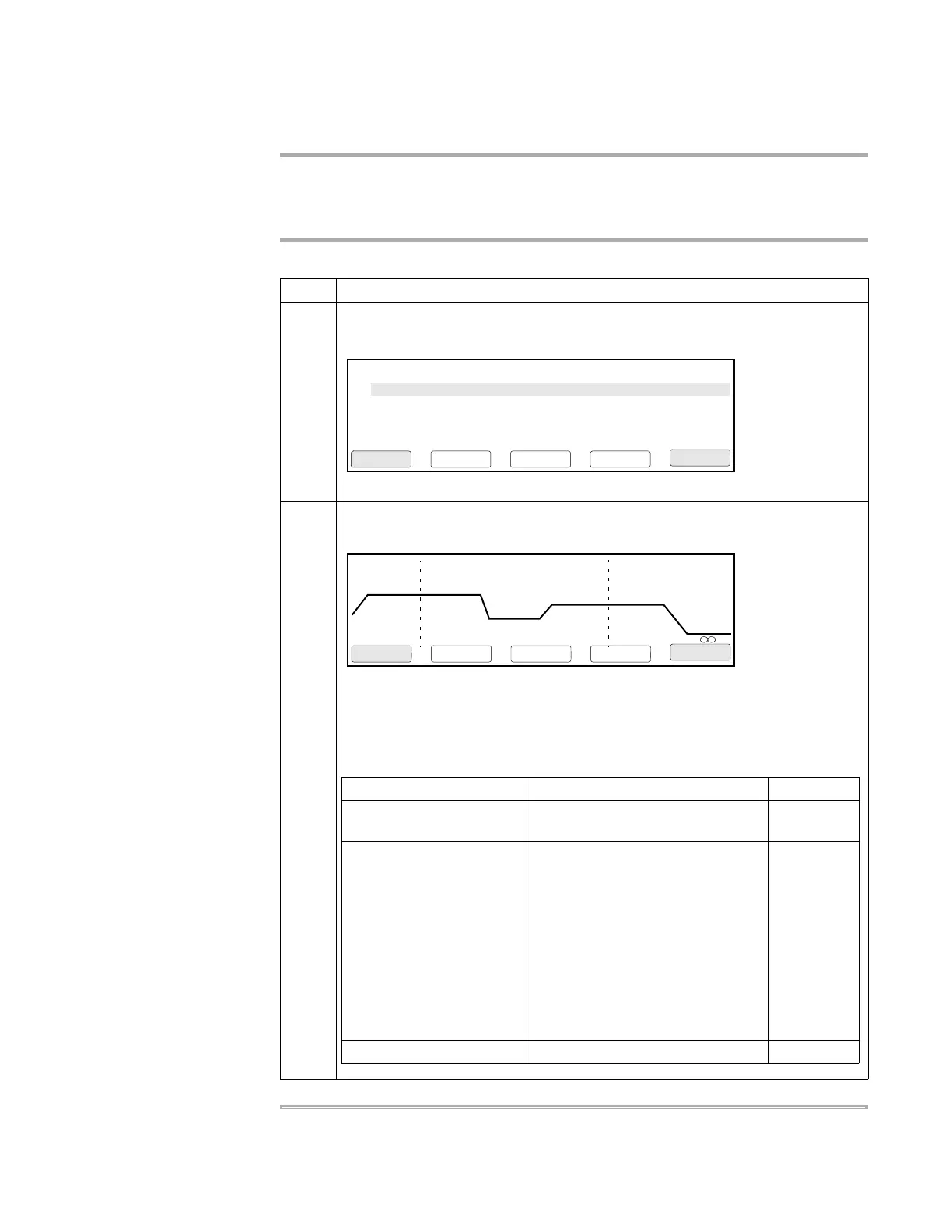Methods and Users 4-9
Changing a Method Using Advanced Features
Introduction
The previous section told you how to create and store a method. If you want to change
a method or make a more complex method, the features described in this section will
help.
Editing a Method
To edit an existing method:
Step Action
1 From the Main Menu, press F3 (Edit).
The Stored Methods screen appears.
2 Highlight the method you want to change, then press F1 (Edit).
The Create/Edit screen appears.
This screen is the same one that can be accessed by pressing F2 (Create) from the
Main Menu. Once you have reached this screen, you can perform the same
functions, regardless of how you accessed it.
From this screen you can:
Methods
appl01
User
adrian
F1 F3 F4 F5F2
Edit CancelSortUserView
Size
11
LastUsed
03/04/00
exp000
exp001
exp002
adrian
adrian
adrian
10
12
13
02/22/00
02/10/00
02/02/00
1 Hld 3 Tmp 25 Cycles 2 Holds
94.0 94.0
5:00 0:30
55.0
0:30
72.0
0:30
72.0
7:00
4.0
F1 F3 F4 F5F2
Start CancelMorePrintStore
Action See Topic Page
Change parameters
displayed on this screen
Creating a Method 4-6
Use advanced features Inserting a Hold
Deleting a Hold
Inserting a Cycle
Inserting a Programmed Pause
Editing a Programmed Pause
Deleting a Programmed Pause
Auto-Incrementing/ Decrementing
Temperature Control Parameters
4-10
4-11
4-12
4-14
4-15
4-16
4-16
Store the method Creating a Method 4-6