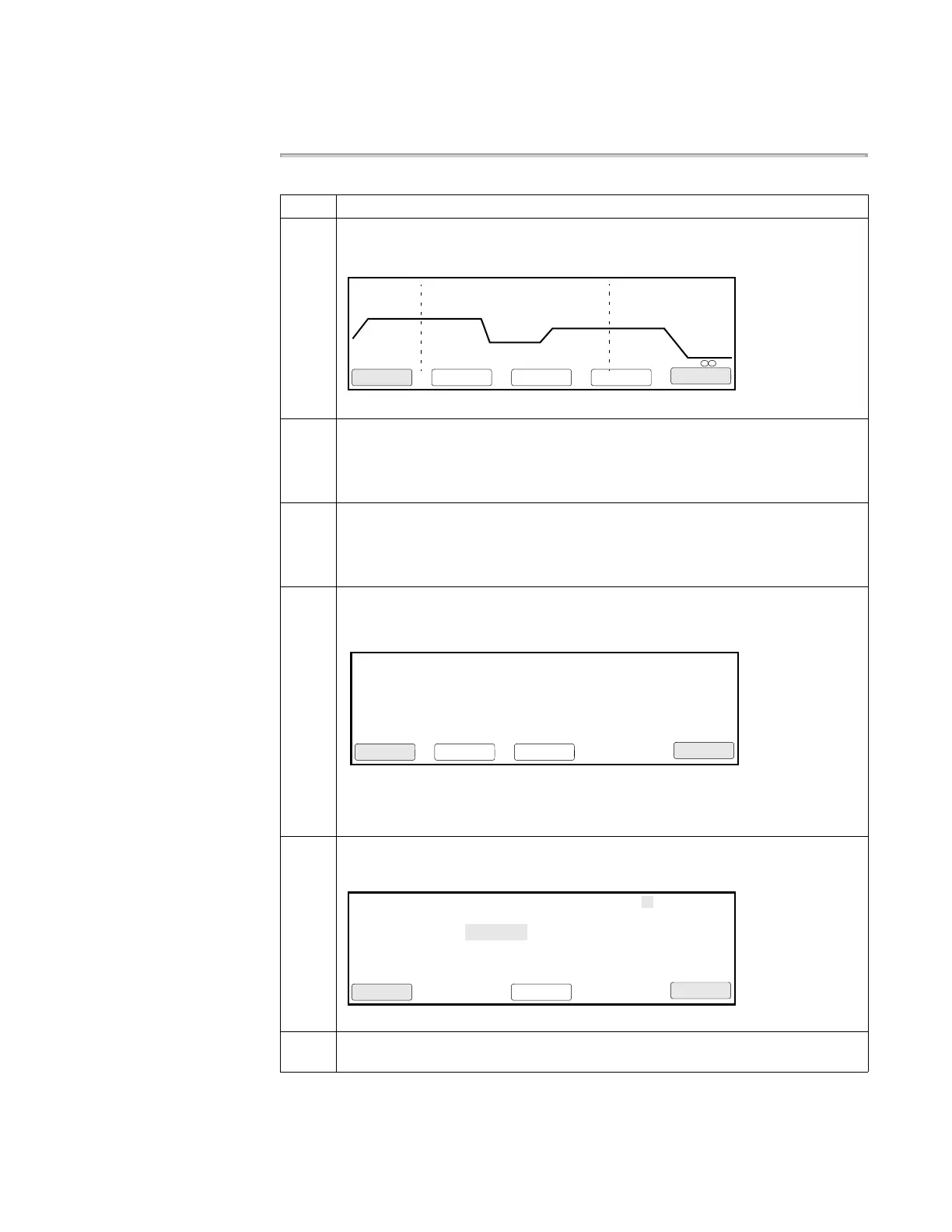Getting Started 2-5
Creating a Method
Procedure
To create a method :
Step Action
1 From the Main Menu press F2 (Create).
The Create/Edit screen appears with a default method displayed.
2 Use the arrow keys to move the highlighter to a temperature or time on the graph
and change the parameter.
For example, move the highlighter to the 5:00 time at the left of the screen in the
pre-PCR portion. Press 5 3 0 then press Enter, for 5:30.
3 Make a change to the top line.
For example, use the arrow keys to move the highlighter to the 1 in the upper left
corner of the screen. Press 2, then Enter. Notice that you’ve added a hold (another
time and temperature segment) to the graph.
4 Press F2 (Store) to save the method.
The Store Method on Instrument screen appears.
The system has given the method a default name of “exp000”. We will use a
different name.
5 Press F3 (Method).
The Method Name screen appears.
6 Press the CE key to clear the field. Then spell out test01 by highlighting each letter
and pressing Enter after each one.
1 Hld 3 Tmp 25 Cycles 2 Holds
94.0 94.0
5:00 0:30
55.0
0:30
72.0
0:30
72.0
7:00
4.0
F1 F3 F4 F5F2
Start CancelMorePrintStore
Store Method on Instrument
F1 F3 F4 F5F2
Accept CancelMethod
User
Method:exp000
Free Mem: 122 methods 946 segments
User:
adrian
Use ENTER key to select a character.
Method Name exp000
F1 F3 F4 F5F2
Accept CancelBacksp
abcdefghi
jklmnopqrj
stuvwxyz
.,-+/():=