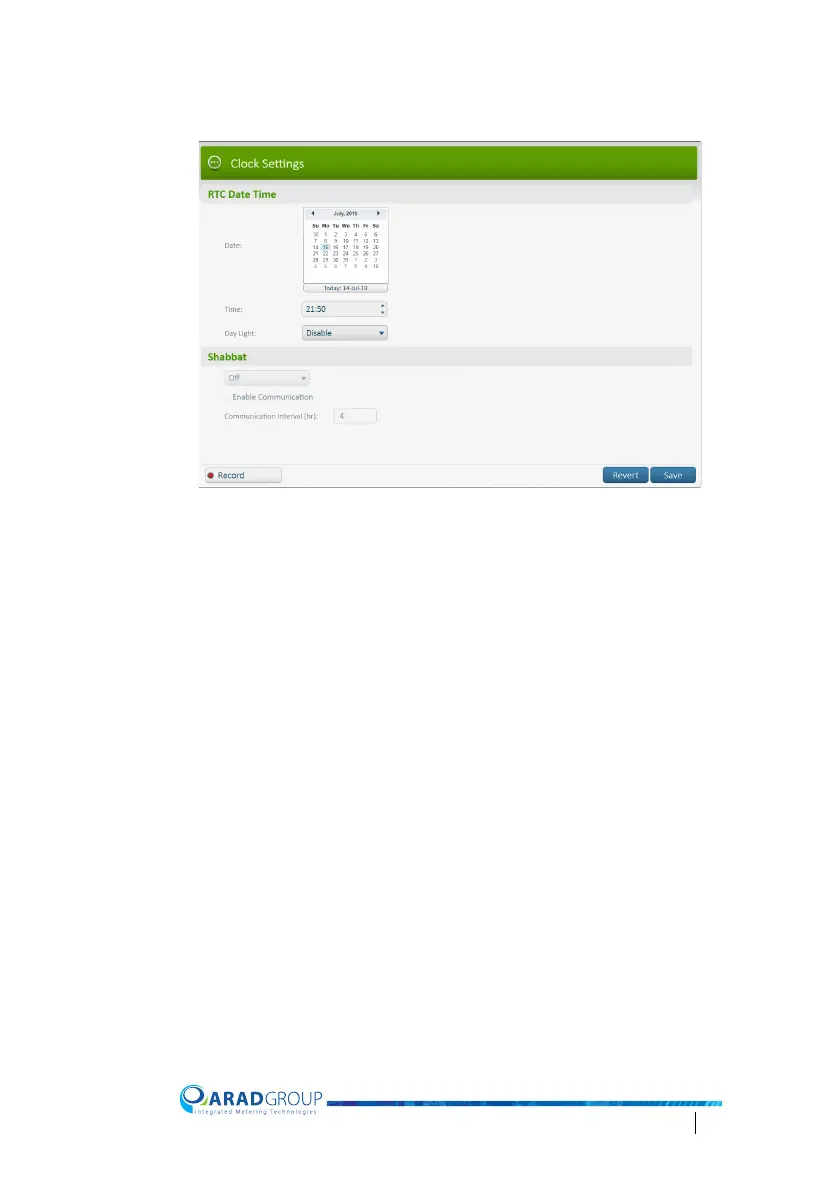Octave Configuration Guide 47
Clock Settings
RTC Date Time
The meter comes preconfigured with a date and time that does not necessarily
match the date and time in the location where the meter is installed and working.
Date – set the meter’s real-time date, i.e. the current date for the location in
which the meter is installed.
Time – tap the field and enter the meter’s current time for the location in which
the meter is installed. Separate the hour from the minutes with a colon.
Day Light – determine whether the meter’s clock should apply DST (daylight
saving time) by selecting the applicable zone from the list:
• “US Zone”
• “EU Zone”
Othe
rwise, keep the default of “Disable”.