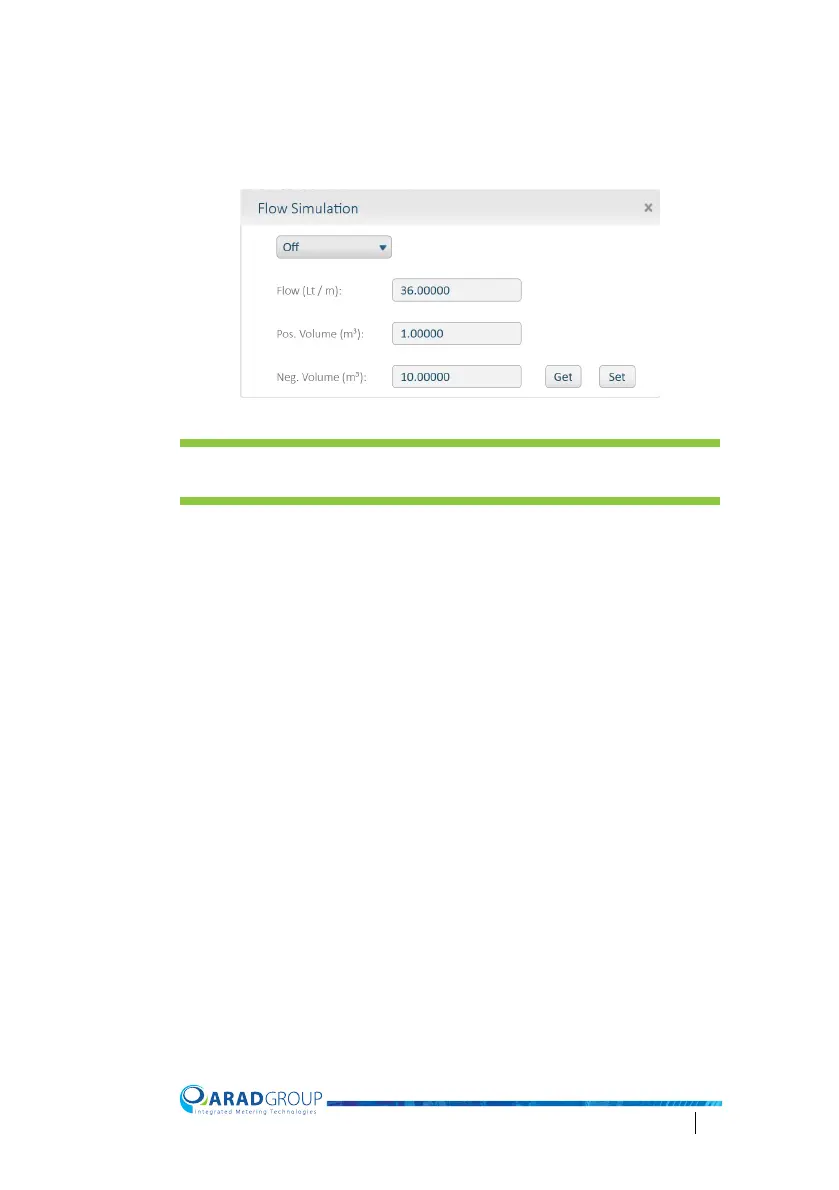Octave Configuration Guide 52
Flow Simulation
Simulating flow lets you check that the meter works properly. In flow simulation
you can see on the display whether the meter detects forward and reverse flow.
NOTE: If you are interested in checking Pulse functionality you will need to
add a pulse counter.
Simulating flow
1. Accessing Flow Simulation requires a password. Contact support to
obtain a password for this advanced option.
2. In the Flow [units] either keep the default value or enter a different value to
si
mulate. Higher values will issue quicker result
s.
3. In the Pos. Volume [volume units] either keep the default value of forward
volume
, or enter a different value to simulate. Supports up to five digi
ts
af
ter the decimal point. To see this on the LCD, adjust the Display Settings
accordingly.
4. In the Neg. Volume [volume units] either keep the default value of reverse
flow, or en
ter a different value to simulate. Supports up to five digits after
the decimal point. To see this on the LCD, adjust the Display Settings
accordingly.
5. Tap Set to apply the flow simulation settings, or tap Get to get the last
saved values.
6. Select On and then tap Set to start the simulation.
7. Select Off and then tap Set to stop the simulation.
8. Tap the close icon in the top-right corner of the Flow Simulation pop-up
window to
close it.