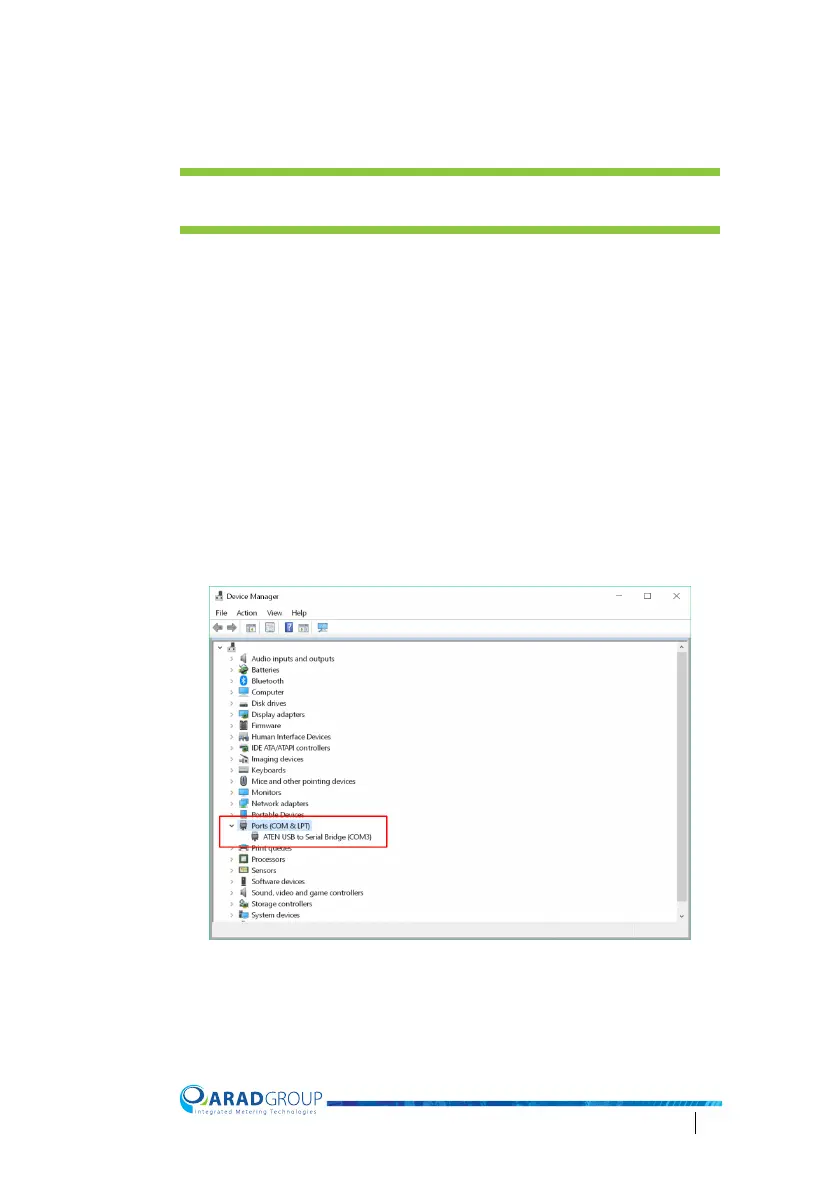Octave Configuration Guide 65
Connecting the communication module to the PC
(Windows 7/10)
NOTE: The Octave RS-232 communication module should be already
connected to the water meter.
1. Connect the Octave RS-232 communication module to your computer:
• If the computer has a DB-9 male serial port, connect the Octave
RS-2
32 communication module to the serial port.
• If the computer does not have a serial port, connect a USB-to-Serial
c
onverter to the Octave RS-232 communication module and insert
the USB end to an available USB port on the comput
er.
If
the connected USB-to-Serial converter is not detect
ed
au
tomatically, install its driver manually.
2. Enter “Device Manager” in the Windows search box to access this tool.
3. In the Device Manager, expand Ports (COM & LPT) and check which port
nu
mber is assigned to the device.
In the example below, we used a USB-to-Serial converter to connect th
e
O
ctave RS-232 communication module to our computer, and the assigned
port number was “3” (COM3).
4. Note the assigned port number as you will soon use it to configure Arad
Smart Meters serial connection settings.