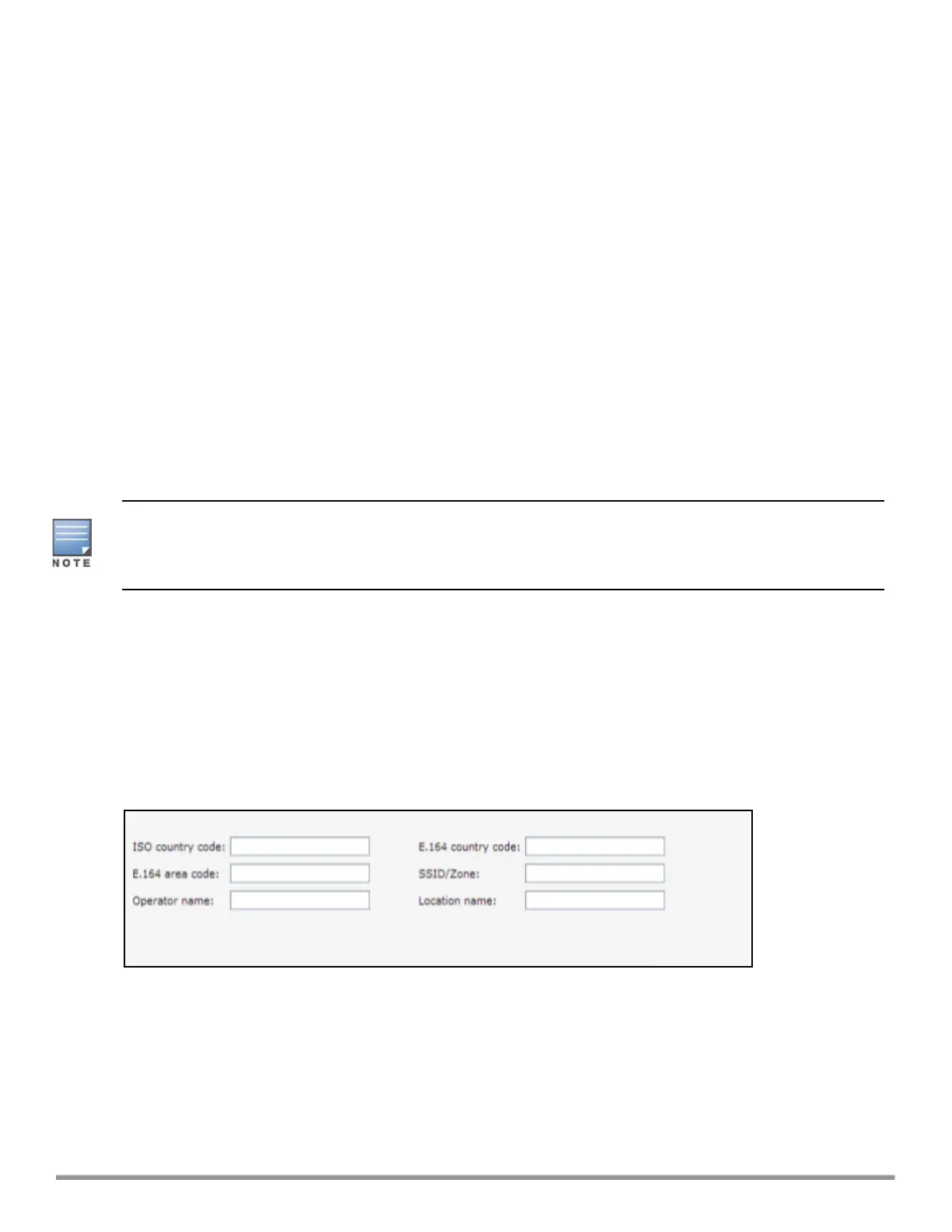To configure MAC authentication with captive portal authentication for a wired profile:
(Instant AP)(config)# wired-port-profile <name>
(Instant AP)(wired ap profile <name>)# type <guest>
(Instant AP)(wired ap profile <name>)# mac-authentication
(Instant AP)(wired ap profile <name>)# captive-portal <type>
(Instant AP)(wired ap profile <name>)# captive-portal {<type> [exclude-uplink <types>]
|external [Profile <name>] [exclude-uplink <types>]}
(Instant AP)(wired ap profile <name>)# set-role-mac-auth <mac-only>
(Instant AP)(wired ap profile <name>)# end
(Instant AP)# commit apply
Configuring WISPr Authentication
Instant supports the following smart clients:
n iPass
n Boingo
These smart clients enable client authentication and roaming between hotspots by embedding iPass Generic
Interface Specification (GIS) redirect, authentication, and logoff messages within HTML messages that are sent
to the IAP.
Wireless Internet Service Provider roaming (WISPr) authentication is supported only for the Internal -
Authenticated and External - RADIUS Server captive portal authentication. Select the Internal –
Authenticated or the External - RADIUS Server option from the Splash page type drop-down list to
configure WISPr authentication for a WLAN profile.
You can configure WISPr authentication using the Instant UI or the CLI.
In the Instant UI
1. Click the System link located directly above the Search bar in the Instant main window. The System
window is displayed.
2. Click Show advanced options.
3. Click WISPr tab. The WISPr tab contents are displayed. The following figure shows the WISPr tab contents:
Figure 36 Configuring WISPr Authentication
4. Enter the ISO Country Code for the WISPr Location ID in the ISO country code text box.
5. Enter the E.164 Area Code for the WISPr Location ID in the E.164 area code text box.
6. Enter the operator name of the hotspot in the Operator name text box.
7. Enter the E.164 Country Code for the WISPr Location ID in the E.164 country code text box.
8. Enter the SSID/Zone section for the WISPr Location ID in the SSID/Zone text box.
9. Enter the name of the Hotspot location in the Location name text box. If no name is defined, the name of
the IAP to which the user is associated is used.
Aruba Instant 6.5.0.0-4.3.0.0 | User Guide Authentication and User Management | 175
