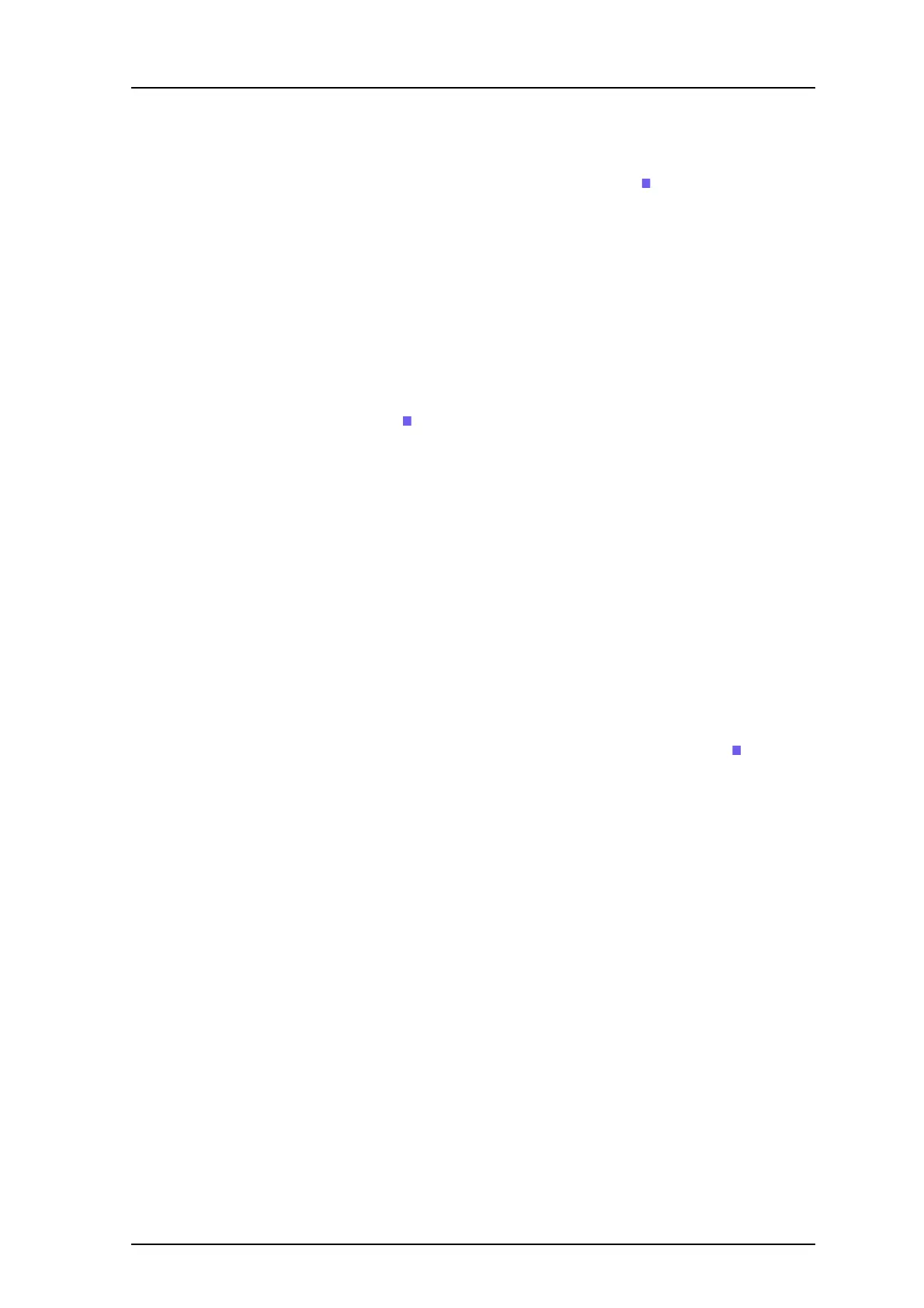TD 92477EN
8 April 2016 / Ver. M
User Manual
Ascom d62 DECT Handset
48
8 If needed, enter PIN code, see user manual for the Bluetooth headset. Press "OK".
The dialog Succ
essful pairing appears if the pairing process was successful. The
Bluetooth headset is also connected indicated by the icon
in front of the headset.
Tip: The h
eadset button can be configured with a specific function, such as post-dial, dial
last called number, or dial a predefined number. See Configuration Manual, Ascom d62 DECT
Handset, TD 92639EN for more information.
Pair and Connect Bluetooth Barcode Reader
NOTE: This is a license dependent feature, and requires th
at the handset’s hardware
supports Bluetooth.
In order to use a Bluetooth barcode reader, it must first be
paired with the handset. It is only
needed to pair it once. A paired Bluetooth barcode reader is connected automatically and
this is indicated by the icon
in front of the barcode reader.
See also 6.14 Send Data with Bluetooth Barcode Reader on
page 43.
1 Set the Bluetooth barcode reader in pairing m
ode, see the user manual for the
Bluetooth barcode reader.
2 Enable Bluetooth, see Enable Bluetooth Connection.
3 Select "Bluetooth".
4 Select "Barcode reader".
5 Select "Add new". A dialog window "Put barcode reader in pairing
mode" is displayed.
6 Press "OK". It now searches for a Bluetooth barcode reader for connection.
7 When Bluetooth barcode reader is found, press "Pair".
8 If needed, enter PIN code, see user manual for the Bluetooth barcode
reader. Press
"OK".
The dialog Succ
essful pairing appears if the pairing process was successful. The
Bluetooth barcode reader is also connected. This is indicated by the icon
in front of
the barcode reader.
8.1.2 Headset
In order to achieve optimal audio quality with the different headset types, it
is
recommended to select the corresponding headset profile.
The default setting is microphone on a boom, that is,
the audio is optimized for using a
headset with microphone on a boom. The headset profile can be changed in the menu by do
as follows:
1 Select "Headset".
2 Select the corresponding headset profile from list, tha
t is, "Mic on boom", "Mic on
cable", "Hearing protection", or "Customized headset profile" (only visible if the
headset profile has been configured in the PDM/Device Manager).
3 Press "Select".