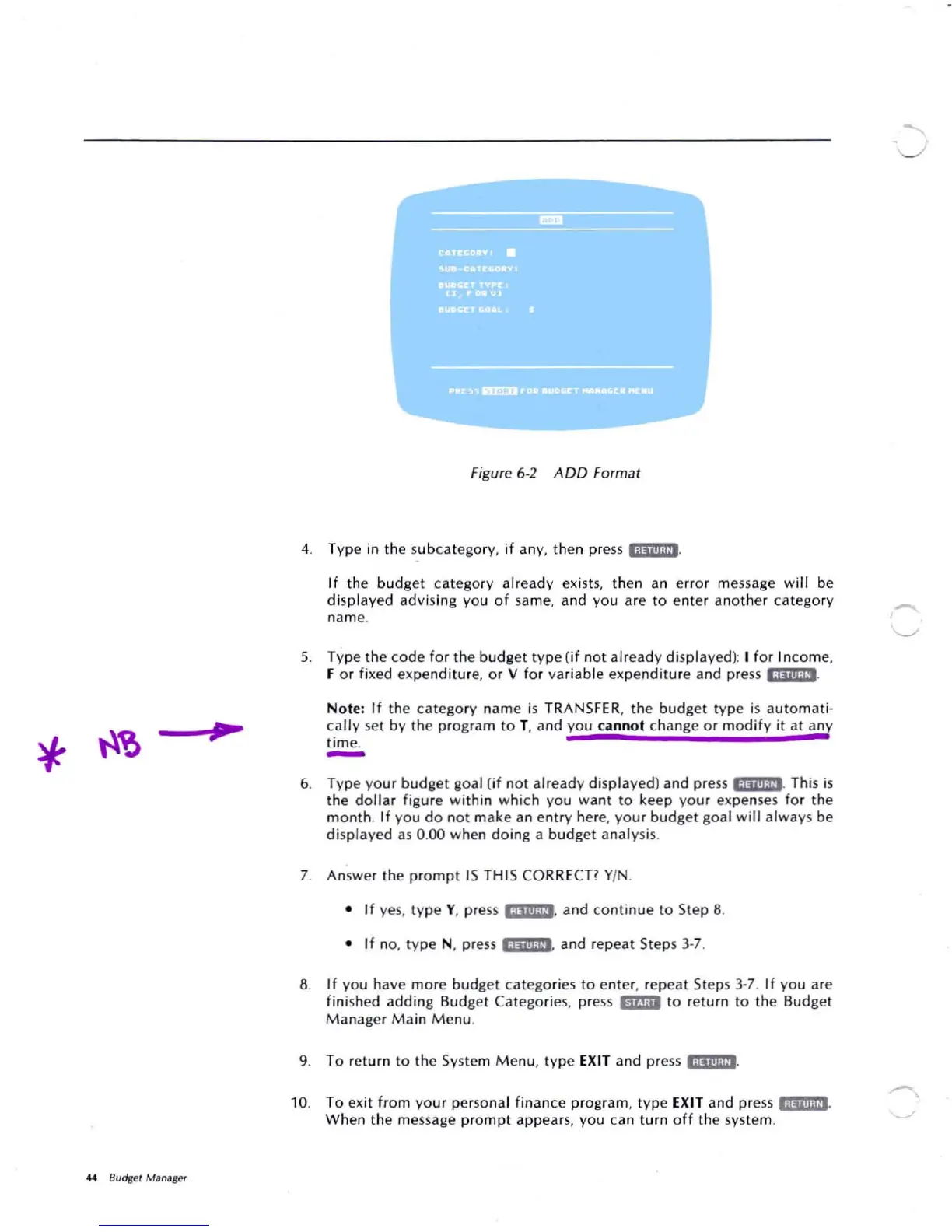*
44 Budget Manager
Figure
6-2 ADD Format
4. Type in th e subca tego ry, if any, then press '·Ijiii;!?'.
If th e budg et cate go ry already ex ists, th en an erro r me ssage w il l be
d isplay ed ad vi sing you o f same, and you are toente r ano ther ca te go ry
nam e.
5. Typ e the co de for th e
bud
get
typ
e
(if
n
ot
alread y di splayed): I for Inco me,
F or fixed expe ndi ture. or Vfor variable expenditure and press '
·'j'liVi.
Not
e: I f th e ca tego ry nam e is TRA NSFER, th e bud get typ e is autom ati-
ca
lly
setby th eprog ram to T,and yo u cannot change
or
m
odif
y it at any
t im e.
-
6. Ty pe you r bud get goa l (i f not already displayed) and p
ress
'HiIi
-':'
Thi s is
t he d
oll
ar fig ure w ithi n w
hic
h you wa nt to keep yo ur expenses fo r the
m
onth
. If
yo
udo not make an ent ry here,
you
r
bud
get goal wi ll always be
displayed as 0.00 whe n
doi
ng a
budg
et ana lysis .
7. Answe r t he pr
om
pt IS THIS CO RR
ECT?
YIN.
• If yes, type Y, press i
·iiiii
·V',
and cont inue to Step 8.
• If
no, ty pe N . press
';i'iII
-P'
and repea t Ste ps 3-7.
8. If yo u have mor e
bud
get cate go ries to e
nte
r, repeat Ste ps 3-7.
If
you are
fin ished adding Bud get Catego ries, press
EllJiII
to r
eturn
to th eBu
dget
Manag er Main M
enu
.
9. To return to the Syste m M enu, type EXIT and press '
-iiiiWi.
10
. To exit from your personal finance program , typ e E
XIT
and press liiiilj.!. • .
Wh en the message p r
ompt
appears, you can
turn
o f f th esyste m.
-