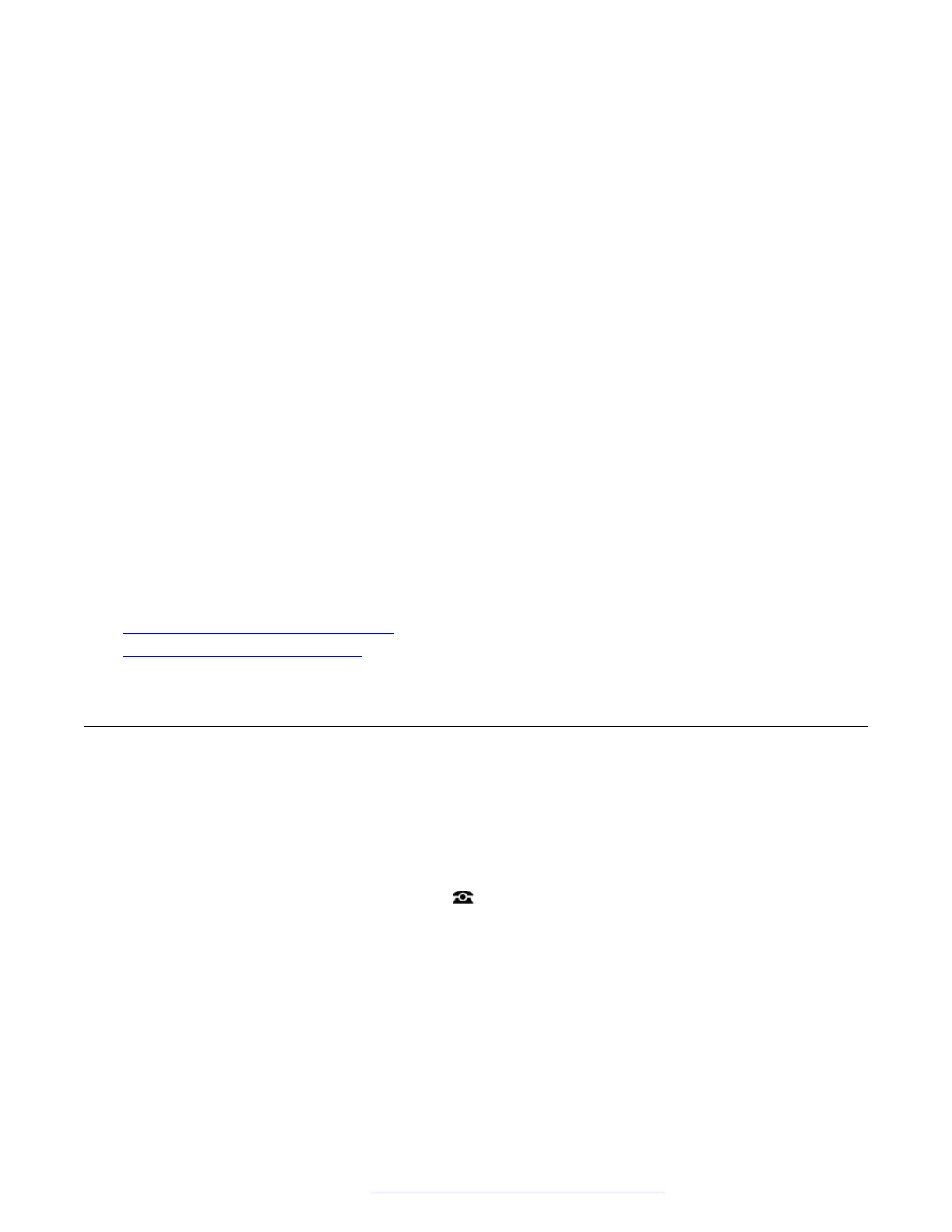Chapter 22: Programmable Feature Buttons
Those programmable button not assigned as appearance buttons can be used for a range of other
features. The features can be programmed by you or your system administrator. Note however that
you may not be able to change the feature buttons set by your system administrator. Note also that
there are features that the system administrator can assign that are not available for you to assign.
This guide includes only the features that are available for you to assign if required.
• The use of the button lamps depends on the feature associated with the button. Buttons
programmed with a feature that is not supported by the phone display as Phone Locked.
These options are only available if configured by your system administrator.
• Button Lamps – The use of the button lamps depends on the action associated with the
button.
• Fixed Buttons – On all the phones, the programmable button features appear below the call
appearance buttons. The screen can be scrolled to display further buttons.
Related links
Editing Your Programmable Buttons on page 128
Programmable Button Features on page 129
Editing Your Programmable Buttons
Self-administration is used to select and apply a function to a feature key. It can be used to
replace or delete existing functions.
Procedure
1. Press the Features soft key if shown.
• To do this during a call, press the
PHONE key and then press Features.
2. Use the cursor keys to select Phone User.
3. Use the cursor keys to select Self-Administer.
4. Enter your security PIN and press Done.
5. Use the cursor keys to scroll through the list of current functions assigned to each button.
• To remove the existing function from a button press Erase.
April 2020 9600 Series Phone User Guide 128
Comments on this document? infodev@avaya.com
