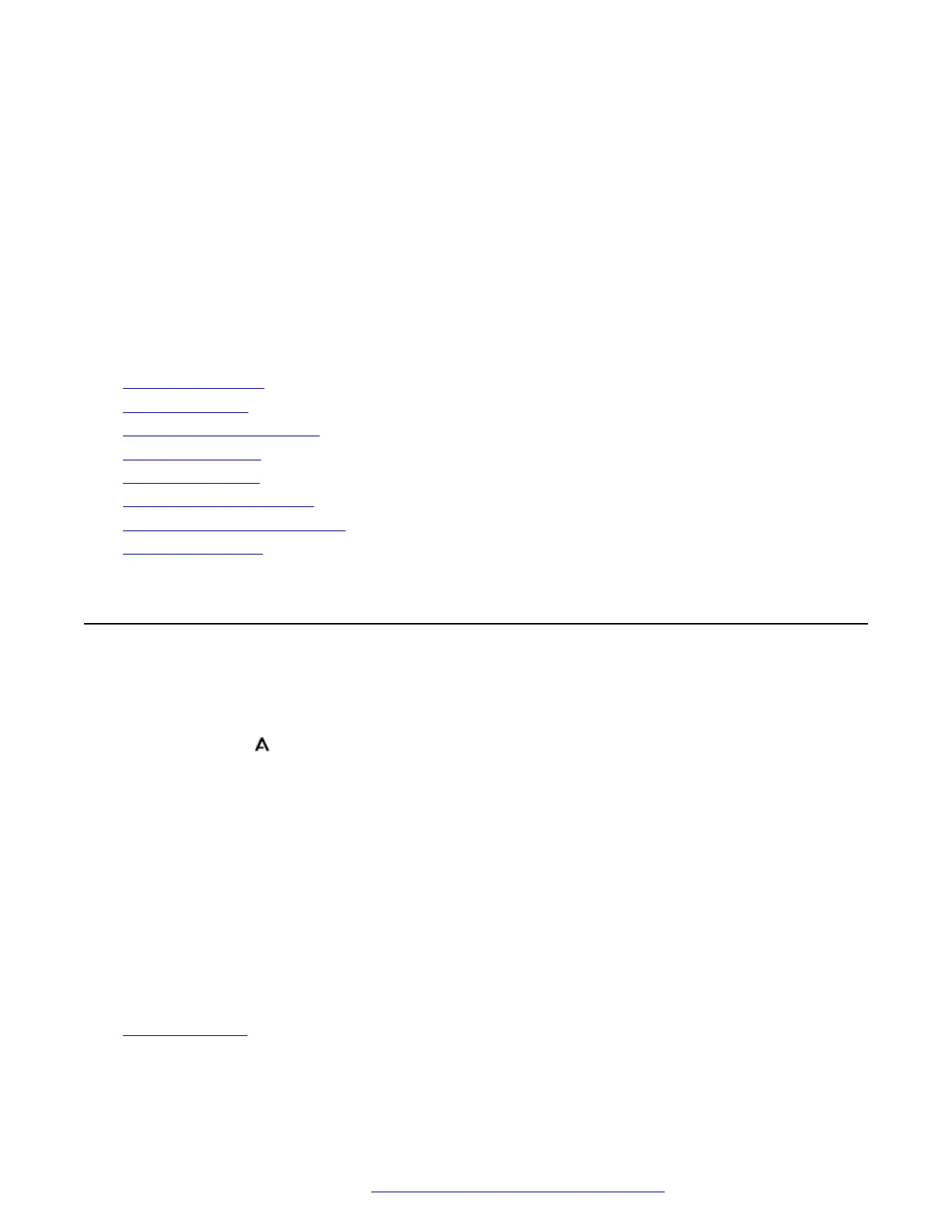Chapter 24: Display Controls
This section covers controls for adjusting the phone's display and the information shown on the
display.
Related links
Display Brightness on page 139
Display Contrast on page 140
Last Call Duration Display on page 140
Call Timer Display on page 141
Display Language on page 141
Auto Display Waiting Call on page 142
Inactivity Timer (Auto-Return) on page 142
Quick Touch Lines on page 143
Display Brightness
You can adjust the brightness of the phone's displays.
Procedure
1. Press the button. On 9621/9641 phones, select Settings.
2. Use the cursor keys to select Options & Settings.
3. Use the cursor keys to select Display.
• Select the display that you want to adjust. For example, on a phone with button modules
attached, several displays may be listed.
4. Use the cursor keys to select Contrast.
5. Use the left/right cursor keys to adjust the brightness.
6. When completed, press Save.
7. Press Back/Exit to exit the menus.
Related links
Display Controls on page 139
April 2020 9600 Series Phone User Guide 139
Comments on this document? infodev@avaya.com
