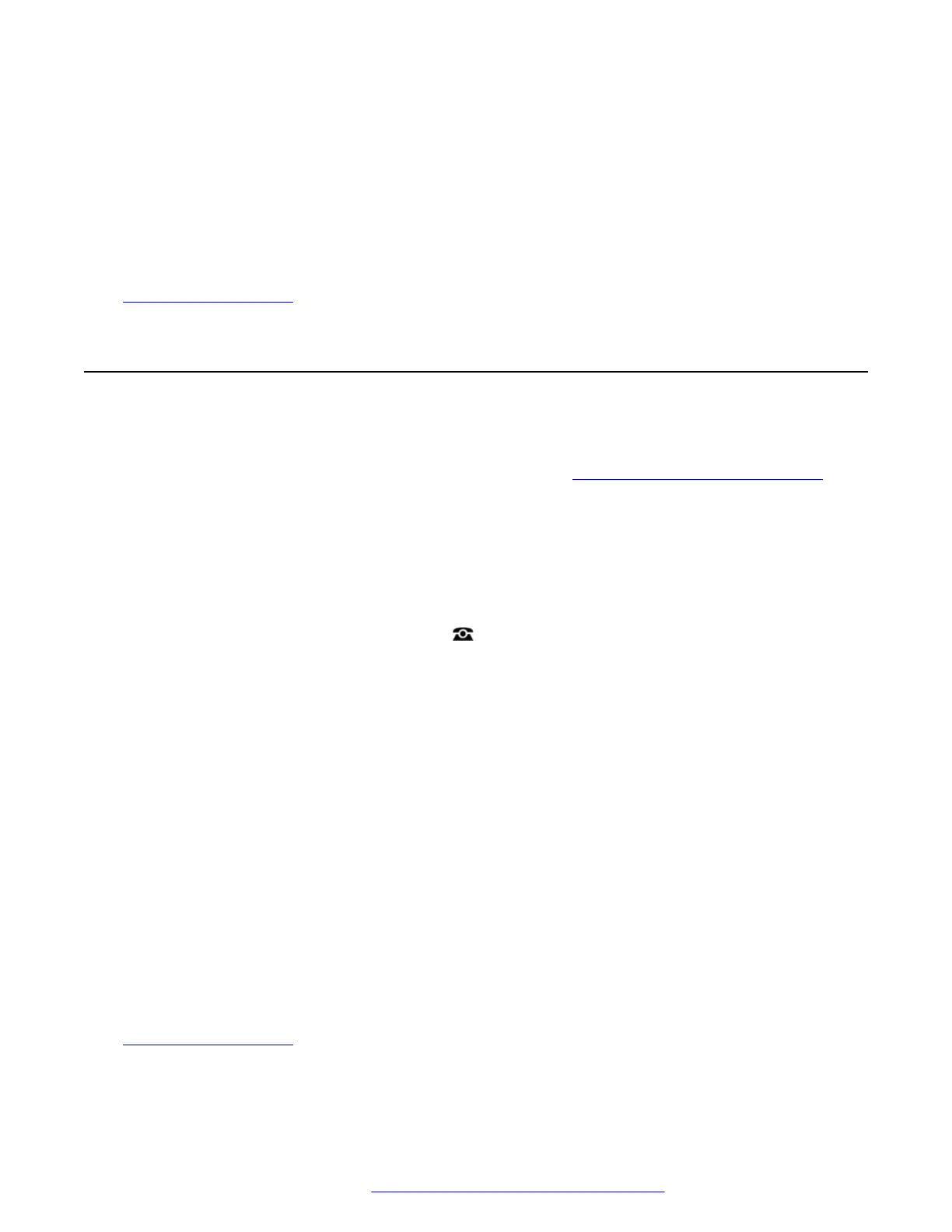7. Enter the required date:
• Use the * or # keys to enter the / separators.
• To delete the previous digit or character entered, press Bksp.
8. When a valid date has been entered, the display confirms that by showing the Set soft key.
9. To set the date as the new date to be used by the telephone system, press Set.
Related links
System Administration on page 160
Setting the Time
The process below can be used when the telephone system does not obtain the time and date
automatically. On systems that are configured to obtain the time automatically, the option for
checking the Time Server Status is available instead. See Checking the Time Server Status on
page 161.
• The time display format is controlled by the telephone system. It can be set to either 12-hour
or 24-hour format for all phones by your system administrator.
Procedure
1. Press the Features soft key if shown.
• To do this during a call, press the
PHONE key and then press Features.
2. Use the cursor keys to select Phone User.
3. Use the cursor keys to select System Administration.
• This option is only present if you have been configured as a system phone user by your
system administrator.
4. Enter your security PIN (login code) and press Done.
5. Use the cursor keys to select Time.
6. The current time being used by the telephone system is displayed.
7. Enter the required time in 24-hour clock format:
• Use either the * or # keys to enter the : separator.
• To delete the previous digit or character, press Bksp.
8. When a valid time has been entered, the display confirms that by showing the Set soft key.
9. To set the time as the new time to be used by the telephone system, press Set.
Related links
System Administration on page 160
System Administration
April 2020 9600 Series Phone User Guide 162
Comments on this document? infodev@avaya.com
