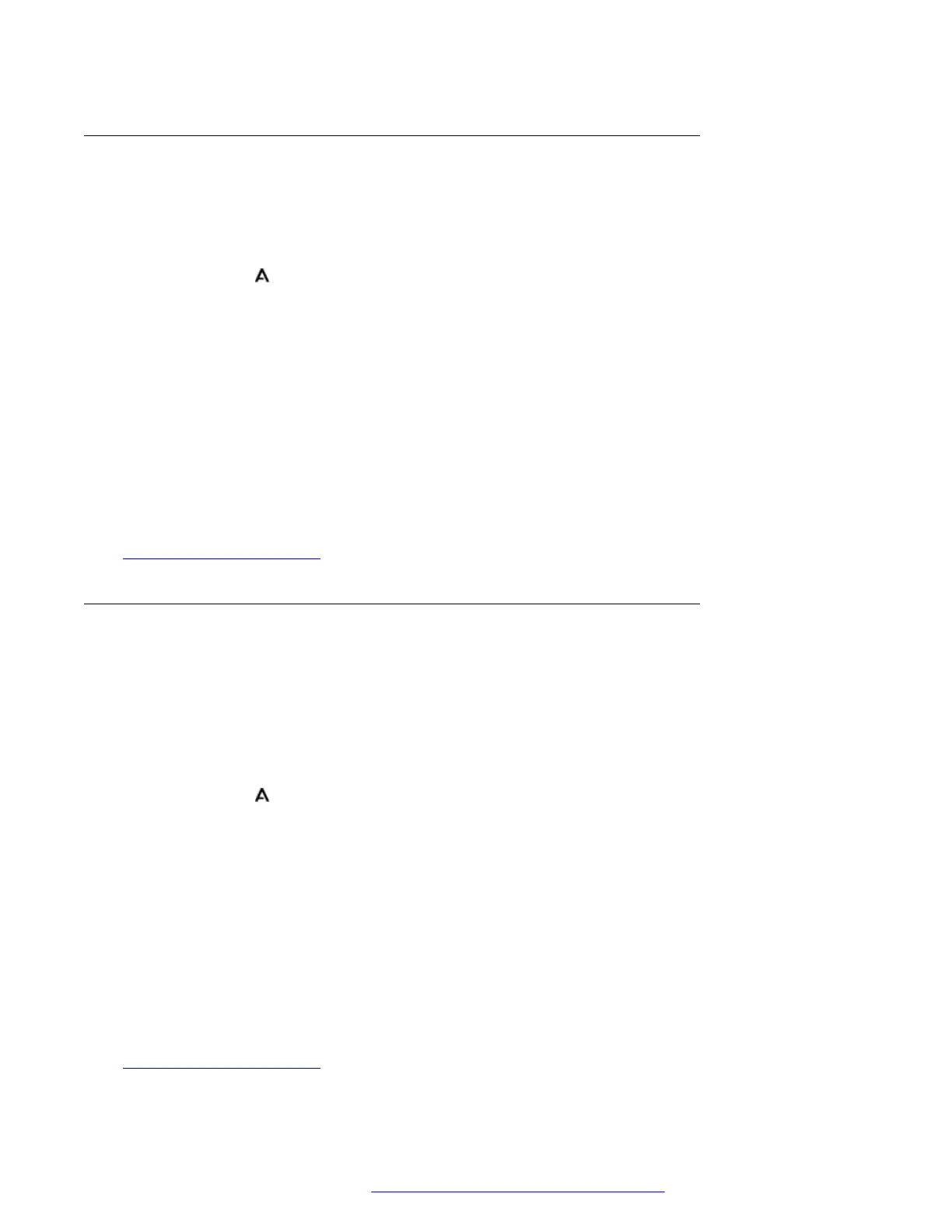Pairing a Bluetooth Headset
Before using the following process, put the headset into pairing mode using the headset
manufacturer's instructions
Procedure
1. Press the
button. On 9621/9641 phones, select Settings.
2. Use the cursor keys to select Options & Settings.
3. Use the cursor keys to select Bluetooth.
4. Click on Scan.
5. The phone scans for available Bluetooth headset devices. When the headset is detected,
its name appears in the list of paired devices.
6. Select the required headset and click Pair.
• Once paired, you can highlight the device and click Forget if you want to remove the
pairing.
Related links
Using Bluetooth Headsets on page 86
Selecting a Paired Headset
The phone can supported multiple paired headsets but only one can be currently connected at any
time. This process allows you to select which of the paired headsets to connect.
If the selected headset has been out of range, it should reconnected automatically. However, this
process can also be used to re-establish the connection manually if required.
Procedure
1. Press the button. On 9621/9641 phones, select Settings.
2. Use the cursor keys to select Options & Settings.
3. Use the cursor keys to select Bluetooth.
4. Highlight the required headset. Click Connect. That headset becomes the currently
connected device.
5. To disconnect a device without removing its pairing, highlight it and click Disconct.
6. Highlighting a device and clicking Forget removes the devices pairing. Only do this if you
don't expect to use that device again. If done by mistake, the device needs to be paired
again.
Related links
Using Bluetooth Headsets on page 86
Using Bluetooth Headsets
April 2020 9600 Series Phone User Guide 87
Comments on this document? infodev@avaya.com
