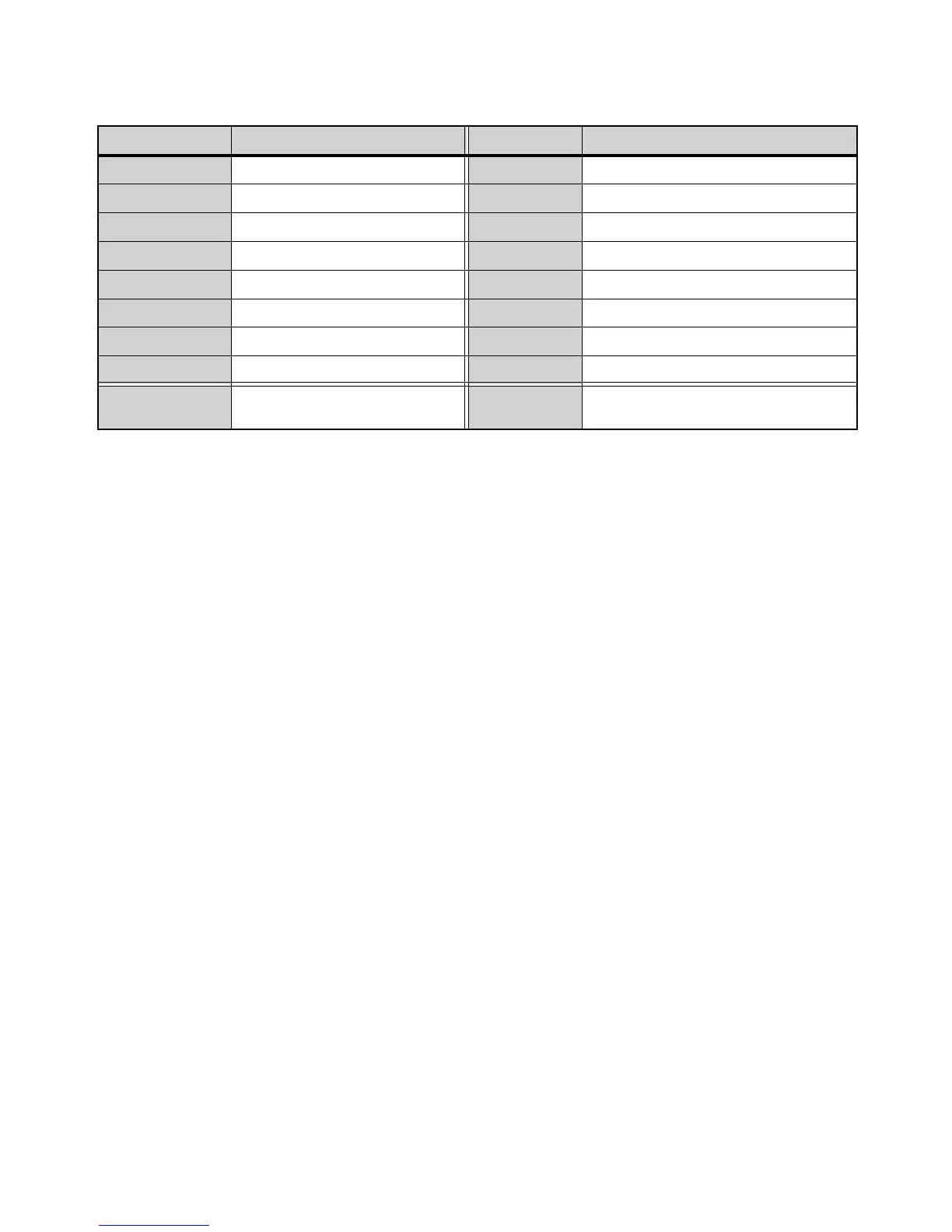Using S3 with Pro Tools 44
Using the Function Switches
The following table shows the available automation modes on the Function switches.
To select the Automation Mode using the Function switches:
Press and hold the Function switch for the desired Automation Mode, then select a channel.
To select the automation mode on multiple tracks using the Function switches:
1 Select multiple channels.
2 Press and hold Multi-Select/SHIFT+ ALT, then press the switch for the desired Automation Mode.
The Function Switch LED lights whenever its respective automation mode is enabled. In certain automation modes (such as Write)
the LED flashes.
Shortcuts to Display Automation Playlists
The following shortcuts let you quickly display the breakpoint automation playlist for a control by clicking it in combination with
modifier keys on your computer keyboard.
Waveform View
To show the waveform for a track in the Edit window:
Hold Control + Command (Mac) or Control + Start (Windows) and press the channel Sel switch.
Track Volume View
To show volume automation for a track in the Edit window:
Hold Command + Control (Mac) or Control + Start (Windows) and touch the track fader.
Track Pan View
To show track pan automation in the Edit window:
1 Press PAN to assign pan to the Channel Encoders.
2 Hold Control + Command (Mac) or Ctrl + Start (Windows) and touch the Pan encoder on a track.
Switch Automation Function Switch Automation Function
F1
Write F2 Read
F3 Touch F4 Automation Off
F5 Latch F6 Automation Match
F7 Trim F8 Automation Window
F9 Preview F10 Write to All/Selected
F11 Punch Preview F12 Write to Start
F13 Capture F14 Write to End
F15 Punch Capture F16 Write to Next
9–16
Toggles switches between banks
F1-F8 and F9-F16
Show Me
(Eye Icon)
Opens EuControl Settings > Soft Keys >
Right Control section