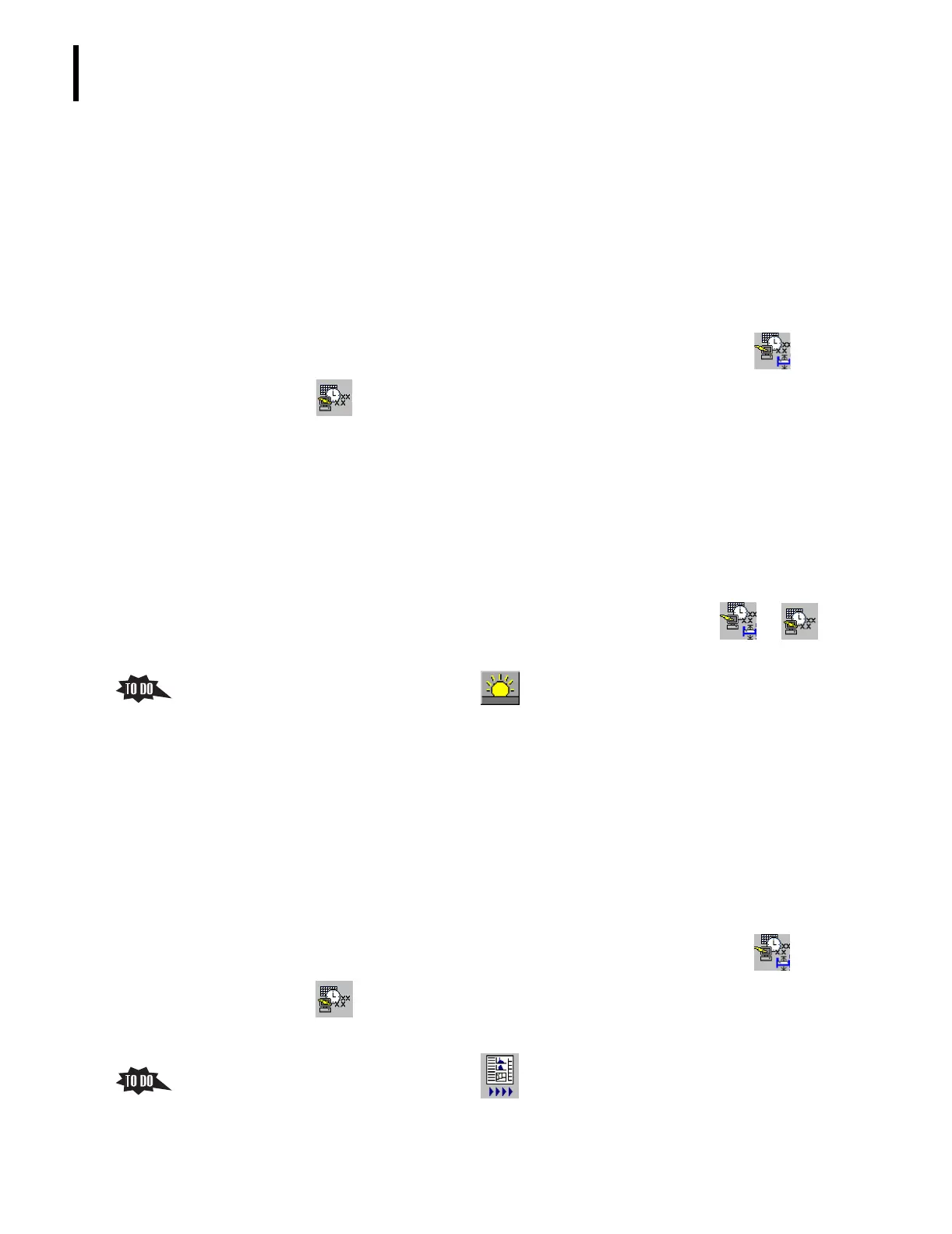PN 177196BB
2-2
STARTUP / SHUTDOWN
STARTUP PROCEDURE
c) The Startup results are reported as Passed (which indicates that all checks
passed the limits) or Failed.
3) When run at the beginning of a New Workday, checks for sufficient reagent
volume to complete the Daily Workload.
a) The reagent volumes needed for the Daily workload is based on the typical
CBC/DIFF and CBC workload entered into the software as part of setup.
b) The procedure for entering the estimated Daily Workload is covered under
Heading 3.4, SYSTEM SETUP OPTIONS,
in this Training Guide.
c) To view the current entries, from the Main Menu screen click tt
tt
Cycle Options tab.
3. A Startup cycle can be initiated in two ways: automatically and on demand (manually).
a. If automatic startup is selected (enabled), when the system is powered up from a
powered down state it automatically does a Startup cycle.
1) Enabled (ON) is the recommended setting.
2) Disabled (OFF) is the default setting.
3) The procedure for enabling or disabling the automatic startup option is
covered under Heading 3.4, SYSTEM SETUP OPTIONS,
in this Training Guide.
4) To view the current setting, from the Main Menu screen click tt tt
Cycle Options tab.
b. On the Main Menu screen, click to manually initiate a Startup cycle.
1) Watch the progress indicator to determine the progress of the cycle.
2) If the Startup cycle fails, the system automatically does up to two more cycles.
3) If Autoprint is enabled, a Background report automatically prints when the
routine is finished.
a) The printout includes the parameter results and the Startup status, Passed
or Failed, printed on the top right side of the Background Report.
b) Printing the Startup results automatically is a system setup option.
c) This option is covered under Heading 3.4, SYSTEM SETUP OPTIONS, in
this Training Guide.
d) To view the current setting, from the Main Menu screen click tt
tt
Printer.
4. The Startup results can be viewed on the Run-in-Progress screen and in the Startup Log.
a. On the Main Menu screen, click to display the Run-in-Progress screen.
1) The parameter results for the background count (the last sample analyzed) are
displayed.
