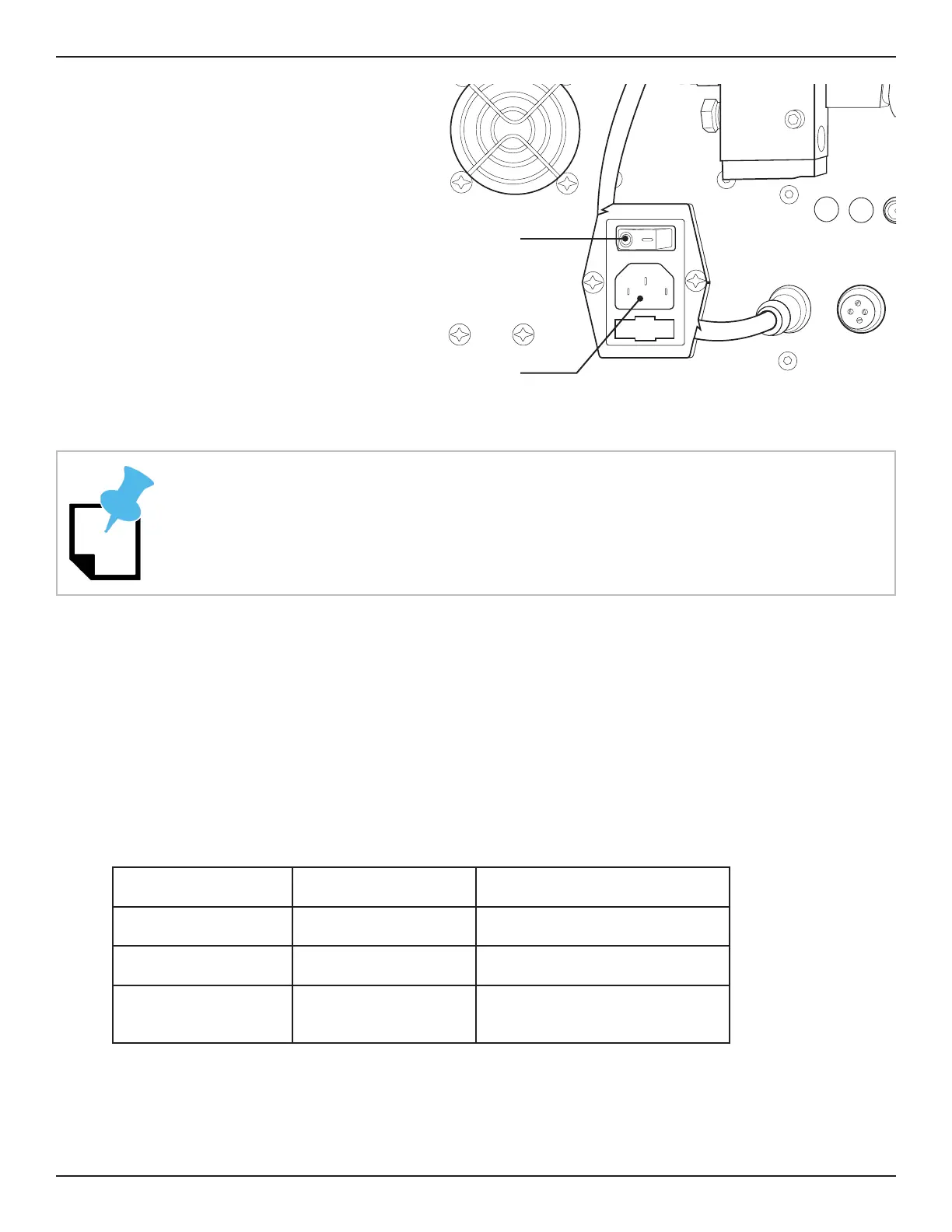44 Bend-Tech Dragon A400
Start-Up and Training
Machine Control Startup
03
3.3.1 Main Power Switch
On the Dragon A400 control box,
ip the Main Power Switch to ON
(when ON the side of the rocker
switch with the “-” symbol will be
depressed).
3.3.2 Green Power Button
With the Main Power Switch ON,
press the Green Power Button. It
will light up.
3.3.3 Launch Bend-Tech 7X
On the home screen, click Bend-Tech 7X icon to launch the software program. An interface will
open showing options to launch Dragon CAD, Dragon CAM and Dragon CAD + Dragon CAM.
The Dragon A400 is operated fully with the Dragon CAM software. Dragon CAD software is
used to design projects for production.
3.3.4 Dragon A400 Software Color Designations
Software Color Function
Dragon CAD Blue Project Design
Dragon CAM Orange Dragon A400 Operation
Dragon CAD + CAM Both Screens Open Project Design and Dragon
A400 Integration
If the Green Power Button will not stay lit it is likely due to an E-Stop that has been
triggered. In this case check all E-Stop buttons.
Engraver Torch
Laser
Gate EStop EStop
Z
+ Z-
L
E
Power Cord
Connection
Main Power
Switch
