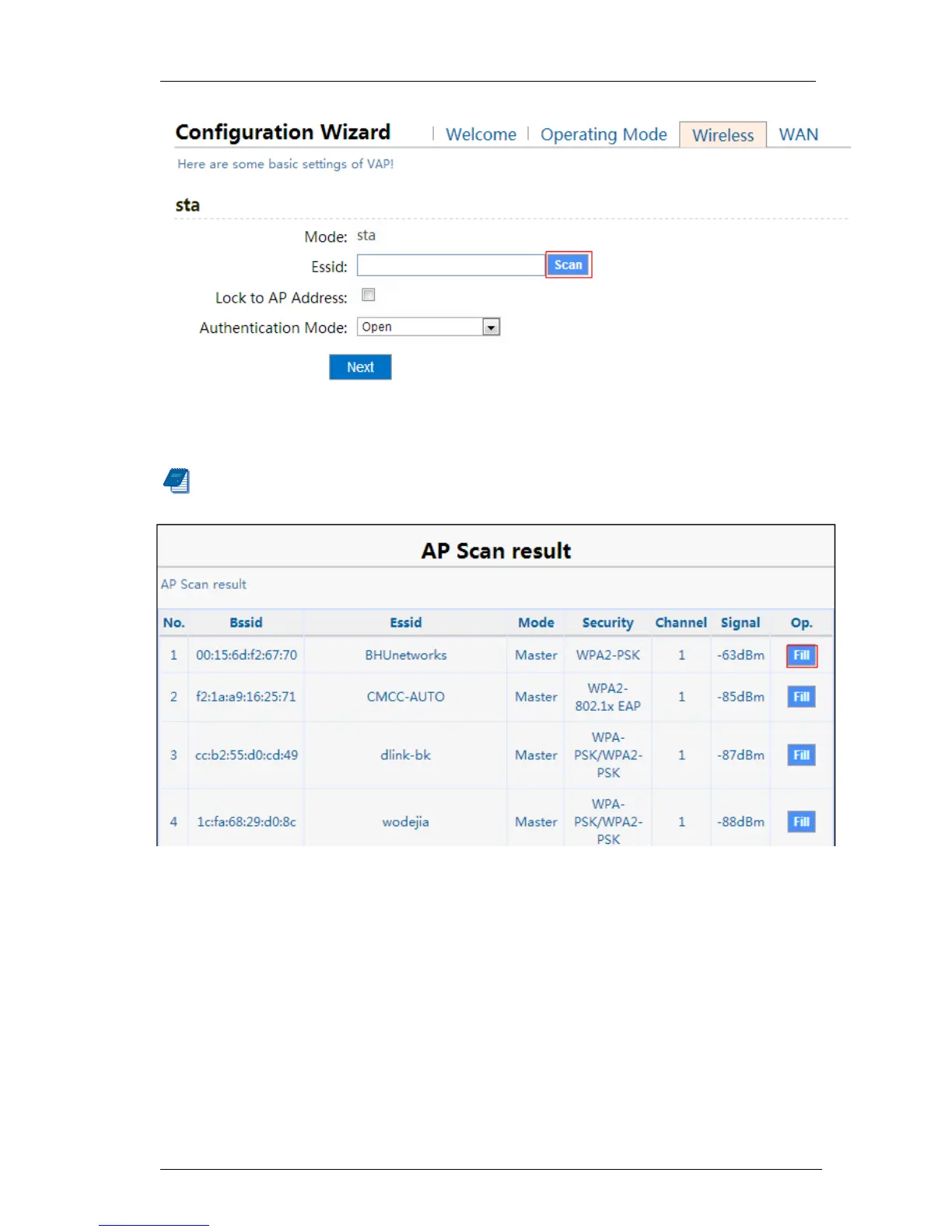3 Installation and Settings
15 / 64
Figure 18 Bridge-Station Mode
Scan AP, as shown in the figure below:
Note:Fill button is used to link the searched ESSID.
Figure 19 Bridge-Station Mode
Lock to AP:By locki ng to AP, you can link WLAN to the AP wit h appointed MAC
address, as shown in the figure below: