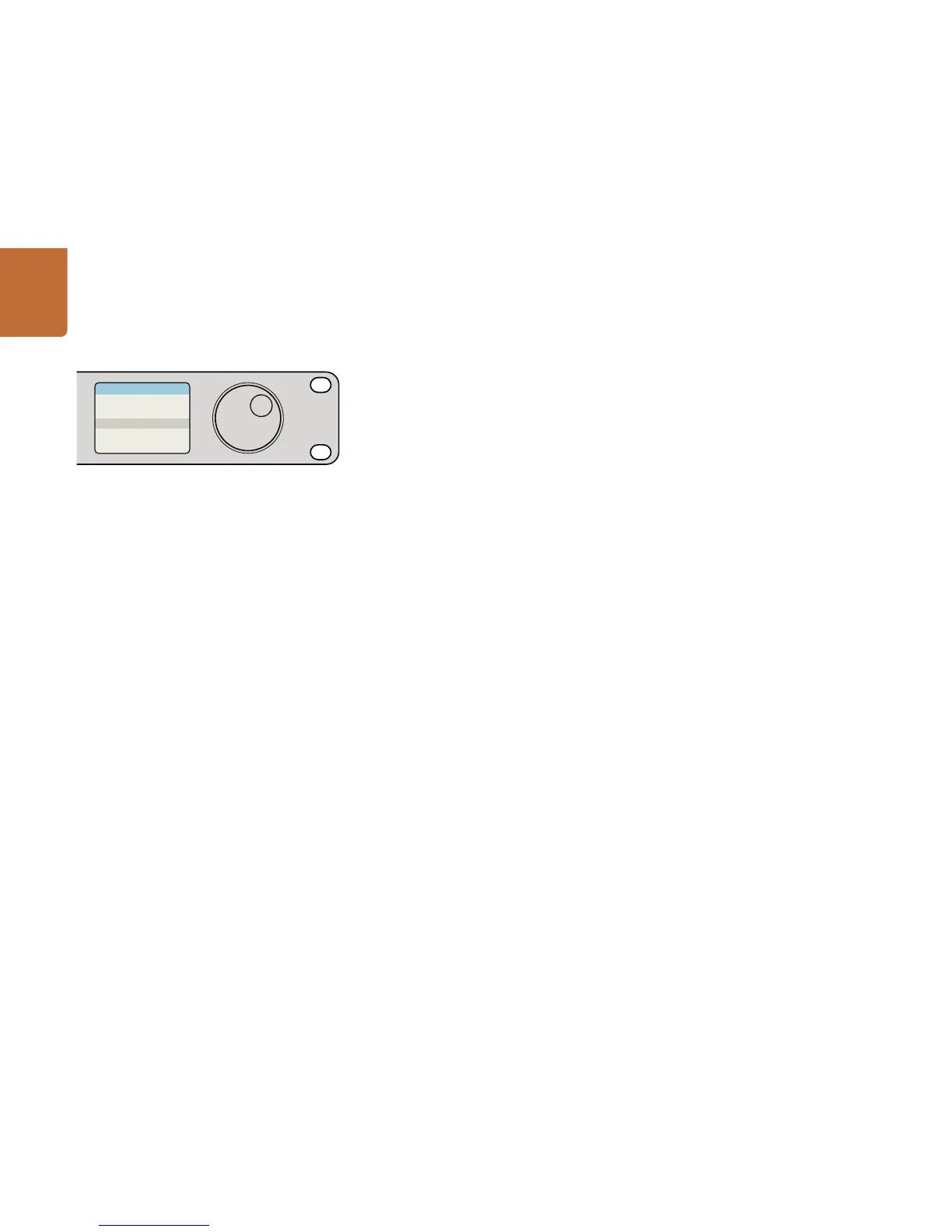18
Using Videohub Master Control
If you know that you want Edit 3 as the source, and VTR 1
as the destination, you can select the route directly without
any scrolling being necessary. In this example, press DEST,
press the customized VTR button and then press 1. VTR 1
will be shown in the destination field. Now press SRC, press
the customized Edit button and then press 3. "Edit 3" will be
shown in the source field. Finally, press TAKE to confirm the
route change.
How to select devices using the customizable and numeric buttons together
If you have customized the Videohub port labels with names and numbers, you can use the customizable
buttons and numeric buttons together to directly select sources and destinations. This method is very
fast and intuitive because you don't have to scroll through a list of equipment and you only have to
remember how many of each type of equipment you have, e.g., two VTRs and four monitors. This method
is very helpful if you label types of equipment by name and number, e.g., VTR 01, VTR 02, Cam 01, Cam
02, Cam 03, Mon 01, Mon 02, Mon 03 and Mon 04.
Step 1. Press the DEST button. The destination field will be highlighted blue on the LCD.
Step 2. If your Videohub router has RS-422 remote control, press the LEVEL button until you have set
the appropriate routing level for your equipment. Otherwise you can skip this step.
Step 3. Press a button you have customized for a type of destination equipment, e.g., VTR. The button
should light gold.
Step 4. Type in the destination equipment number using the numeric pushbuttons, e.g., 07 for VTR 07.
Each numeric button will flash gold as you press it.
Step 5. Press the SRC button. The source field will be highlighted blue on the LCD.
Step 6. Press a button you have customized for a type of source equipment, e.g., a capture card.
The button should light white.
St e p 7. Type in the source equipment number using the numeric pushbuttons, e.g., 03 for the capture
card Edit 03. Each numeric button will flash white as you press it.
Step 8. The TAKE button will flash red, awaiting your confirmation of the route change. Press TAKE
and the route will change immediately. Otherwise, press CLEAR and no route change will
take place. Videohub Master Control will then return to its idle state with the latest route
displayed on the LCD.
If any button you have customized for either a source or destination flashes but does not stay lit, Videohub
Master Control is preventing you from selecting the button because the equipment type has not been
labeled as a source or destination device or does not match the current routing level. For example,
cameras should not usually be set as destination devices, monitors should not be set as source devices
and won't match the RS-422 routing level. Refer back to Creating Button Labels in Setting Up Videohub
Master Control for steps on how to change this.