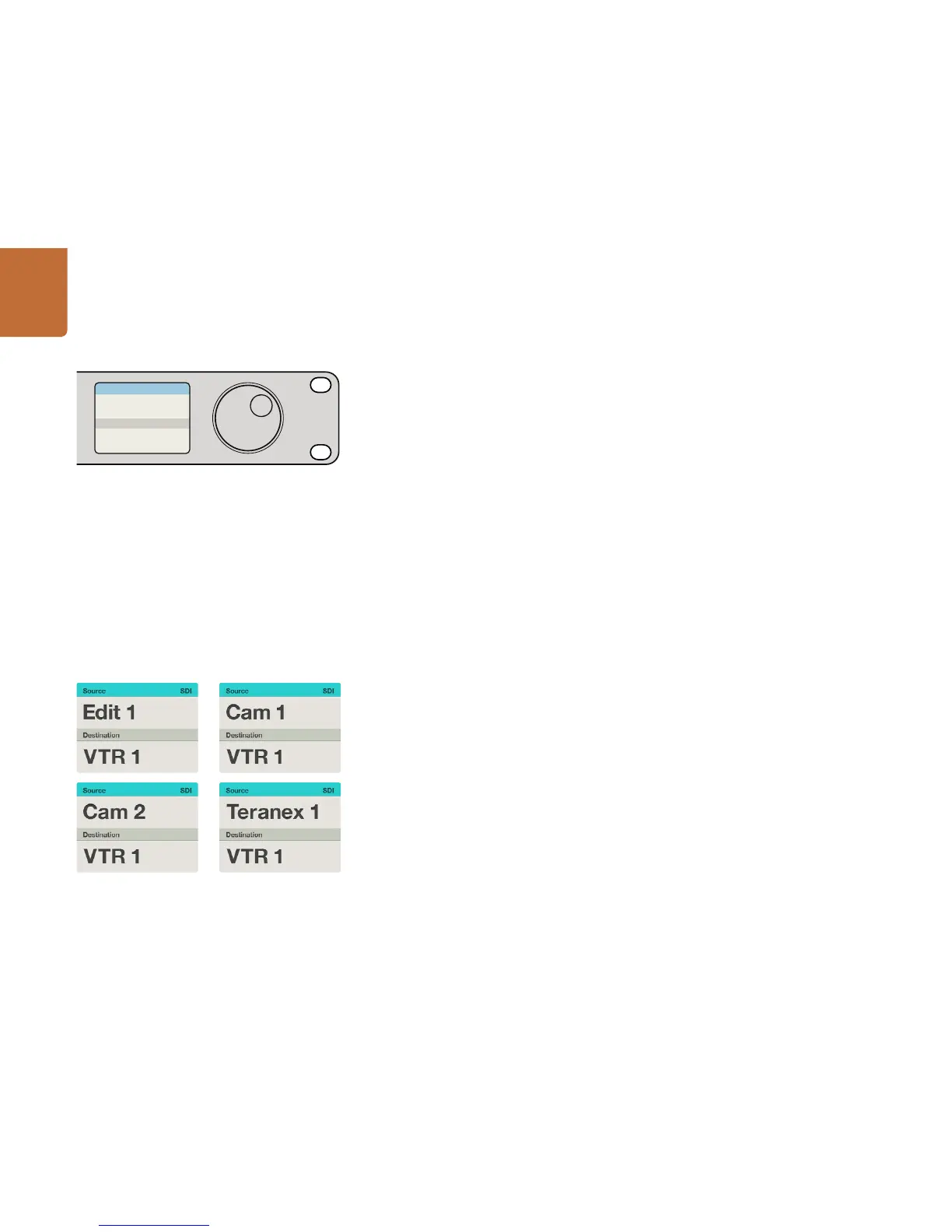15
Using Videohub Master Control
How to select devices by typing the Videohub port numbers
If you've chosen to keep the default labels for all Videohub SDI and remote ports, you can simply type
the port numbers to make a routing change. This method is fast but requires that you remember port
numbers or have devised a system for knowing what equipment is connected to each Videohub port.
Step 1. Press the DEST button. The destination field will be highlighted blue on the LCD.
Step 2. If your Videohub router has RS-422 remote control, press the LEVEL button until you have set
the appropriate routing level for your equipment. Otherwise you can skip this step.
Step 3. Type in the destination port number using the numeric pushbuttons. Each button will flash
gold once as you press it. The destination will be displayed on the LCD. If you make a mistake,
press the white CLEAR button and retype the port number.
Step 4. Press the SRC button. The source field will be highlighted blue on the LCD.
Step 5. Type in the source port number using the numeric pushbuttons. Each button will flash white
once as you press it. The source will be displayed on the LCD. If you make a mistake, press the
white CLEAR button and retype the port number.
Step 6. The TAKE button will flash red, awaiting your confirmation of the route change. Press TAKE and
the route will change immediately. Otherwise, press CLEAR and no route change will take place.
Videohub Master Control returns to its idle state with the latest route displayed on the LCD.
How to select devices with the scroll wheel
Regardless of whether or not you've customized the Videohub port labels, you can always use the scroll
wheel to browse through a list of sources and destinations. This is the slowest method but is useful if
you want to see the list of all available equipment and ports.
Step 1. Press the DEST button. The destination field will be highlighted blue on the LCD.
Step 2. If your Videohub router has RS-422 remote control, press the LEVEL button until you have set
the appropriate routing level for your equipment. Otherwise you can skip this step.
Step 3. Scroll the wheel forwards or backwards until the desired destination is found. The destination
will be displayed on the LCD.
Step 4. Press the SRC button so it lights white. The source field will be highlighted blue on the LCD.
Step 5. Scroll the wheel until the desired source is found. The source will be displayed on the LCD.
Step 6. The TAKE button will flash red, awaiting your confirmation of the route change. Press TAKE
and the route will change immediately. Or press CLEAR and no route change will take place.
Videohub Master Control returns to its idle state with the latest route displayed on the LCD.
If you've chosen to keep the default labels for all Videohub
SDI and remote ports, you can simply type the port numbers
to make a routing change. In this example, press DEST and
then type the port number 88. Then press SRC and type the
port number 52. Press TAKE to confirm the route change.